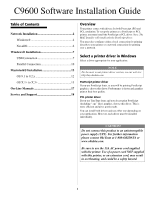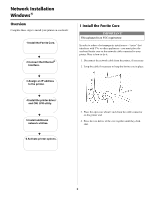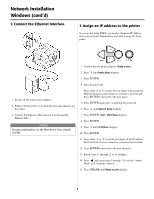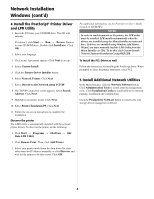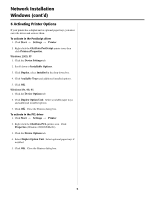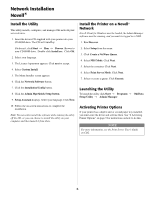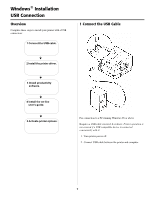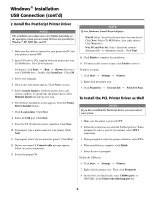Oki C9600n Guide: Software Installation 9600 Series (American English) - Page 3
Network Installation, Windows cont'd
 |
View all Oki C9600n manuals
Add to My Manuals
Save this manual to your list of manuals |
Page 3 highlights
Network Installation Windows (cont'd) 2 Connect the Ethernet Interface 3 Assign an IP address to the printer If you are not using DHCP, you need to obtain an IP Address from your network Administrator and enter it using the front panel: 1. Switch off the printer and computer. 2. Remove the protective cover from the network connector on the printer. 3. Connect the Ethernet cable between the print and the Ethernet hub. NOTE For more information, see the Print Server User's Guide on CD2. 1. Confirm that the printer displays Ready to print. 2. Press ∇ until Admin Setup displays. 3. Press ENTER. 4. Enter the password. Press either ∆ or ∇ to enter the first figure of the password. Hold down the key more than two seconds to fast forward. Press ENTER to proceed to the next figure. 5. Press ENTER again after completing the password. 6. Press ∆ until Network Setup displays. 7. Press ENTER. Slot1: 100/10 Base displays. 8. Press ENTER. 9. Press ∇ until IP Address displays. 10. Press ENTER. 11. Press either ∆ or ∇ to set the first figure of the IP address. Hold down the key more than two seconds to fast forward. 12. Press ENTER to proceed to the next character. 13. Repeat steps 11 through 12 to set all digits. 14. Press ᮤ and repeat steps 9 through 13 to set the "subnet Mask" and "Gateway Address." 15. Press ONLINE until Ready to print displays. 3