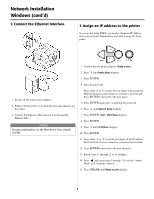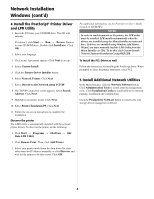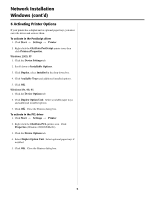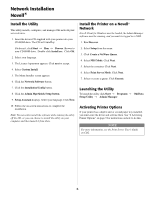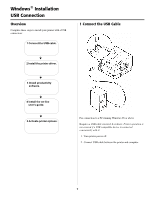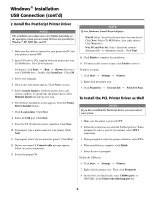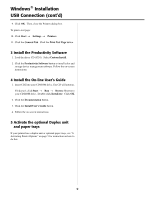Oki C9600n Guide: Software Installation 9600 Series (American English) - Page 8
Windows, Installation, USB Connection cont'd
 |
View all Oki C9600n manuals
Add to My Manuals
Save this manual to your list of manuals |
Page 8 highlights
Windows® Installation USB Connection (cont'd) 2 Install the PostScript Printer Driver NOTE The installation procedure may vary slightly depending on the operating system you are using. Drivers are provided for Windows® XP, 2000, Me, and 98. 1. Make sure the cable is connected to your printer and PC and your printer is turned OFF. 2. Insert CD1 (driver CD) supplied with your printer into your CD-ROM drive. The CD will autorun. NOTE If New Hardware Found Wizard displays: Win 98: Select "Search for the best driver for your device". Click Next. Select CD-ROM drive, clear other choices. Click Next twice. Win XP and Win Me: Select "Install the software Automatically" or "Automatic Search... Click Next. 14. Click Finish to complete the installation. 15. If Connect cable screen is open, click Finish to close it. If it doesn't, click Start → Run → Browse. Browse to your CD-ROM drive, Double-click Install.exe. Click OK. 3. Select your language. 4. The License Agreement appears. Click Next to accept. 5. Select Custom Install to install the printer driver and software utilities. To install only the printer driver, select Minimal Install and skip the next step. 6. The Software Installation screen appears. Click the Printer Driver Installer button. 7. Click Local printer. Click Next. 8. Select the USB port. Click Next. 9. Select the PS (PostScript) printer emulation. Click Next. 10. If prompted, type a printer name for your printer. Click Next. To print a test page: 1. Click Start → Settings → Printers. 2. Right-click the printer icon. 3. Click Properties → General Tab → Print Test Page. To Install the PCL Printer Driver as Well NOTE If you have installed the PostScript driver, you must reboot your system. 1. Make sure the printer is powered OFF. 2. Follow the instructions to install the PostScript driver. When prompted to select a port for your printer, select LPT1 temporarily. 11. If prompted, select "do not share this printer" Click Next. 3. When prompted to select the printer emulation, select PCL. 12. Drivers are copied. If Connect cable message appears, follow on-screen instructions. 13. Switch the printer ON. 4. When installation is complete, click Finish. 5. Select Restart if prompted. Enable the USB port: 6. Click Start → Settings → Printers. 7. Right click the printer icon. Then, click Properties. 8. On the Ports (or Details) tab, select USB001 port ( or OP1USB1) in the Print to the following port list. 8