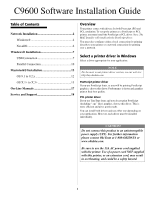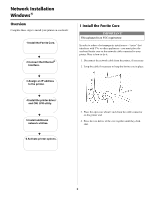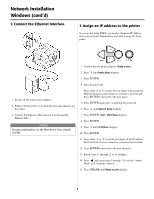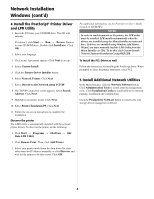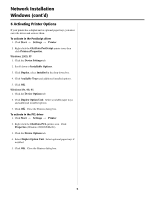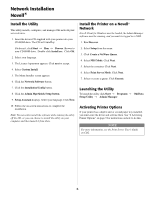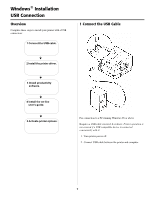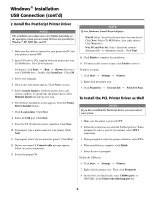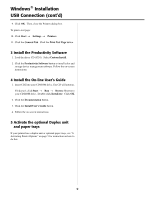Oki C9600n Guide: Software Installation 9600 Series (American English) - Page 6
Network Installation, Novell
 |
View all Oki C9600n manuals
Add to My Manuals
Save this manual to your list of manuals |
Page 6 highlights
Network Installation Novell® Install the Utility This utility installs, configures, and manages Oki network print server devices. 1. Insert the drivers CD supplied with your printer into your CD-ROM drive. The CD will AutoPlay. Install the Printer on a Novell® Network Novell Client for Windows must be loaded, the Admin Manager software must be running, and you must be logged in to NDS. 1. Run Discover. If it doesn't, click Start → Run → Browse. Browse to your CD-ROM drive. Double-click Install.exe. Click OK. 2. Select your language. 3. The Licence Agreement appears. Click next to accept. 4. Select Custom Install. 5. The Menu Installer screen appears. 6. Click the Network Software button. 2. Select Setup from the menu. 3. Click Create a NetWare Queue. 4. Select NDS Mode. Click Next. 5. Select the container. Click Next. 6. Select Print Server Mode. Click Next. 7. Select or create a queue. Click Execute. 7. Click the Installation/Config button. 8. Click the Admin Mgr/Quick Setup button. 9. Setup Assistant displays. Select your language. Click Next. Launching the Utility To launch the utility click Start → Programs → Oki Data Setup Utility → Admin Manager. 10. Follow the on-screen instructions to complete the installation. Note: You can either install the software while running the utility off the CD, or you can choose to install the utility on your computer and then launch it from there. Activating Printer Options If your printer has a duplex unit or second paper tray installed, you must enter the driver and activate them. See "6 Activating Printer Options" on page 5 for instructions on how to do this. NOTE For more information, see the Print Server User's Guide on CD2. 6