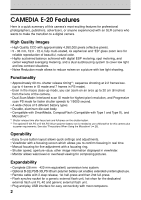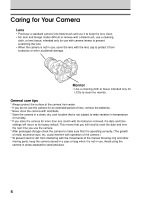Olympus E-20 E-20N Reference Manual (English)
Olympus E-20 - Dual Monaural Earphones Manual
 |
UPC - 050332147980
View all Olympus E-20 manuals
Add to My Manuals
Save this manual to your list of manuals |
Olympus E-20 manual content summary:
- Olympus E-20 | E-20N Reference Manual (English) - Page 1
Reference Manual I Thank you for purchasing this digital Olympus camera. I Before you use this camera, read this manual carefully. I We recommend that you spend some time taking test shots and experimenting with all of the features before you take important pictures. - Olympus E-20 | E-20N Reference Manual (English) - Page 2
, environment and customer protection. "CE" mark cameras are intended for sales in Europe. For Customers in North and South America For Customers in USA Declaration of Conformity Model Number : E-20 Trade Name : OLYMPUS Responsible party : Olympus America Inc. Address : 2 Corporate Center - Olympus E-20 | E-20N Reference Manual (English) - Page 3
transferring pictures from memory card to a computer. Selecting Pictures for Printing 11 Transferring Pictures to a Computer 12 Monitor Menus 13 Having a problem? Appendices*, Glossary, Index B○ a○sic○ s○fo○r E○ v○ery○ o○ne○ Advanced Features * Specifications/Troubleshooting/ Camera Error - Olympus E-20 | E-20N Reference Manual (English) - Page 4
CAMEDIA E-20 Features Here is a quick summary of this camera's most exciting features for professional photographers, publishers, advertisers, or anyone experienced with an SLR camera who wants to make the transition to a digital camera. High Quality Images • High Quality CCD with approximately 4, - Olympus E-20 | E-20N Reference Manual (English) - Page 5
for images that you intend to process with a computer graphics software application. 2 3 OFF Previous shot is not displayed. Previous shot is displayed for as long AUTO as it takes for the image to be stored on the memory card. 1 5sec Previous shot is displayed for 5 seconds. 1 Press the - Olympus E-20 | E-20N Reference Manual (English) - Page 6
lens tissue, intended only for use with camera lenses to prevent scratching the lens. • When the camera is not in use, cover the lens with the lens of the camera.) * To prevent sand or dirt from interfering with the movements of the manual focusing ring and other moving parts, keep the camera stored - Olympus E-20 | E-20N Reference Manual (English) - Page 7
Contents CAMEDIA E-20 Features 2 How to Use This Manual ...3 Caring for Your Camera ...4 Important Parts and Names 9 Getting Started 13 Box Contents: Make Sure You Have Everything 14 Attaching the Camera Strap 15 Inserting Batteries and Attaching the Optional AC Adapter 16 Taking Pictures ( - Olympus E-20 | E-20N Reference Manual (English) - Page 8
Autofocus (AF 64 Using Manual Focus (MF 68 Taking Pictures: Brightness (Exposure) (Aperture Pictures: Using a Flash 89 Selecting a Flash Mode 90 Using Flash Control Compensation 94 Using the Optional Dedicated External Flash FL-40 96 Using Other Flash Units with the Camera 98 Taking Pictures - Olympus E-20 | E-20N Reference Manual (English) - Page 9
a Memory Card 158 Naming Image Files 160 Selecting Pictures for Printing 163 Selecting Pictures and Number of Copies for Printing 164 Selecting All Pictures on a Card for Printing 166 Setting Up Index Printing 168 Selecting Pictures for Date or Time Stamping 170 Printing with Olympus - Olympus E-20 | E-20N Reference Manual (English) - Page 10
Contents (continued) Monitor Menus 185 Monitor Menus ...186 Appendices ...189 Appendix 1: Specifications 190 Appendix 2: Troubleshooting 192 Appendix 3: Camera Error Messages 199 Glossary of Selected Terms 201 Index ...206 8 - Olympus E-20 | E-20N Reference Manual (English) - Page 11
➝ 21 Flash mode button* ➝ 90 Record mode button* ➝ 108 Control panel 11 Hot shoe ➝ 97, 99 Sub dial ➝ See "Main dial and Sub dial" below. White balance mode button* ➝ 102 Mode dial ➝ 70 Power switch ➝ 28 AE lock button ➝ 85 Light button ➝ 28 Card access lamp ➝ 17, 37 SM/CF memory card button - Olympus E-20 | E-20N Reference Manual (English) - Page 12
Parts , with the mode dial set to playback you can view images of pictures that you have taken. If you press the menu button you can Lens Battery compartment ➝ 17 Speaker Tripod socket 10 Note • To prevent damage or the loss of valuable data, never place a credit card, cash card, pre-paid card - Olympus E-20 | E-20N Reference Manual (English) - Page 13
➝ 120 Selected memory card SmartMedia CompactFlash /Microdrive ➝ 129 Digital ESP metering Center weighted averaging metering Spot metering Memory gauge ➝ 38 Indicates shots are stored in Number of storable pictures ➝ 30 At power on, also displays a percentage for the battery check for the - Olympus E-20 | E-20N Reference Manual (English) - Page 14
metering Spot metering Nothing displayed for digital ESP metering. AF correct mark ➝ 64 After half-pressing shutter button, blinks until subject is in focus, and then lights when subject is in focus. Does not blink or light when camera is in manual focus mode. Exposure compensation/ Exposure - Olympus E-20 | E-20N Reference Manual (English) - Page 15
this chapter, you will also learn how to install optional batteries not provided with the camera and how to connect and use the optional AC adapter which allows you to power the camera with house current. How to use this manual The following notations are used to alert you to important information - Olympus E-20 | E-20N Reference Manual (English) - Page 16
) • Quick Start Guide • Remote control instructions • SmartMedia instructions • Software Installation Guide (Included in the Software CD pack in some regions) • Olympus RAW File Import Plug-in Installation Guide • Software CD The following are included: - CAMEDIA Master Software - Windows 98 - Olympus E-20 | E-20N Reference Manual (English) - Page 17
. 3 Caution Please make sure that the strap is connected securely to the camera. Not attaching the strap, or attaching it incorrectly, could cause you to drop and damage the camera. Olympus can assume absolutely no responsibility for damages resulting from incorrectly attaching or not attaching - Olympus E-20 | E-20N Reference Manual (English) - Page 18
adapter to connect the camera to a household power outlet. Battery Type Lithium battery pack CR-V3 (provided with camera) AA (R6) Ni-MH batteries (sold separately) AA (R6) Ni-Cd batteries Lithium polymer batteries (sold separately) (battery holder required) AA (R6) Alkaline batteries Battery Set - Olympus E-20 | E-20N Reference Manual (English) - Page 19
compartment knob 3 Caution If you remove the battery holder with the camera power on, the current mode and time may be reset. The picture just taken may not be stored on the card, and images already stored on the card could be damaged. Please make sure that the power switch is set to OFF. OFF ON - Olympus E-20 | E-20N Reference Manual (English) - Page 20
of the battery holder. 8 Insert the battery holder (with the batteries inserted) into the camera. 9 Gently push in the holder while turning the battery compartment knob to the closed position. 8 Finally, fold down the battery compartment knob. If you want to start taking pictures now, go - Olympus E-20 | E-20N Reference Manual (English) - Page 21
notice a gap after loading the AA (R6) batteries into the holder, but this is normal. The batteries will make proper contact when the holder has been inserted into the camera. Battery holder Before loading batteries ... Warning Batteries with any part of the outer seal (magnetic insulation sheath - Olympus E-20 | E-20N Reference Manual (English) - Page 22
battery is inserted into a power battery holder (B-HLD10) (sold separately) attached to the camera. For more details about installing and using the lithium polymer battery, refer to the lithium polymer battery and power battery holder instructions. Power battery holder Lithium polymer battery - Olympus E-20 | E-20N Reference Manual (English) - Page 23
optional Olympus CAMEDIA-brand AC adapter allows you to power your digital camera from a common AC wall outlet. Be sure to use the specified AC adapter. Use an AC adapter designed to operate on the AC voltage in the area the camere is being used. Consult your nearest Olympus dealer or Service Center - Olympus E-20 | E-20N Reference Manual (English) - Page 24
way, immediately contact your dealer or an Olympus service center. • Connecting and disconnecting the AC adapter Always make sure that the camera is switched off before you connect/disconnect the AC adapter to/from the camera. Never handle the AC adapter power cord with wet hands. When connecting - Olympus E-20 | E-20N Reference Manual (English) - Page 25
Taking Pictures (Shooting and Viewing Basics) In this chapter you will learn how to insert a memory card, take a picture, and view the picture. This chapter describes only the basic procedures for taking and viewing pictures. For more details about camera operation, refer to the later chapters. 2 - Olympus E-20 | E-20N Reference Manual (English) - Page 26
Inserting a Memory Card The SmartMedia, CompactFlash, and Microdrive card store pictures that you take with the camera. Throughout these instructions, the SmartMedia, CompactFlash, and Microdrive cards are simply referred to as "cards. " The CompactFlash or Microdrive card is inserted into the same - Olympus E-20 | E-20N Reference Manual (English) - Page 27
contacts, make sure that you do not insert the SmartMedia card into the CompactFlash/ Microdrive card slot. To remove the SmartMedia card, see the instructions below. • CompactFlash/Microdrive card Hold the card so that the arrow on the card can be seen and points into the slot, then insert - Olympus E-20 | E-20N Reference Manual (English) - Page 28
Inserting a Memory Card (continued) 4 To close the card cover, press it gently until you hear it click and lock. Removing a SmartMedia card Gently push in on the installed SmartMedia card to release it, and then pull it out of the camera. Removing a CompactFlash/Microdrive card Gently press the - Olympus E-20 | E-20N Reference Manual (English) - Page 29
pack or an optional B-12LPB or B-10LPB lithium polymer battery. • If no camera control operates, remove the batteries and replace them. • If the battery is low, the camera may not power up when the Microdrive is inserted. If a card error occurs (© 199) • If you cannot record or retrieve images - Olympus E-20 | E-20N Reference Manual (English) - Page 30
to align P (Program mode) with the mark. 2 OFF ON 3 Move the power switch and make sure the white line on the power switch is at the ON position. When the camera is switched on, the battery check and number of storable pictures are displayed in the control panel. 3 4 Set the focus mode switch - Olympus E-20 | E-20N Reference Manual (English) - Page 31
capacity display may blink. Switching the power switch off and on restores the normal display. • Low temperatures could shorten the service life of some batteries, depending on their characteristics. Battery check Battery capacity (%) displayed for only 3 sec. after camera is switched on. 29 - Olympus E-20 | E-20N Reference Manual (English) - Page 32
you switch the camera on, the number of storable pictures is displayed in the control panel. If you see the number 12, for example, this means 12 more pictures can be taken and stored on the memory card. Control panel Selected card Memory card storage capacity Number of storable pictures PS mode - Olympus E-20 | E-20N Reference Manual (English) - Page 33
other MB cards The storage capacity of a memory card is roughly calculated based on the file sizes of the images. However, please understand that due to variables in data handling by the camera, file compression, memory management, and so on, the estimation of the number of storable picture may not - Olympus E-20 | E-20N Reference Manual (English) - Page 34
, you can continue taking pictures. • Replace the card. (© 24) • If a SmartMedia and CompactFlash/Microdrive card are both inserted, select the other card. (© 129) Control panel Monitor Viewfinder blinking in other situation (not described above)? Appendix 3: Camera Error Messages (© 199) 32 - Olympus E-20 | E-20N Reference Manual (English) - Page 35
flare or ghost effect in 2 your pictures. Attaching the Lens Hood Flash button Metering mode button When Camera is Not Used White dot White arrow mark White dot White arrow mark Lens hood Align the white arrow on the lens hood with the white dot on the camera and then turn clockwise in the - Olympus E-20 | E-20N Reference Manual (English) - Page 36
is sharp and clear. 2 Grip the camera. Grip the camera with both hands with your arms and elbows down at your sides. Make sure that your fingers or the strap do not block the lens, built-in flash, or AF port. 3 Compose the picture in the viewfinder. The picture that you take will be 5% larger around - Olympus E-20 | E-20N Reference Manual (English) - Page 37
can see the same view in the monitor and the viewfinder. (However, framing pictures through the monitor consumes more battery power than when using the viewfinder.) 2 To prevent light from behind the camera entering the viewfinder, lower the eyepiece shutter lever. 3 Move the monitor lock/release - Olympus E-20 | E-20N Reference Manual (English) - Page 38
gently. Applying too much pressure could cause camera shake and spoil your shot by blurring the picture, shutter release will be slightly delayed. Also, please remember that when you use the flash, shutter release will be further delayed approximately 200ms. for firing the pre-flash. The camera - Olympus E-20 | E-20N Reference Manual (English) - Page 39
for the case that the memory gauge is blinking. (© 11, 38) Flash button Card access lamp Taking pictures without half-pressing Taking a picture takes precedence over focusing. The subject may not be completely focused since focusing is interrupted. Low battery warning lights steadily immediately - Olympus E-20 | E-20N Reference Manual (English) - Page 40
156) Viewfinder Control panel If you see Card blinking in the viewfinder, refer to the error message summary. Appendix 3: Camera Error Messages (© 199) Memory gauge blinking? The camera is storing the pictures from the buffer onto a card. Wait until the memory gauge stops blinking. The amount of - Olympus E-20 | E-20N Reference Manual (English) - Page 41
following methods: • Point the camera slightly away from the subject to shift the AF target mark in the viewfinder and half-press the shutter button again, or • Use manual focusing. When fully-pressing the shutter button with one stroke, taking the picture takes precedence over focusing even - Olympus E-20 | E-20N Reference Manual (English) - Page 42
to the right to reduce the size of the subject (W: wide-angle). Zoom ring Zoom up (TELE) Zoom down (WIDE) Shooting close-ups of the subject (Macro) You can take close-up shots between 20 cm and 60 cm (approximately 8 in. and 23.5 in.) from the camera. While pressing the macro button , turn - Olympus E-20 | E-20N Reference Manual (English) - Page 43
this distance, when the camera is set for the TELE limit, you can shoot a picture 49 (W) x 37 (H) mm (approx. 2 (W) x 1.5 (H) in.). • If you turn the zoom ring or focus ring while the card access lamp is blinking, the battery capacity display may blink. Switching the power switch off and on restores - Olympus E-20 | E-20N Reference Manual (English) - Page 44
adjusted for the best exposure and the picture is taken. 2 Flash will not fire? If the subject is exposed to brighter light after the built-in flash is raised, the flash will not fire. However, you can set the camera in the fill-in flash mode so that the flash will fire even with brightly lighted - Olympus E-20 | E-20N Reference Manual (English) - Page 45
(1.7 ft.) if you set the camera to the A (Aperture Priority) mode and stop the aperture size down to 6.3 or higher. If you attempt to use the flash closer than the ranges described above, the entire picture may be too bright, or shadows may appear in parts of the picture. If you attempt to use the - Olympus E-20 | E-20N Reference Manual (English) - Page 46
enlarge the singleimage display, or even display several images at once with the index display. OFF ON 1 1 Set the mode dial to playback . The last picture taken is displayed on the monitor. If you leave the mode dial set to P, A, S, or M, you can also rapidly press the monitor button twice - Olympus E-20 | E-20N Reference Manual (English) - Page 47
mode dial is set to playback . You cannot press the shutter button to take a picture in the playback mode. In order to resume shooting, set the mode dial to P, When the card access lamp goes off, the camera returns to the playback mode. Monitor blank? The camera will automatically power itself off - Olympus E-20 | E-20N Reference Manual (English) - Page 48
Viewing Pictures displayed, use the pointers on the arrow pad to scroll and view other parts of Right the image that you cannot see. Scrolls up. Scrolls down. display another image, the enlarged image must be reduced to 3 the original size. Turn the main dial to the index mark (or turn the sub - Olympus E-20 | E-20N Reference Manual (English) - Page 49
to the single image display. The selected image is displayed at normal size. 3 The main dial and sub dial To perform many settings you can -1 remote control unit to take pictures and view images in the index or enlarged displays. For details, refer to the instructions for the RM-1 remote control - Olympus E-20 | E-20N Reference Manual (English) - Page 50
button . Pictures that have been card Attach a protect seal to a SmartMedia card in order to protect all images stored on the card from accidental erasure. For details, refer to the SmartMedia instructions. Do not reuse protect seals. Caution Formatting erases everything on the memory card - Olympus E-20 | E-20N Reference Manual (English) - Page 51
or press the erase button . 4 Press the button. The card access lamp blinks and the selected image is deleted from the card. Pictures which cannot be deleted Protected pictures cannot be deleted from the memory card. Protected pictures can be deleted later, but only after releasing the protection - Olympus E-20 | E-20N Reference Manual (English) - Page 52
batteries or before storing the camera in a case or bag. OFF ON 1 1 Move the power switch to OFF. The camera switches off. If an image is being saved on a card (the card access lamp will be blinking), the camera will not power off until the image has been saved on the card. 2 Attach the lens - Olympus E-20 | E-20N Reference Manual (English) - Page 53
in time, or set a slow shutter speed and show them in blurred motion. Close-up. After setting the camera in the macro mode, you can shoot subjects as close as 20 cm from the lens for detailed nature shots. 3 Night scenes. You can use slow shutter speeds in combination with lower ISO settings - Olympus E-20 | E-20N Reference Manual (English) - Page 54
the current aperture value by reading it in the viewfinder before you take a picture. • If you want to adjust the aperture value, set the mode distance as possible between the subject and the background. • When using the camera outdoors on a clear day, or under other extremely bright ambient light, - Olympus E-20 | E-20N Reference Manual (English) - Page 55
adjust the flash control mode. Using Exposure Compensation (© 84) Selecting the Metering Method (© 83) Shooting a Subject in Daylight Shadow (Daylight Synchro) (© 54) Note • We recommend attaching a lens hood to the camera to prevent the occurrence of the flare or ghost effect in your pictures. 53 - Olympus E-20 | E-20N Reference Manual (English) - Page 56
(Daylight Synchro) Even with sufficient light on the subject (when the flash warning is not blinking in the viewfinder), you can set the flash to fire and reduce unwanted shadows on the subject and take a beautiful picture. When the background is brighter than the subject, the subject could become - Olympus E-20 | E-20N Reference Manual (English) - Page 57
value However, selecting a large aperture value in low light will slow down the shutter speed, causing the picture to blur as a result of camera shake. Under these conditions, try to steady the camera as much as possible by leaning against the side of a building, a tree or a lamp post, or mount - Olympus E-20 | E-20N Reference Manual (English) - Page 58
artistic effect of flowing water in motion. To adjust the shutter speed manually, set the mode dial to S (Shutter priority mode), and then • In the S (Shutter priority) mode 2 - 1/4000 or 1/18000 sec. • In the M (Manual) mode 60 - 1/4000 or 1/18000 sec. • In the P (Program) or A (Aperture priority) - Olympus E-20 | E-20N Reference Manual (English) - Page 59
control panel, and then take the picture. Shot in macro wide-angle mode Shot in macro TELE mode Note • With the camera set for TELE, you can bring the camera as close as 20 cm (8 in.) from the subject to photograph an area about the size of a business card, or approximately 76 x 57 mm ( 3 x 2.3 in - Olympus E-20 | E-20N Reference Manual (English) - Page 60
picture with the flash closed. With the flash closed, the shutter speed is set for up to 2 seconds. For an extremely dark scene, use the manual mode camera shake. Selecting Aperture and Shutter Speed Manually (© 76) Night scene shot with slow shutter speed For the metering method, select digital - Olympus E-20 | E-20N Reference Manual (English) - Page 61
photo image. When you need to increase the exposure time, set the camera in the noise reduction mode to reduce noise and achieve a more attractive used. • In the noise reduction mode, you cannot take a picture while the memory gauge is displayed in the control panel. • The noise reduction function - Olympus E-20 | E-20N Reference Manual (English) - Page 62
move immediately after the flash has fired, and then take the picture. • Do not touch or move the camera again until the shutter closes and the subject can be seen through the viewfinder or the card access lamp starts blinking. Selecting a flash mode (© 90) With the flash mode set for Slow Synchro - Olympus E-20 | E-20N Reference Manual (English) - Page 63
white balance settings to experiment and achieve the artistic color effects that you desire in your pictures. Using Preset White Balance (© 107) Fireworks are difficult to focus on. Move the focus mode switch to MF (manual focus), then use the focus ring to focus on the shots. For the best results - Olympus E-20 | E-20N Reference Manual (English) - Page 64
- Olympus E-20 | E-20N Reference Manual (English) - Page 65
Taking Pictures: Distance and Focus In this section you will learn how to use both focusing methods: autofocusing and manual focusing. 4 - Olympus E-20 | E-20N Reference Manual (English) - Page 66
button to take the picture. When the subject is in focus, the camera beeps and the AF camera to the subject. This information is used to roughly focus the image of the subject by moving the lens, and then more precise focusing is conducted by the part of the CCD that receives the light from the lens - Olympus E-20 | E-20N Reference Manual (English) - Page 67
mark in the viewfinder. When you need to focus on a subject that is not under the AF target mark in the center of the picture, point the camera and cover the subject with the AF target mark in the viewfinder, half-press the shutter button, and then while holding down the shutter - Olympus E-20 | E-20N Reference Manual (English) - Page 68
. While keeping your finger half-pressed on the shutter button, frame the picture that you want to shoot, and then fullypress the shutter button. (© manual focusing, and then adjust the focus manually with the manual focus ring. (© 68) Two objects at different distances from the camera The camera - Olympus E-20 | E-20N Reference Manual (English) - Page 69
subject manually. Close-up Subjects When shooting a subject closer than 1 m (3.3 ft.) the location where you see the AF target mark and the actual metered AF distance could be different. Try to point the camera at a large area of the subject to focus, or take the picture in the conversion lens mode - Olympus E-20 | E-20N Reference Manual (English) - Page 70
off. Using the focus ring design The manual focus mechanism of this camera reads the direction and distance the manual focus ring is moved and drives the focusing lens with a small motor. Even when the camera-to-subject distance displayed in the monitor is 20 cm (8 in.) or ∞ , the focus ring can - Olympus E-20 | E-20N Reference Manual (English) - Page 71
shutter speed to achieve the best exposure in your pictures for normal or special effects. The camera uses the aperture value and shutter speed to the lens is used to increase the amount of light), but the depth of field becomes shorter, causing objects closer and farther away from the camera - Olympus E-20 | E-20N Reference Manual (English) - Page 72
and shutter speed manually to vary the appearance of the picture as you desire to achieve special effects in your pictures. The exposure indicator display in the viewfinder allows you to view and confirm the current exposure setting. In the M mode you can also set the camera in the bulb mode - Olympus E-20 | E-20N Reference Manual (English) - Page 73
camera set in the Program mode, a program automatically adjusts the aperture value and shutter speed according to the brightness of the subject. 5 6 7 8 9 10 11 12 13 14 15 16 17 18 19 20 mode) the camera automatically selects the optimum exposure, but if you want to make the picture brighter or - Olympus E-20 | E-20N Reference Manual (English) - Page 74
size of the aperture determines the amount of light allowed to enter the camera through the lens, the aperture setting expresses the actual size of "smear" which occasionally occurs with digital cameras that employ CCDs. To avoid this problem, compose the picture again and try to eliminate the - Olympus E-20 | E-20N Reference Manual (English) - Page 75
-the camera cannot set the shutter speed slow enough to expose the shot. Correct the problem by widening the aperture (reducing the aperture value). If the indication continues to blink, raise the ISO setting or use the flash. 3 Take the picture. Note • If you set the aperture value manually, that - Olympus E-20 | E-20N Reference Manual (English) - Page 76
a monopod or tripod to prevent camera shake. The possibility of camera shake spoiling a picture increases greatly when you zoom in on a subject. Caution The flash may not be effective with shutter speeds of 1/250 or faster. • The shutter speed that you select manually remains set, even after you - Olympus E-20 | E-20N Reference Manual (English) - Page 77
For example, the 1/200 sec. selection is displayed as 200. Shutter speeds of more camera cannot set the required aperture size. Aperture value is blinking, and the value is at the maximum? The scene is too bright-the camera cannot make the aperture small enough to expose the shot. Correct the problem - Olympus E-20 | E-20N Reference Manual (English) - Page 78
speed) consumes more battery power and the shooting may not be completed depending on the type or condition of the batteries. In that case, use an optional B-12LPB/B-10LPB lithium polymer battery or CAMEDIA-brand AC adapter. • If you repeat a prolonged shooting, the number of pictures which can be - Olympus E-20 | E-20N Reference Manual (English) - Page 79
left decreases the size of the aperture. The selected exposure is displayed in the exposure indicator in the viewfinder and the control panel. A plus mark (+) means the picture is overexposed, a minus mark (−) means the picture is underexposed, and ±0 means the picture is correctly exposed - Olympus E-20 | E-20N Reference Manual (English) - Page 80
Using the IS (Interlace Scan) Mode This is the normal shooting mode in which the camera operates and uses the mechanical shutter. With a mechanical shutter, the shutter speed can be adjusted up to 1/640 sec. An ND filter may be required - Olympus E-20 | E-20N Reference Manual (English) - Page 81
be taken, - RAW, up to three pictures can be taken. • In the IS mode, when the record mode is; - SHQ, HQ, SQ, or TIFF, up to four memory gauge bars are lit, and - RAW, up to three memory gauge bars are lit. (One memory gauge bar indicates one shot image in the buffer.) If - Olympus E-20 | E-20N Reference Manual (English) - Page 82
Progressive Scan) Mode In the PS (Progressive Scan) mode, the camera operates with the electronic shutter. The electronic shutter speed can be adjusted megapixels). Therefore, jaggies and noise may appear when printing larger sizes. The following are suitable use of the images shot in the PS mode - Olympus E-20 | E-20N Reference Manual (English) - Page 83
bar indicates one shot image in the buffer.) After taking a seventh shot, the memory gauge starts blinking. If the memory gauge is blinking, you cannot continue shooting. • Smear can occur when you are taking a picture in a bright place, for example, under a bright sky. • Colors may be blurred, or - Olympus E-20 | E-20N Reference Manual (English) - Page 84
the monitor prior to shooting. This is the factory setting. AUTO When you take a picture in a dark place, the subject displayed in the monitor may be too dark if the monitor preview mode is set to MANUAL. In that case, set the monitor mode to AUTO to gain the best monitor image - Olympus E-20 | E-20N Reference Manual (English) - Page 85
metering. The camera is set for digital ESP metering when you purchased the camera. Digital ESP metering Center Center weighted weighted averaging metering averaging Spot metering metering area Spot metering area mark 5 Meters the entire picture and Meters the entire picture, yet reads - Olympus E-20 | E-20N Reference Manual (English) - Page 86
camera is switched off and on again. After you adjust exposure compensation for a shooting session, you must remember to set exposure compensation to 0 again when you are finished. Adjusting the flash intensity The flash intensity cannot be adjusted automatically, but it can be adjusted manually - Olympus E-20 | E-20N Reference Manual (English) - Page 87
depressed and released as soon as the button is released. Viewfinder 23 1 Point the camera at the subject for which you want to set the exposure. 2 Press the With the button still pressed down, take the picture. You can continue to take other pictures at the same exposure, as long as you - Olympus E-20 | E-20N Reference Manual (English) - Page 88
priority mode), or S (Shutter priority mode), if you switch on autobracketing in the menu you can take three rapid multiple exposures of the same picture with different (bracketed) exposure settings. One shot will be taken at normal exposure, one shot at a lower exposure setting for a darker - Olympus E-20 | E-20N Reference Manual (English) - Page 89
each picture with the exposure setting varied automatically for each shot. Note • After the camera is set for auto bracketing, one of the following actions will release the camera from auto bracketing and set it to the burst mode: - When the mode dial is set to M (Manual mode). - When the flash - Olympus E-20 | E-20N Reference Manual (English) - Page 90
SLR cameras which employ film. Three ISO settings are available with this camera: pictures to appear grainy. To prevent poor exposure, we recommend leaving the ISO setting set for AUTO or 80. With AUTO selected the camera can adjust the ISO setting automatically only when the intensity of the flash - Olympus E-20 | E-20N Reference Manual (English) - Page 91
not designed exclusively for this camera. Use the built-in flash to take pictures of subjects in low incident light or dark subjects in strong backlight. To use the flash, you must first press the flash button to raise the built-in flash unit. When you see the flash mark blinking in the viewfinder - Olympus E-20 | E-20N Reference Manual (English) - Page 92
the subject to remain still until the picture is taken. (At slow shutter speeds the picture could easily blur as a result of camera shake or if the subject moves while the shutter is still open.) The camera is in the 1st-curtain mode when is not displayed, and the flash fires at the beginning of - Olympus E-20 | E-20N Reference Manual (English) - Page 93
spot metering to meter the light only on the part of the subject that you want to shoot. (© 83) Red-eye Reduction To prevent the occurrence of the red-eye phenomenon in the eyes of photographed subjects, the camera fires 10 short burst flashes to contract the pupils of the eyes before the - Olympus E-20 | E-20N Reference Manual (English) - Page 94
NO 2nd-curtain 1st-curtain YES NO NO YES Flash control modes for the S (Shutter priority), M (Manual) modes Control Panel Display Flash mode Fill-in flash (Red-eye Reduction) Red-eye Reduction YES Fill-in flash (2nd Curtain) NO Flash Timimg 1st-curtain Fires automatically in dark light - Olympus E-20 | E-20N Reference Manual (English) - Page 95
(1.7 ft.) if you set the camera to the A (Aperture Priority) mode and stop the aperture size down to 6.3 or higher. If you attempt to use the flash closer than the ranges described above, the entire picture may be too bright, or shadows may appear in parts of the picture. If you attempt to use the - Olympus E-20 | E-20N Reference Manual (English) - Page 96
to the brightness of the subject, light reflected from the subject, and the camera-to-subject distance, and because of this the image of a subject could appear too bright or too dark. In such cases you can use flash control compensation to capture images that are not too bright or too dark - Olympus E-20 | E-20N Reference Manual (English) - Page 97
the menu. 6 Take the picture. To use the dedicated external flash and built-in flash together When the dedicated external flash is mounted on the camera, the camera automatically sets the flash for TTL-AUTO. With this setting, the camera can adjust the intensity of the flash fired from the dedicated - Olympus E-20 | E-20N Reference Manual (English) - Page 98
can be controlled from the camera. With the mode dial set to M (Manual mode), you can select MANUAL on the dedicated external flash. This allows you to set the guide number on the dedicated external flash, and select the aperture on the camera for taking a picture. Various uses of the external - Olympus E-20 | E-20N Reference Manual (English) - Page 99
ft.) from the camera or closer, could cause the pictures to be too bright or cause dark shadows. If you experience these problems with the external flash, adjust flash intensity on the external flash unit, or use only the built-in flash. Preventing the dedicated external flash from firing To prevent - Olympus E-20 | E-20N Reference Manual (English) - Page 100
and ISO settings on both the camera and the external flash unit. Flash control settings performed on the camera are ignored by the flash unit. 2. If you want to set the guide number on the external flash, calculate the aperture value from the guide number, camera-to-subject distance, and the ISO - Olympus E-20 | E-20N Reference Manual (English) - Page 101
the shutter speed is too fast, you may not obtain sufficient flash effect. Shutter speeds between 1/200 sec. and 1/300 sec. are recommended. 3 On the flash unit select AUTO, and then set the same aperture and ISO settings selected on the camera. For some shots you may not be able to achieve the - Olympus E-20 | E-20N Reference Manual (English) - Page 102
- Olympus E-20 | E-20N Reference Manual (English) - Page 103
white balance setting of the camera in order to achieve the best natural color reproduction in pictures taken indoors under incandescent size but reducing the number of images that you can save on a card. If your aim is to store more images on a card, or to store as many images as possible on a card - Olympus E-20 | E-20N Reference Manual (English) - Page 104
digital camera you have the option of adjusting the white balance. There are three ways to adjust white balance with this camera. Auto white balance The camera used as the white base to balance color in your picture before shooting. Just point the camera at a sheet of white paper and press the quick - Olympus E-20 | E-20N Reference Manual (English) - Page 105
color temperature. The 4000K and 4500K preset settings in this camera are correlative color temperature, and should not be considered strictly flash, always play back your pictures and check the results. Various conditions can affect color temperature and how color is reproduced in your pictures. - Olympus E-20 | E-20N Reference Manual (English) - Page 106
in the auto white balance mode, the camera automatically registers the whitest part of the subject framed in the viewfinder and uses this as a base to balance other colors in the picture. 2 1 Auto white balance mode not selected Control panel Viewfinder Monitor When the white balance mode - Olympus E-20 | E-20N Reference Manual (English) - Page 107
1 Under the same light source where you intend to take the picture, point the camera at a flat sheet of paper. Fill the viewfinder with the white the registration. You can also achieve white balance with the flash. With the built-in flash raised, just press (quick reference white balance) button. - Olympus E-20 | E-20N Reference Manual (English) - Page 108
touch) white balance function for your external flash. Adjust the guide number and aperture value of the external flash before shooting. Note The white balance setting mode using the quick reference (one touch) white balance is stored in memory of the camera as one of the preset white balance values - Olympus E-20 | E-20N Reference Manual (English) - Page 109
scale "K") for the light source. (© 103) Color Temperature Control Panel Display Monitor Display Comment AUTO, -A3000K The camera selects the whitest portion of the picture framed in the viewfinder. Used for most scenes. Select to shoot under incandescent light. 3700K 4000K 4500K 5500K 6500K - Olympus E-20 | E-20N Reference Manual (English) - Page 110
RAW mode is provided to record the image just as it is output from the CCD. The file size of a picture shot in higher quality image mode gets larger, therefore, the number of storable images on a card decreases (© 30). The table below shows the relationship of the record modes, qualities, and file - Olympus E-20 | E-20N Reference Manual (English) - Page 111
Record mode button 1 1 Press and hold down the record mode button , and then turn the main dial or sub dial until you see the desired quality setting in the control panel. Control panel (e.g. IS mode) 7 Control panel (e.g. PS mode) Record Control panel display mode IS mode Noise Reduction mode - Olympus E-20 | E-20N Reference Manual (English) - Page 112
Master 2.5 or higher If you use CAMEDIA Master 2.5 or higher to display a RAW data file, every bit of the image will be restored automatically to its original state (8-bit per color), just as it was when the picture was taken. Plug-in Software (included in the Software CD) The plug-in for Photoshop - Olympus E-20 | E-20N Reference Manual (English) - Page 113
Customizing the Record Mode You can change the resolution and compression combination corresponding to each record mode. The resolution and compression settings can be selected as shown in the table below. Record mode Resolution Compression TIFF 2560 × 1920 pixels (FULL) unchangeable 1:1 (not - Olympus E-20 | E-20N Reference Manual (English) - Page 114
Resolution Images created from pictures taken with a digital camera are composed of vertical memory card, thus reducing the number of images that can be stored on the card. Select as high a resolution as possible if you intend to trim the image, or enlarge the image larger than standard service size - Olympus E-20 | E-20N Reference Manual (English) - Page 115
of the image. NORMAL HARD SOFT The default when you purchase the camera. Defines borders to achieve best focus for printing the image. Greatly and is ideal for images that you intend to process with a computer graphics software application. 2 3 1 1 Press the menu button . 7 The menu is - Olympus E-20 | E-20N Reference Manual (English) - Page 116
out or dark areas turn black.) Achieves medium gradation for a natural appearance. Best selection for most pictures. Achieves low contrast, ideal for images that you intend to process with a graphics software application on a computer. 2 3 1 1 Press the menu button . The menu is displsyed on the - Olympus E-20 | E-20N Reference Manual (English) - Page 117
Using the Noise Reduct (Noise Reduction Mode) Use this mode to reduce the amount of noise that appears in images when shooting night scenes or other shots that require a long exposure time. The noise reduction function operates only when you are shooting with the shutter speed set slower than 1/2 - Olympus E-20 | E-20N Reference Manual (English) - Page 118
and consumes more battery power. Therefore the shooting may not be completed depending on the type or condition of the batteries. In that case, use an optional B-12LPB/B-10LPB lithium polymer battery or CAMEDIA-brand AC adapter. • If you repeat a prolonged shooting, the number of pictures which can - Olympus E-20 | E-20N Reference Manual (English) - Page 119
the button to select the setting. The green highlight returns to the histogram mark . Press the button again to close the menu. Note • If the camera is connected to a computer with a USB cable, the menu is not displayed. Disconnect the USB cable from the - Olympus E-20 | E-20N Reference Manual (English) - Page 120
dial to the playback mode . The image of the most recent picture and the histogram are displayed in the monitor. If the histogram A, S, or M, press the monitor button to set the camera in the shooting mode. With the camera in the shooting mode, you can adjust exposure compensation, aperture part. 118 - Olympus E-20 | E-20N Reference Manual (English) - Page 121
without manually pressing the shutter release and avoid camera shake during a slow shutter release. • Time-lapse photography. With the camera in the time-lapse mode, you can set the camera to take pictures at any specified interval from 1 minute up to 24 hours in units of 1 minute. • Memory card - Olympus E-20 | E-20N Reference Manual (English) - Page 122
blinking. After the flash is charged, the flash mark will light and remain on. and number of storable pictures blinking? If the card error and the number of storable pictures are blinking, this means the memory card is full. Replace the full card with another card, or delete pictures from the full - Olympus E-20 | E-20N Reference Manual (English) - Page 123
, and then the shutter releases. Pull down the eyepiece shutter lever on the left of the viewfinder. Light entering the viewfinder from behind the camera could wash out the picture with white light. 5 Fully -press the shutter button. The remote control receiver/self-timer lamp on the front of the - Olympus E-20 | E-20N Reference Manual (English) - Page 124
you intend to appear in the picture. Remote control mark Working range of the remote unit Use the remote in front of the camera within the range of distances and angles shown below. The following elements could narrow the working range of the remote/self-timer sensor: direct sunlight or any other - Olympus E-20 | E-20N Reference Manual (English) - Page 125
on the front of the camera blinks for 2 seconds and then the shutter releases. To take more pictures, just press the 8 transmit button on the remote unit. After pressing remote transmit button shutter did not release? • Remote batteries low? The remote batteries have a service life of about - Olympus E-20 | E-20N Reference Manual (English) - Page 126
mode. 1 2 3 1 Set the mode dial to P, A, S, or M. 2 Attach the camera securely to a tripod and compose the picture in the viewfinder. 3 Remove the cap from the remote cable jack on the camera, and then insert the jack of the remote cable into the camera. Keep the cap in a safe place where you can - Olympus E-20 | E-20N Reference Manual (English) - Page 127
5 To take the picture, press the shutter button at the end of the remote cable. Even with the remote cable connected to 5 the camera you can still release the shutter by pressing the shutter button. Note • The remote cable jack on the camera can only 8 be used with the Remote Cable RM-CB1. 125 - Olympus E-20 | E-20N Reference Manual (English) - Page 128
the batteries discharge or until the memory card fills up. To cancel time lapse photography, just switch the camera off and on. OFF ON 1 2 34 5 1 Set the mode dial to P, A, S, or M. 2 Attach the camera securely to a tripod, and then compose the picture in the viewfinder. Open the built-in flash - Olympus E-20 | E-20N Reference Manual (English) - Page 129
the selected time interval. The time interval setting and the number of shots taken are displayed in the monitor for about 5 seconds. Before the next picture is taken, the camera enters the sleep mode and all the displays are switched off to conserve battery power. To cancel at any time, switch the - Olympus E-20 | E-20N Reference Manual (English) - Page 130
by the shutter speed) • Time required to save the picture on the card (determined by the record mode. A few to some ten seconds.) • Time to display the time lapse information (about 5 seconds) • Time to recharge the flash (when flash is used. About 7 seconds) (The time interval between first - Olympus E-20 | E-20N Reference Manual (English) - Page 131
the SM/CF memory card button, and then slowly turn the main dial or sub dial to switch the display alternately between the SM or CF mark in the control panel. 8 Control panel SmartMedia card CompactFlash/Microdrive card When you switch the camera on The card where the last picture was stored - Olympus E-20 | E-20N Reference Manual (English) - Page 132
the shutter is released, or you can switch off the sound. For the sound type, you can select the camera or camera mark. You can also set the volume to three levels, or shut the sound off. 3 1 Set the mode dial to P, A, S, or M. 2 Press the menu button . - Olympus E-20 | E-20N Reference Manual (English) - Page 133
No sound Low High 7 8 9 7 On the arrow pad, press to move the green highlight to the volume setting bar. 8 On the arrow pad, press or to select the desired setting. 9 Press the button. The type and volume of the sound are selected and the green highlight returns to the shutter sound mark . Press - Olympus E-20 | E-20N Reference Manual (English) - Page 134
ON 1 2 Press the menu button . The menu is displayed on the monitor. 3 On the arrow pad, press or to move the green highlight to the camera beep mark . 2 4 On the arrow pad, press to move the green highlight to the 3 right. 5 On the arrow pad, press or to move the green - Olympus E-20 | E-20N Reference Manual (English) - Page 135
the picture is displayed on the monitor immediately after it is taken. Three settings are available for viewing the shot immediately after it is taken. OFF AUTO 5sec Previous shot is not displayed. Previous shot is displayed for as long as it takes for the image to be stored on the memory card - Olympus E-20 | E-20N Reference Manual (English) - Page 136
Setting the Date and Time Follow this procedure to set the camera clock. When you take a picture, the current date and time are recorded with the image. When you take a picture, the current date and time are recorded with the image as file information (not "printed" on the image). You can select - Olympus E-20 | E-20N Reference Manual (English) - Page 137
the year, month, day, hours, and minutes with 2-digit numbers. On the arrow pad, press or to increase or Note • When the image is processed with a graphic software application on a computer, the information of image that CAMEDIA Master, this information is not lost after you save the image. 135 - Olympus E-20 | E-20N Reference Manual (English) - Page 138
and viewfinder displays to conserve the batteries. To restore the camera to full operation, just half-press the shutter button or any the camera enters the sleep mode, monitor and control panel go off. • When the AC adapter is connected, the power does not switch off automatically. • The camera does - Olympus E-20 | E-20N Reference Manual (English) - Page 139
OFF ON 1 2 3 4 5 6 1 Set the mode dial to the setup/ connection mode . 2 Press the menu button . The menu is displayed on the monitor. 3 On the arrow pad, press or to move the green highlight to the sleep mode mark . 4 On the arrow pad, press to move the highlight to the right. 5 On the - Olympus E-20 | E-20N Reference Manual (English) - Page 140
-frame mode (not Metering mode Digital ESP White balance mode Auto Exposure compensation ±0 Flash mode Auto Record mode HQ Monitor menu settings See page 186. , ,) Resetting the camera has no effect on the following settings: • Battery selection • Memory card selection • Time/date and - Olympus E-20 | E-20N Reference Manual (English) - Page 141
set the correct focus and exposure. The following conversion lenses can be used with this camera. Conversion Lens Type Attachment Method Zoom Setting Control Panel Display 3x Extension Lens Tele 300 Pro TCON-300 f2.8 Support 8 f=420mm equivalent arm TELE Filter diameter 49mm Fully Multi - Olympus E-20 | E-20N Reference Manual (English) - Page 142
mode by holding down the macro button and rotating the main dial, so follow the procedure below to set the camera for taking close-up pictures with a conversion lens. 3 4 5 1 Set the mode dial to the setup/ connection mode . 2 Press the menu button . The menu is displayed on the monitor. 3 On - Olympus E-20 | E-20N Reference Manual (English) - Page 143
focus) is conducted only by the CCD. For more details about the shooting distances and ranges for conversion lenses used with this camera, please refer to the Olympus web site. • When a conversion lens is attached, the camera-to-subject distance (© 68) displayed in the monitor is not correct. 141 - Olympus E-20 | E-20N Reference Manual (English) - Page 144
one minute interval after shooting or playback is needed prior to Pixel Mapping. 4 5 1 3 OFF ON 2 1 Set the mode dial to (Setup/ connection mode). 2 Turn the power switch to align the white line with ON. 3 Press the menu button . The menu is displayed on the moniter. 4 On the arrow pad, press or - Olympus E-20 | E-20N Reference Manual (English) - Page 145
eyepiece shutter is not completely closed outdoors in bright light, or if the camera is warm. If this occurs, close the eyepiece shutter, or let the camera cool, and then execute Pixel Mapping again. • If the power accidentally turns off during Pixel Mapping, repeat the steps from the beginning. 143 - Olympus E-20 | E-20N Reference Manual (English) - Page 146
- Olympus E-20 | E-20N Reference Manual (English) - Page 147
brightness, and how to play images on a TV screen connected to the camera. With the mode dial set for playback , you can play back and view the pictures in the monitor that you have taken and stored as images on a memory card. You can also play back images in the same way with the - Olympus E-20 | E-20N Reference Manual (English) - Page 148
viewing images you can select one of four methods to display information about the settings used to take the pictures (record mode, date and time, shutter speed, aperture setting, etc.) in the monitor. OFF ON information is saved and used again after the camera is switched off and on again. 146 - Olympus E-20 | E-20N Reference Manual (English) - Page 149
Press Press Memory card Folder name/ file name DCF standard file number Date picture taken Protected Time picture taken The histogram Flash intensity compensation Frame number (or rate of enlargement if image enlarged for display) Print Services Not Handling DPOF If you use a print service - Olympus E-20 | E-20N Reference Manual (English) - Page 150
on a memory card as a continuous slide show. Starting from the currently selected image, each succeeding image is displayed for 5 seconds. After the last image is displayed, the automatic slide show will start again from the first image stored on the card and continue to show all the pictures until - Olympus E-20 | E-20N Reference Manual (English) - Page 151
pictures taken with the camera. To conserve battery power, we recommend connecting the optional AC adapter to the camera when the camera is connected to a TV. OFF ON 1 2 1 Make sure that the camera and the television are switched off. If the camera power is reduced to a size slightly smaller than - Olympus E-20 | E-20N Reference Manual (English) - Page 152
. 4 On the arrow pad, press . The image is displayed and the camera enters the brightness adjustment mode. If no image is displayed, then you can still However, we recommend that you adjust the monitor brightness by reviewing an image stored on a card. 5 On the arrow pad, press or to brighten or - Olympus E-20 | E-20N Reference Manual (English) - Page 153
In this chapter we describe copying and deleting images, and formatting a memory card. Copying images to another card. You can copy all or selected images from one memory card to another in the camera to create backup copies of important pictures that you do not want to lose. 10 Deleting images. You - Olympus E-20 | E-20N Reference Manual (English) - Page 154
displayed. If the mark is not displayed, press and hold down the SM/CF memory card button, and then turn the main dial or sub dial until it is displayed. 3 Set the mode dial to playback . The last picture taken is displayed. 4 Press the menu button . The menu is displayed on the monitor - Olympus E-20 | E-20N Reference Manual (English) - Page 155
taken with this camera All pictures taken with this camera are stored in DCF (Design rule for Camera File system) format. Pictures taken and stored with another camera can be copied if they are in DCF format. Pictures not in DCF format cannot be copied to a memory card in this camera. Caution To - Olympus E-20 | E-20N Reference Manual (English) - Page 156
) Copying only selected images Images can be copied one by one between the two types of memory cards installed in the camera. 3 2 1 Follow Steps 1 - 5 for copying all images. (© 152) The copy mark is end the copy operation, press the menu button . Previous picture During copying 5 Copy Next - Olympus E-20 | E-20N Reference Manual (English) - Page 157
with this camera All pictures taken with this camera are stored in DCF (Design rule for Camera File system) format. Pictures taken and stored with another camera can be copied if they are in DCF format. Pictures not in DCF format cannot be copied to a memory card in this camera. Caution • To - Olympus E-20 | E-20N Reference Manual (English) - Page 158
in the camera. (© 24) 2 3 Make sure that the card selection mark for the card with the pictures to be deleted, for the SmartMedia card or for the CompactFlash/Microdrive card, is displayed in the control panel. If the mark is not displayed, press and hold down the SM/CF memory card button - Olympus E-20 | E-20N Reference Manual (English) - Page 159
Pictures which cannot be deleted Protected pictures cannot be deleted. To delete protected pictures, you must first release them from protection or format the card the card access lamp is blinking, never switch the camera off, never reset the mode Card access dial, and never open the card cover - Olympus E-20 | E-20N Reference Manual (English) - Page 160
a Memory Card Memory cards which have been formatted on a computer or other external device, or cards of another manufacturer, may have a different format. Such cards should be formatted before they are used with the camera. Formatting a used card deletes all the images stored on the card, so - Olympus E-20 | E-20N Reference Manual (English) - Page 161
goes off after formatting has been completed. Note • Formatting a card requires a few seconds. While the card access lamp is blinking, never switch the camera off, never reset the mode dial, and never open the card cover. 10 Card access lamp Blinks during formatting, goes off after formatting is - Olympus E-20 | E-20N Reference Manual (English) - Page 162
the file number. With AUTO selected, the camera remembers the number of the last picture taken, increments the number by 1, and assigns this number to the next picture taken on the next memory card. Therefore, no matter how many times you change memory cards, the file names cannot be duplicated. On - Olympus E-20 | E-20N Reference Manual (English) - Page 163
green highlight returns to the FILE 10 NAME mark . Press button again to close the menu. Note • If there is no OLYMP folder on the memory card, a new folder is created and the image is stored in the new folder. • If the folder numbering reaches 999 and file numbering reaches 9999, you - Olympus E-20 | E-20N Reference Manual (English) - Page 164
- Olympus E-20 | E-20N Reference Manual (English) - Page 165
Printing This chapter describes how to select pictures for printing on a DPOF (Data Print Order Format) printer or by a DPOF printing service. To print the pictures taken with this camera, you can remove the 11 memory card with the stored pictures from the camera and print them on a DPOF printer - Olympus E-20 | E-20N Reference Manual (English) - Page 166
the memory card in the camera, you can select one or more pictures for printing and specify the number of copies for each print. This information is stored on the card with each selected image so you can print the pictures with your own DPOF compatible printer or deliver the card to a print service - Olympus E-20 | E-20N Reference Manual (English) - Page 167
a print service without DPOF, order the print specifying the DCF standard file numbers. If you use frame numbers for ordering, unwanted images may be printed. DCF standard file number (© 147) Changing the number of copies If you need single prints of nearly all the pictures stored on the card, first - Olympus E-20 | E-20N Reference Manual (English) - Page 168
for Printing You can select all pictures stored on a card to print one by one. Memory card with pictures to be selected for printing 1 Insert the memory card that contains the pictures that you want to select for printing. (© 24) 2 Check the control panel display and make sure that the mark for - Olympus E-20 | E-20N Reference Manual (English) - Page 169
in the viewfinder and make sure sufficient battery power is available, or if possible, connect the optional AC adapter. While selecting pictures for printing, never switch the camera off or open the memory card cover. If you are interrupted during picture selection for printing, you will have to - Olympus E-20 | E-20N Reference Manual (English) - Page 170
Setting Up Index Printing You can select all pictures stored on card for index printing. 2 5 6 Memory card with pictures to be selected for printing 1 Insert the memory card that contains the pictures that you want to select for printing. (© 24) OFF ON 3 4 2 Check the control panel display and - Olympus E-20 | E-20N Reference Manual (English) - Page 171
in the viewfinder and make sure sufficient battery power is available, or if possible, connect the optional AC adapter. While selecting pictures for printing, never switch the camera off or open the memory card cover. If you are interrupted during picture selection for printing, you will have to - Olympus E-20 | E-20N Reference Manual (English) - Page 172
time (not both) when they are printed. When this setting is applied, it applies to all pictures selected for printing. 1 Insert the memory card that contains the pictures that you want Memory card with pictures to to select for date or time stamp printing. (© 24) 2 be selected for date or time - Olympus E-20 | E-20N Reference Manual (English) - Page 173
in the viewfinder and make sure sufficient battery power is available, or if possible, connect the optional AC adapter. While selecting 11 pictures for printing, never switch the camera off or open the card cover. If you are interrupted during picture selection for printing, you will have to - Olympus E-20 | E-20N Reference Manual (English) - Page 174
up to 10MB in size. If you are printing from a SmartMedia card, you can print up to 999 images on the SmartMedia card. More than 999 images cannot be recognized. *3 Some printer features may allow you to rotate and trim images, but these functions are not available on this camera. *4 If you select - Olympus E-20 | E-20N Reference Manual (English) - Page 175
Transferring Pictures to a Computer 12 This chapter describes what you need to transfer images from a memory card to an IBM compatible computer or Macintosh. Setting up computer connection. An included computer connection kit can be used to connect the camera directly to your computer. Options for - Olympus E-20 | E-20N Reference Manual (English) - Page 176
in use. (©175) Windows 98/98SE Windows 2000 Professional/Me Mac OS9.0 - 9.1 Refer to the Software Installation Guide. Connect Camera to Computer (©176) • Confirm Camera-to-Computer Connection. • Confirm Camera Recognized as Disk Drive by Computer Image File is Read by Computer (Download) (©178 - Olympus E-20 | E-20N Reference Manual (English) - Page 177
in the My Computer window in advance to identify the new icon for the camera. 2 Double-click the Control Panel icon. 3 Double-click the System icon 98 or Windows 98 Second Edition, please refer to the "Software Installation Guide". Macintosh 1 From the Apple menu, select This Computer. Confirm - Olympus E-20 | E-20N Reference Manual (English) - Page 178
to the computer, check the capacity of the battery before connection. If the battery runs down while transferring image data from the camera to the computer, this could cause loss of image data. Use of the AC adapter to power the camera while the camera is connected to the computer is recommended - Olympus E-20 | E-20N Reference Manual (English) - Page 179
camera. Then follow the instructions in the Software Installation Guide. Check the computer has recognized the camera 12 Check the computer has recognized the camera camera is recognized as the removable disk by the computer). When the computer is connected to a removable media drive or USB card - Olympus E-20 | E-20N Reference Manual (English) - Page 180
the camera power off Hints Images read from the camera memory card and downloaded to the computer can be opened and read by graphics applications such as CAMEDIA Master, Paint Shop Pro, and Photoshop, or Internet browsers such as Netscape Communicator and Microsoft Explorer, or any software - Olympus E-20 | E-20N Reference Manual (English) - Page 181
Compatible Computer with Windows 1 Connect the camera and the computer. (©176) The card installed in the camera is recognized as a folder by the computer. 2 Double-click the My Computer icon. 3 Double-click the "Removable Disk" icon labeled for the camera. A window including the DCIM folder opens - Olympus E-20 | E-20N Reference Manual (English) - Page 182
Macintosh 1 Connect the camera and the computer. (© displays the list of all the files stored on the memory card. 5 Copy all the files to any folder on software must be installed in Extensions Manager for a drive icon to be mounted on the desktop. Please consult Apple Computer Inc. for instructions - Olympus E-20 | E-20N Reference Manual (English) - Page 183
this procedure to remove the memory card and disconnect the USB cable from the camera. Incorrect procedure could cause camera drive icon "Removable Disk" to open the pop-up menu. 3 From the pop-up menu, select Eject. 4 Check that the card access lamp on the camera is off, then set the camera power - Olympus E-20 | E-20N Reference Manual (English) - Page 184
cable. If Windows returns the message below when attempting to disconnect the camera, close all applications and repeat from the beginning. Macintosh 1 Confirm that the card access lamp on the camera is off. 2 Drag and drop the camera drive 1 icon onto the Trash icon, or select Eject from the - Olympus E-20 | E-20N Reference Manual (English) - Page 185
OFF ON 3 3 Confirm that the card access lamp on the camera is off, and then set the camera power switch to OFF. 4 Disconnect the USB cable. Note • To avoid problems, never change the camera's mode or switch the camera off and on while the camera is connected to the computer, especially when - Olympus E-20 | E-20N Reference Manual (English) - Page 186
) to read images from memory cards if you are using a computer that is not equipped with a USB port, or is not fully guaranteed for USB operation. For more details and the most recent information about these devices, contact an Olympus authorized service center. Card Type Device What you need - Olympus E-20 | E-20N Reference Manual (English) - Page 187
Monitor Menus Use the monitor menu to set up camera operation and perform important functions like formatting a memory card. 13 - Olympus E-20 | E-20N Reference Manual (English) - Page 188
Use the monitor menus to set up camera operation and perform important functions like formatting a memory card. Four different menus are available, with A, S, or M) you can shoot a picture with the menu displayed in the monitor. When you shoot a picture the menu extinguishes, but you can restore - Olympus E-20 | E-20N Reference Manual (English) - Page 189
(Aperture Default priority mode), S (Shutter priority mode), and M (Manual mode) Setting after and Page pressed at the same time 1/3 Delete all images from selected SmartMedia or CompactFlash/ Microdrive card, and format a card. − © 156 © 158 ISO (sensitivity) setting. AUTO © 88 Bracket - Olympus E-20 | E-20N Reference Manual (English) - Page 190
or cancel all pictures for index printing. − © 168 Setup/connection mode menu 1/2 Determines whether conversion lens is selected when marcro button ∗ © 139 is pressed. Set year/month/day format. Set current date and time. Year/month/day∗ © 134 ∗ After you replace a memory card, you can - Olympus E-20 | E-20N Reference Manual (English) - Page 191
that summarize menus, important specifications, additional options available for the camera, some important details about files, and how to troubleshoot minor problems. 1. Specifications 2. Troubleshooting Troubleshooting camera operation Troubleshooting image problems 3. Camera Error Messages - Olympus E-20 | E-20N Reference Manual (English) - Page 192
TTL), Preset (7 steps), Quick Reference (one-touch) Lens Olympus 9 mm - 36 mm, f/2.0 - f/2.4, 14 elements in 11 groups (equivalent to 35 mm - 140 mm lens on standard SLR 35 mm camera) Filter diameter 62 mm Metering system Digital ESP (Electro Selective Pattern) metering, Center weighted - Olympus E-20 | E-20N Reference Manual (English) - Page 193
recharge time Approx. 7 sec. at normal temperature with new batteries (CR-V3) Flash working range (ISO 80) WIDE 0.6 m - 6.3 m (2 ft. - 20.8 ft.) (from lens surface) TELE 0.5 m - 5.2 m (1.7 ft. - 17.2 ft.) Flash modes Auto (auto activated in low light, backlight) Red-eye reduction Fill - Olympus E-20 | E-20N Reference Manual (English) - Page 194
Troubleshooting Operational problems Cannot operate the camera, monitor and control panel blank. Problem White mark on the power switch at the ON position? Solution Move the power switch toward you and position it at the ON position. Has the camera been left idle for over 1 hour with the power - Olympus E-20 | E-20N Reference Manual (English) - Page 195
? Replace the batteries. Check the card access lamp. If the card access lamp is blinking, wait for it to stop blinking before you remove the batteries. The memory gauge is blinking in the control panel. (The number of blinking memory gauge bars varies depending on the camera settings.) If - Olympus E-20 | E-20N Reference Manual (English) - Page 196
Cannot play back images on the monitor. Problem "NO CARD" is displayed in the monitor? "NO PICTURE" is displayed in the monitor? Solution No card is installed in the camera. Insert a card. There are no pictures stored on the card. Make sure that a card that contains images is inserted, or take - Olympus E-20 | E-20N Reference Manual (English) - Page 197
See "Cannot operate the camera, monitor control panel? Cannot operate the camera? and control panel blank." Is the USB driver correctly installed? If your operating system is Windows 98/98SE, install the USB driver following the instructions in the "Software Installation Guide." Page © 176 © 192 - Olympus E-20 | E-20N Reference Manual (English) - Page 198
is attached to the camera, only the conversion lens mark should be displayed. If you stand in front of the camera and press the shutter button, the camera will focus on you. Compose the picture by looking through the viewfinder and then press the shutter button. Is the flash mark blinking in the - Olympus E-20 | E-20N Reference Manual (English) - Page 199
are too bright. Problem Is the flash mark displayed in the control panel? Is there strong light in the picture? Was there something dark in the center of the picture? Solution When the flash mark is displayed, the flash will fire if the camera is in the fill-in flash mode, even on a well lighted - Olympus E-20 | E-20N Reference Manual (English) - Page 200
Appendix 2: Troubleshooting (continued) Colors are odd. Problem Color from the light source? Was the white balance setting correct? Solution Open the built-in flash, and set the camera in the fill-in flash mode ( displayed in the control panel) and then take the picture with the flash. Set the - Olympus E-20 | E-20N Reference Manual (English) - Page 201
Appendix 3: Camera Error Messages If a problem occurs with a memory card, a message will be displayed in the control panel and the monitor. When a memory card error message is displayed, first remove the card and then insert it again. If the error message occurs again, refer to the table below to - Olympus E-20 | E-20N Reference Manual (English) - Page 202
or transfer the images to a computer, and then delete all images from the card. Switch the camera off and allow it to cool, and then switch the camera on again. No display No display PICTURE ERROR The selected picture cannot be displayed for playback, but be used for other processing. No display - Olympus E-20 | E-20N Reference Manual (English) - Page 203
plus and minus. CAMEDIA Master A software application provided for downloading images from the camera to a computer. Other useful features are provided for viewing and enhancing images. CCD (Charge-coupled device) A solid-state array of picture elements. The camera lens focuses incoming light onto - Olympus E-20 | E-20N Reference Manual (English) - Page 204
mark come into sharp focus. DPOF Means Digital Print Order Format. A format standard used by DPOF-compatible printers employed by printing services which allow you to get more reliable photofinishing services using memory cards. You can specify which pictures that you want printed, whether to stamp - Olympus E-20 | E-20N Reference Manual (English) - Page 205
compression standard used for compressing color images. The image data from pictures taken with your camera are stored on the memory cards in JPEG format when SHQ, HQ, or SQ is selected for the record mode. Most computer software applications and Internet browsers can read and view images in JPEG - Olympus E-20 | E-20N Reference Manual (English) - Page 206
the more space required for storing the file on the memory card. For example, the file size of a picture taken at SHQ will be much larger than a picture taken at HQ. quick reference white balancing In this mode, the camera memorizes a white light source as a reference for balancing white against - Olympus E-20 | E-20N Reference Manual (English) - Page 207
. This format is commonly used by scanner and graphics software applications. Your camera can store images in color TIFF format but the size of TIFF files are much larger than files compressed in the JPEG format. TTL flash metering A sensor in the camera measures the amount of light at the moment of - Olympus E-20 | E-20N Reference Manual (English) - Page 208
129 selecting individual pictures for printing .. 164 SmartMedia 24 storage capacity 30 card access lamp blinking during save 50 card cover lock location 9 card error mark in control panel 11 CARD FULL monitor message 153, 155 CD-ROM installer, software provided with camera 14 center weighted - Olympus E-20 | E-20N Reference Manual (English) - Page 209
value 11 auto bracket 11 automatic power off 29 battery check 11 brightness adjustment 28 card error 11 center weighted averaging metering .. 11 CF: CompactFlash card 129 conversion lens 11 digital ESP metering 11 fill-in flash 11 flash intensity control 11 image adjustment (sharpness - Olympus E-20 | E-20N Reference Manual (English) - Page 210
with camera 14 lens hood provided with camera 14 light button control panel brightness 28 location 9 lithium batteries provided with camera 14 lithium polymer batteries inserting batteries 20 low battery warning described 37 low-light warning flashing in viewfinder 42 M M mode Manual mode - Olympus E-20 | E-20N Reference Manual (English) - Page 211
problems AF correct warning 39 bright spots in pictures 72 Card 0 blinking in viewfinder ...... 38 card error 120 CARD FULL 153, 155 flash camera 14 remote control instructions provided with camera panel 11 selected memory card mark in control panel burst mode 120 manual mode 70 program - Olympus E-20 | E-20N Reference Manual (English) - Page 212
panel 11 slow synchronization mode flash 90 resolution 108 storage capacity 30 time displaying time picture taken .... 147 setting date and time 134 SM time stamping for prints 170 SmartMedia card 129 viewing current time setting ..... 134 SM/CF memory card button time-lapse photography - Olympus E-20 | E-20N Reference Manual (English) - Page 213
WRITE PROTECT monitor message 153, 155 Z zoom using 40 zoom ring location 9 using 40 211 - Olympus E-20 | E-20N Reference Manual (English) - Page 214
- Olympus E-20 | E-20N Reference Manual (English) - Page 215
- Olympus E-20 | E-20N Reference Manual (English) - Page 216
pm (Monday to Friday) ET E-Mail: [email protected] Olympus software updates can be obtained at: http://olympus.com/digital/ Adobe [Photoshop] Support Adobe software updates and technical information can be obtained at: http://www.adobe.com/support/ OLYMPUS OPTICAL CO. (EUROPA) GMBH. Premises/Goods

■
Thank you for purchasing this digital
Olympus camera.
■
Before you use this camera, read this
manual carefully.
■
We recommend that you spend some time
taking test shots and experimenting with
all of the features before you take
important pictures.
Reference Manual