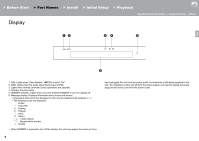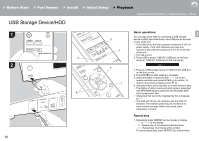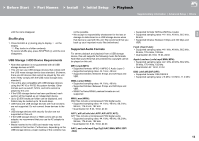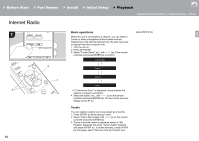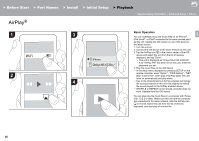Onkyo NS-6130 User Manual English etc. - Page 11
Before Start, Part Names, > Install, > Playback
 |
View all Onkyo NS-6130 manuals
Add to My Manuals
Save this manual to your list of manuals |
Page 11 highlights
> Before Start > Part Names > Install > Initial Setup > Playback Supplementary information | Advanced Setup | Others on the remote controller and press ENTER. iOS device Scan Networks Input SSID 0 To redo the initial settings, press SETUP on the remote controller, select "Wi-Fi" in "Network" - "Connection", then select "Wi-Fi Setup". ∫ iOS device Set by sharing the iOS device's Wi-Fi settings with this unit. 1. Connect the iOS device by Wi-Fi. 2. Select this device in the "SET UP NEW AIRPLAY SPEAKER..." item on the screen of the iOS device and select "Next". 0 This unit is displayed as "Onkyo NS-6130 XXXXXX". 3. After "Check Network" is displayed on this unit, when the Wi-Fi settings are complete, the display changes. Select "Done" on the screen of the iOS device. ∫ Scan Networks From the list of SSID for access points such as wireless LAN routers, select the required SSID and make the settings. 1. Select the SSID of the access point you want to connect with / on the remote controller and press ENTER. My SSID 2. Select "Password" or "Push Button" with / on the remote controller and press ENTER. If the access point has an automatic connection button, by selecting "Push Button" you can connect without entering a password. Password Push Button 3. If you select "Password", enter the password of the access point. For details on how to enter text, refer to "Entering text" ( P19). If you select "Push Button", then after pressing and holding the automatic setting button on the access point for the required amount of time, press ENTER on the remote controller. 4. After "Check Network" is displayed, the information of the display switches when the Wi-Fi settings are complete. 0 If "Retry" appears on the display, press ENTER to retry the settings. ∫ Enter SSID of the access point Set by entering the SSID of the access point you want to connect. 1. Enter the SSID. For details on how to enter text, refer to "Entering text" ( P19). 2. Select the authentication method with / on the remote controller and press ENTER. None WEP WPA WPA2 0 If you select "None", proceed to step 3. If you select "WEP", "WPA", or "WPA2", enter the password and confirm. E N 3. After "Check Network" is displayed, the information of the display switches when the Wi-Fi settings are complete. 0 If "Retry" appears on the display, press ENTER to retry the settings. 11