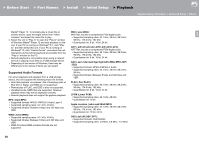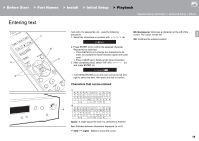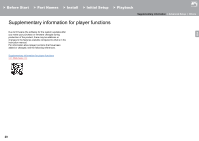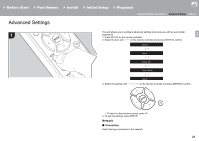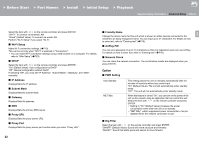Onkyo NS-6130 User Manual English etc. - Page 23
System Info, Factory Reset, Update, Web Setup
 |
View all Onkyo NS-6130 manuals
Add to My Manuals
Save this manual to your list of manuals |
Page 23 highlights
> Before Start > Part Names > Install > Initial Setup > Playback Supplementary information | Advanced Setup | Others "SLOW": Soft and fluid sound ∫ Digital Out Make settings for digital audio output. Select the item with / on the remote controller and press ENTER. "On" (Default Value), "Off" System Info The MAC address of this unit and the current firmware version will be displayed. Select "MAC address" or "Firmware" with / on the remote controller. select "Wi-Fi Setup". 3. Press / to select "iOS device" and press ENTER. E N 4. In the list of wireless LAN connections on your computer, select SSID of this unit (softap_0009B0xxxxxx). 0 "xxxxxx" in SSID is the lower three bytes of the MAC address. 5. Open the web browser on your computer and access http://192.168.200.1. 6. The "Web Setup" menu is displayed. Make network settings for this unit. 0 Depending on the equipment being used or connection environment, this function may not work. 0 Consult the appropriate operating instructions for information regarding operation of the computer. 0 Since this kind of connection is not encoded, a minor security risk may be involved. Factory Reset Reset the settings of this unit to the status at the time of shipment. We recommend that you take a note of the settings you have changed before going ahead with a factory reset. To reset, select "Reset Start" with / on the remote controller and press ENTER. Press ENTER again to start the rest. The unit will be placed on standby automatically when initializing is completed. Update "Update" is not displayed if there are no firmware updates. ∫ via Network Press ENTER to select when you want to update the firmware via network. ∫ via USB Press ENTER to select when you want to update the firmware via USB. Web Setup You can make Wi-Fi connection settings using a web browser on a computer. Be sure your computer is connected to the router wirelessly. If this unit is connected to the router using ethernet cable, you can not do this setting. 1. Turn the unit on. 2. Press SETUP on the remote controller, select "Wi-Fi" in "Network" - "Connection", then 23