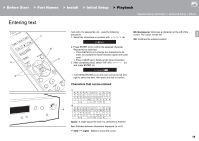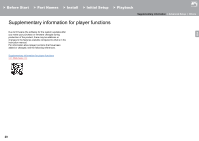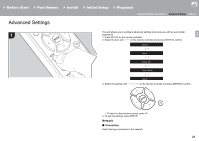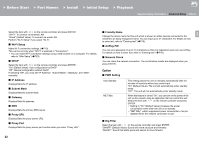Onkyo NS-6130 User Manual English etc. - Page 24
The updating function on this unit, How to update, Updating the Firmware via Network
 |
View all Onkyo NS-6130 manuals
Add to My Manuals
Save this manual to your list of manuals |
Page 24 highlights
> Before Start > Part Names > Install > Initial Setup > Playback Supplementary information | Advanced Setup | Others Firmware Update Firmware Update The updating function on this unit This unit has functionality to update the firmware (the How to update There are two methods for updating the firmware: via 0 Stop any playing Internet radio, USB storage device, or server content. E N 1. "Network" is displayed on the display when SETUP on system software) over a network or by the USB port. This network and via USB. The update may take about 5 the remote controller is pressed. enables us to make improvements to a variety of operations minutes to complete for either method: via network or via and to add features. USB. Furthermore, existing settings are guaranteed Network regardless of the method used for update. 0 For the latest information on updates, visit our company's 2. Press / and ENTER to select "Update" - "via website. There is no need to update the firmware on this Network" in order. unit if there is no update available. 0 When performed over the network, it may take even Update more time depending on the connection status. 0 During an update, do not - Disconnect and reconnect any cable or USB storage device, or perform any operation on the component such as turn off its power - Accessing this unit from a PC or smartphone using an application 0 "Update" is not displayed if there are no firmware updates. 3. Press ENTER to start the firmware update. 0 "Completed" is displayed when the update is complete. 4. Press ÍON/STANDBY on the main unit to switch the unit to standby. The process is completed and your firmware Disclaimer: The program and accompanying online is updated to the latest version. documentation are furnished to you for use at your own risk. We will not be liable and you will have no remedy for damages for any claim of any kind whatsoever concerning your use of the program or the accompanying online documentation, regardless of legal theory, and whether arising in tort or contract. In no event will we be liable to you or any third party for any special, indirect, incidental, or consequential damages of any kind, including, but not limited to, compensation, reimbursement or damages on account of the loss of present or prospective profits, loss of data, or for any other reason whatsoever. If an error message is displayed: When an error occurs, "ˎ-ˎˎ Error!" is displayed on the display of this unit. ("ˎ" represents an alphanumeric character.) Check the following: 0 ˎ -01, ˎ -10: Ethernet cable not found. Connect the Ethernet cable properly. 0 ˎ-02, ˎ-03, ˎ-04, ˎ-05, ˎ-06, ˎ-11, ˎ-13, ˎ-14, ˎ16, ˎ -17, ˎ -18, ˎ -20, ˎ -21: Internet connection error. Check the following: -The router is turned on -This unit and the router are connected via the network Try to disconnect and then connect again the power to the unit and router. This may solve the problem. If you Updating the Firmware via Network are still unable to connect to the Internet, the DNS server 0 Check that the unit is turned on, and the connection to the Internet is secured. 0 Turn off the controller component (PC etc.) connected to the network. or proxy server may be temporarily down. Check the service status with your ISP provider. 0 Others: Disconnect then reconnect the AC power cord, then repeat from the beginning. 24