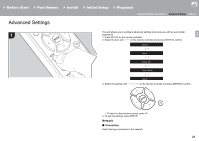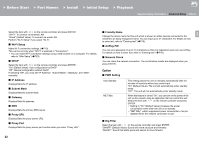Onkyo NS-6130 User Manual English etc. - Page 26
Troubleshooting - review
 |
View all Onkyo NS-6130 manuals
Add to My Manuals
Save this manual to your list of manuals |
Page 26 highlights
> Before Start > Part Names > Install > Initial Setup > Playback Supplementary information | Advanced Setup | Others Troubleshooting Others Before starting the procedure When operation is unstable, problems may be solved by „Wi-Fi Connection 0 Try plugging/unplugging the power supply of wireless may occur. You can avoid these issues by changing the channel of the access point. For instructions on changing E N channels, see the instruction manual provided with the simply turning the power on or to standby or disconnecting/ LAN router and the unit, check the wireless LAN router access point. connecting the power cord, rather than reviewing settings power-on status, and try reboot of the wireless LAN and operations. Try the simple measures on both the unit and the connected device. If the problem isn't fixed after router. „Cannot Play USB storage device / HDD referring to "Troubleshooting", resetting the unit to the status at the time of shipment may solve the problem. Note that your settings will also be initialized when you reset, so we recommend that you note down your settings before doing the following. Resetting the unit (this resets the unit settings to the default) 1. Press SETUP on the remote controller, select "Factory Reset" - "Reset Start" in the Setup screen and press ENTER. 2. Press ENTER. Cannot connect to the access point 0 Check that the setting of SSID and encryption (WEP, etc.) is correct. Make sure the network settings of the unit is properly set. 0 Connection to an SSID that includes multi-byte characters is not supported. Name the SSID of the wireless LAN router using single-byte alphanumeric characters only and try again. 0 When the wireless LAN router setting is at stealth mode (mode to hide the SSID key) or when ANY connection is off, the SSID is not displayed. Change the setting and try again. 0 Check whether the USB storage device or USB cable is correctly inserted to the USB port of the unit. 0 Disconnect the USB storage device from the unit, and then try reconnecting. 0 This unit may not recognize USB storage devices and HDDs as proper devices sometimes. Try switching this unit to standby and then turning it on again. 0 Depending on the type of format, the playback may not be performed normally. Check the type of the file formats that is supported. ( P13) 0 Cautions regarding USB and HDD devices ( P13) 3. The unit switches to standby and the settings are reset. Connected to an SSID different to the SSID selected 0 Some access points allow you to set multiple SSIDs for „Network function „Power Cannot turn on the unit 0 Unplug the power cord from the wall outlet, wait 5 seconds or more, then plug it in again. one unit. If you use the automatic setting button on such a router, you may end up connecting with a different SSID from the SSID you wanted to connect to. Use the connection method requiring you to enter a password if this happens. 0 If you cannot select a network service, it will become selectable when the network function is started. 0 Try plugging/unplugging the power supply of this unit and the router, and try rebooting the router. Cannot access the Internet radio The unit turns off unexpectedly Playback is interrupted and communication does not 0 Certain network service or contents available through the 0 The unit automatically switches to standby when the "Option" - "PWR Setting" - "Auto Standby" setting in the Setup menu functions. „The display doesn't light 0 The display may go dim while the DIMMER is working, and may also turn off. Press DIMMER button and change the brightness level of the display. work 0 Shorten the distance from the access point or remove obstacles to improve visibility, and try again. Place the unit away from microwave ovens or other access points. It is recommended to place the access point and the unit in the same room. 0 If there is a metallic object near the unit, wireless LAN connection may not be possible as the metal can effect on the radio wave. 0 When other access point are used near the unit, several unit may not be accessible in case the service provider terminates its service. 0 Make sure that your modem and router are properly connected, and make sure they are both turned on. 0 Depending on ISP, setting the proxy server is necessary. 0 Make sure that the used router and/or modem is supported by your ISP. Cannot access the network server 0 This unit needs to be connected to the same router as issues such as interrupted playback and communication the network server. 26