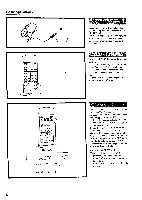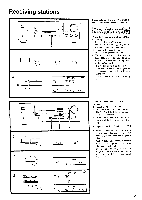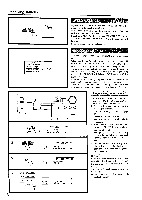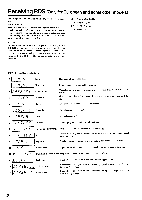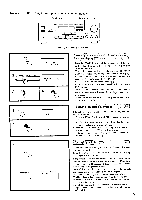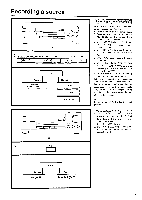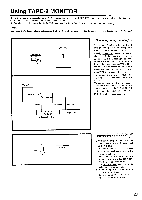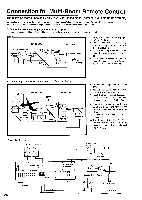Onkyo TX-8511 Owner Manual - Page 19
DISPLAY, PTY/TP, TUNING, SearchIngifor, station, which., RecelifIng, traffic, Inforniatlon
 |
View all Onkyo TX-8511 manuals
Add to My Manuals
Save this manual to your list of manuals |
Page 19 highlights
Receiving RDS (Only for European and some other models) DISPLAY SCAN PTY/TP ===1 • F 00 1=1=1 L I r I l I l l ° 0 0 0 DOWN TUNING UP ► 1 P1..1• t__1 1 I It 2 YP 01- 11- nor /% / /1_1% J I SCµ 4 SearchI7ng1irfor a station.which.broadcasts yourl?,, (avorite category (PTY -*- I. Press the PTY/"FP button, and the program type of the currently selected station will be shown on the display (for example, "SPORT"). If the station you are receiving is not broadcasting RDS, "NOT RDS" (this is not an RDS station) will be shown on the display. 2. Use the TUNING UP/DOWN buttons to select another program type (PTY) (for example. "ROCK M"). See the PTY descriptions on the previous page. 3. Press the SCAN button to start searching for the chosen PTY station. When a station is received with the desired PTY, the scanning stops for approximately 5 seconds, before the unit starts scanning again. 4. When the desired station is reached, press SCAN button again to stop scanning. T 1_. I I 2 E-=t, 1 r frequency --* 1 Character or Program Service Name Radio Text < RecelifIng RDS traffic Inforniatlon If the station you are listening to is not an RDS station, this function cannot be used. I. Press the PTY/TP button until "TP" appears on the dis- play. If : T P : is shown on the display, it indicates that the current station is broadcasting traffic information. 2. Press the SCAN button to start searching for a TP station. When the unit receives a TP station, it stops scanning. If the unit cannot receive any signal. "NOT FIND" (cannot find the station) is shown on the display. PF 4Displayin**gWrea' dio text (RT) 7,16. .441 If the station you arc listening to is not an RDS station, this func- tion cannot be used. 1. Each time you press the DISPLAY button, the display changes as shown in the left. II' the current station you are listening to is not an RDS station, only the frequency of the station or the station name. if you have entered it (see page 20) appears. (If there have been no characters entered, only the frequency is shown.) When RT is received, it can sometimes take between a few seconds and 15 seconds (more or less) to show RT on the display. Sometimes the following messages will be shown on the display. WAIT: indicates that it requires more time to receive the RT information. When the information is received, the characters will scroll across the display. NO TEXT: this appears for 3 seconds and indicates that even though an RDS station is being received, there is no WI' informa- tion included. 19