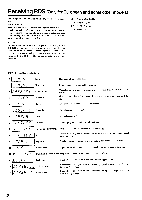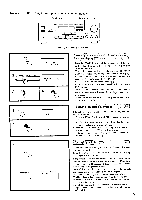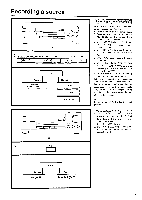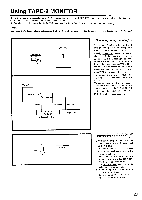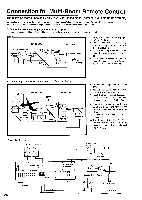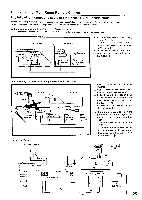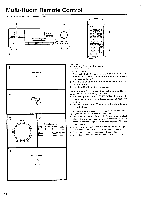Onkyo TX-8511 Owner Manual - Page 22
Video, player, video, camcorder, recording
 |
View all Onkyo TX-8511 manuals
Add to My Manuals
Save this manual to your list of manuals |
Page 22 highlights
Recording a source o 2 • I= CI =I 0 OOO 2 VIDE0-1NDP TX-8511 Recording VCR (VIDEO-2) Playback VDP (VIDEO-1) o 11 == =2=1 i (3 W 15 1==== O =GI= ' ) O V' I ' {-- 0 0 3 4 3 .0E0ANOP 4 TAPE., FL, AU PHOHO C 0 , : . TX-8511 Video I Video Audio playback recording recording Audio playback VDP, VCR (VIDEO-1) 1 i Turntable VCR (VIDEO-2) CD player Tape deck 22 Video disc player (or video To%,414.,FrIllerFAV rr .."71 " - r "r r' "* camcorder) to VCR recording Video disc programs can be recorded onto a VCR (VIDEO-2). 1. Load a disc in the video disc player, and a blank tape in the VCR (VIDEO-2). 2. Press the VIDEO-1/VDP button. 3. Begin playback on the video disc player and recording on the VCR. Adding new sound to a video tape during video editing During video tape editing, you can add the desired sound on the recording VCR from various audio program sources. I. Insert the disc or tape that you want to record into the VDP or VCR connected to VIDEO-I. 2. Insert a blank video tape in the VCR connected to VIDEO-2. 3. Press the VIDEO-I/VD') button. 4. Select the audio program source (TAPE-1, FM, AM, PHONO, CD). 5. Begin playback of the video connected to the VIDEO-I and also start the sound source, then start recording on the VIDEO-2 VCR. Refer to the video disc player, video camcorder or VCR instruction manuals for additional information.