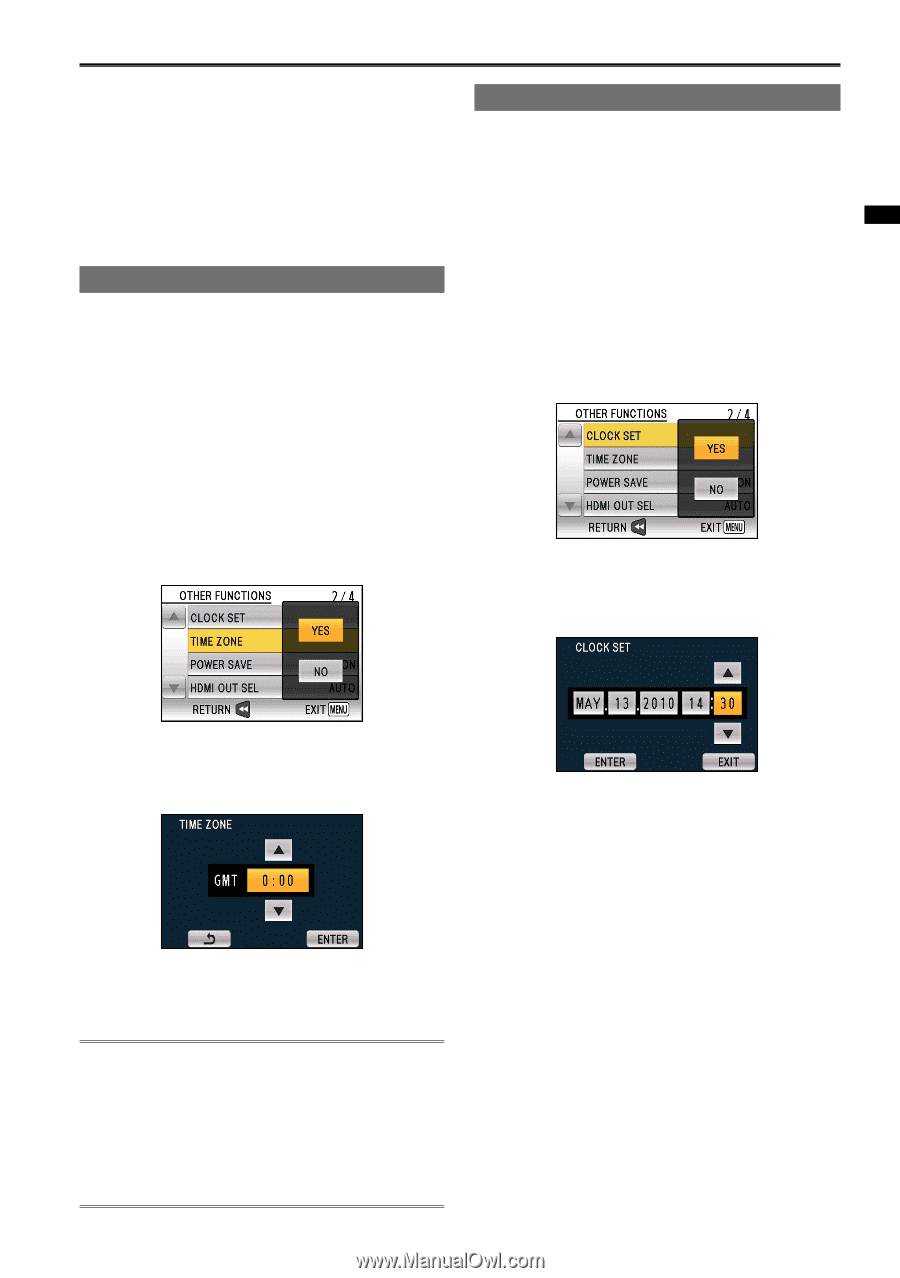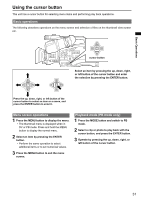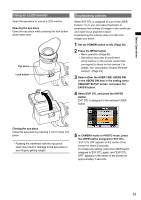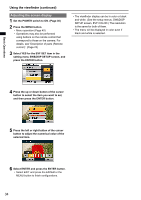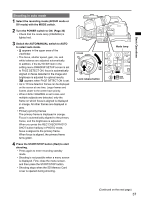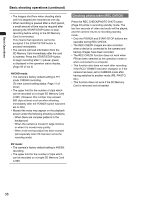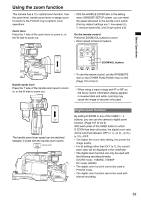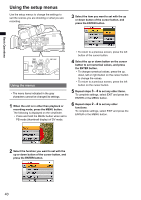Panasonic AG-HMC80PJ Basic Operating Instructions - Page 35
Setting the calendar, Setting the time zone
 |
View all Panasonic AG-HMC80PJ manuals
Add to My Manuals
Save this manual to your list of manuals |
Page 35 highlights
Basic Operations Setting the calendar The CLOCK SET value is recorded in the contents (clip), and affects the sequence of playback of the thumbnails. The "SET DATE AND TIME" message appears when you turn on the camera for the first time. Before carrying out recording, be sure to check and set CLOCK SET and TIME ZONE. This shows you how to adjust the calendar to 14:30 on May 13, 2010. Setting the time zone 1 Set the POWER switch to ON. (Page 30) 2 Press the MENU button. • Menu operation (Page 40) • Operations may also be performed using buttons on the remote control that correspond to those on the camera. For details, see "Description of parts (Remote control)". (Page 23) 3 Select YES for the TIME ZONE item in the setting menu OTHER FUNCTIONS screen, and then press the ENTER button. Setting the clock 1 Set the POWER switch to ON. (Page 30) 2 Press the MENU button. • Menu operation (Page 40) • Operations may also be performed using buttons on the remote control that correspond to those on the camera. For details, see "Description of parts (Remote control)". (Page 23) 3 Select YES for the CLOCK SET item in the setting menu OTHER FUNCTIONS screen, and then press the ENTER button. 4 Select the item you want to set with the left or right button of the cursor button, and press up or down to set numerical values. 4 Press the up or down of the cursor button to select the difference from Greenwich Mean Time. • The factory default setting is +0:00. 5 Select ENTER and press the ENTER button. • The clock can vary in accuracy, so check that the time is correct before shooting. • When using the camera overseas, do not set the CLOCK SET option to the local time, but enter the time difference from Greenwich Mean Time using the TIME ZONE option instead. (Page 111 of Vol.2) 5 Repeat the procedure from step 4 to set the remaining items. • The date can be set to any date between January 1, 2010 and December 31, 2036 is displayed for any date beyond December 31, 2036. • The time is displayed in 24-hour format. 6 Select EXIT when you are finished configuring items, and press the ENTER or MENU button to finish setting. 35