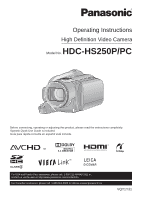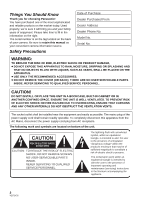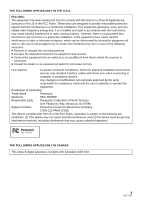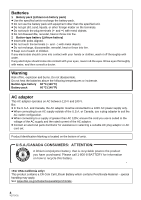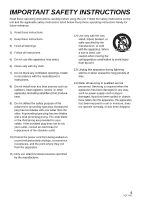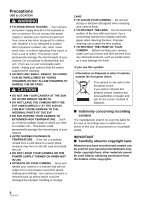Panasonic HDC-HS250K Hdd Sd Camcorder - Multi Language
Panasonic HDC-HS250K - Camcorder - 1080p Manual
 |
UPC - 037988983780
View all Panasonic HDC-HS250K manuals
Add to My Manuals
Save this manual to your list of manuals |
Panasonic HDC-HS250K manual content summary:
- Panasonic HDC-HS250K | Hdd Sd Camcorder - Multi Language - Page 1
Operating Instructions High Definition Video Camera Model No. HDC-HS250P/PC Before connecting, operating or adjusting this product, please read the instructions completely. Spanish Quick Use Guide is included. Guía para rápida consulta en español está incluida. For USA and Puerto Rico assistance, - Panasonic HDC-HS250K | Hdd Sd Camcorder - Multi Language - Page 2
, SUCH AS VASES, SHALL BE PLACED ON THE APPARATUS. ≥ USE ONLY THE RECOMMENDED ACCESSORIES. ≥ DO NOT REMOVE THE COVER (OR BACK); THERE ARE NO USER SERVICEABLE PARTS INSIDE. REFER SERVICING TO QUALIFIED SERVICE PERSONNEL. CAUTION! DO NOT INSTALL OR PLACE THIS UNIT IN A BOOKCASE, BUILT-IN CABINET - Panasonic HDC-HS250K | Hdd Sd Camcorder - Multi Language - Page 3
the attached installation instructions and use only user's authority to operate this equipment. Declaration of Conformity Trade Name: Panasonic Model No.: HDC-HS250P Responsible party: Panasonic Corporation of North America One Panasonic Way, Secaucus, NJ 07094 Support Contact: Panasonic - Panasonic HDC-HS250K | Hdd Sd Camcorder - Multi Language - Page 4
supply and the rated current of the AC adaptor. ≥ Contact an electrical parts distributor for assistance in selecting a suitable AC plug adaptor or AC cord set. Product Identification Marking is located on the bottom of units. U.S.A./CANADA CONSUMERS: ATTENTION: A lithium ion/polymer battery that is - Panasonic HDC-HS250K | Hdd Sd Camcorder - Multi Language - Page 5
openings. Install in accordance with the manufacturer's instructions. 8) Do not install near any heat sources long periods of time. 14) Refer all servicing to qualified service personnel. Servicing is required when the apparatus has been damaged accessories specified by the manufacturer. 5 VQT1Y31 - Panasonic HDC-HS250K | Hdd Sd Camcorder - Multi Language - Page 6
internal parts of your camera. Do not attempt to disassemble this unit. There are no user serviceable parts inside. Unplug your camera from the power supply due to malfunction or defect of this unit, its accessories or recordable media. IMPORTANT ∫ Carefully observe copyright laws Whatever - Panasonic HDC-HS250K | Hdd Sd Camcorder - Multi Language - Page 7
these operating instructions. ≥ "HD Writer AE 1.0 for HDC" is referred to as the "HD Writer AE 1.0". ≥ Pages for reference are indicated by an arrow, for example: l 00 ∫ Licenses ≥ SDHC Logo is a trademark. ≥ "AVCHD" and the "AVCHD" Logo are trademarks of Panasonic Corporation and Sony Corporation - Panasonic HDC-HS250K | Hdd Sd Camcorder - Multi Language - Page 8
Contents Accessories 10 Features 11 Quick Guide 12 Preparation Before using [1] Handling of HDD (Hard disk drive 15 [2] Parts identification and handling ..... 17 Setup [1] Power supply 20 Charging the battery 20 Inserting/removing the battery 21 Charging and recording time 22 Connecting to - Panasonic HDC-HS250K | Hdd Sd Camcorder - Multi Language - Page 9
Starting HD Writer AE 1.0 122 Reading the operating instructions of the software applications 122 [2] If using Macintosh 123 Others Indications [1] Indications 124 [2] Messages 127 About recovery 128 Helpful hints [1] Functions that cannot be used simultaneously 129 [2] Troubleshooting 131 - Panasonic HDC-HS250K | Hdd Sd Camcorder - Multi Language - Page 10
Check the accessories before using this unit. Battery pack VW-VBG130 AC adaptor VSK0697 AC cable K2CA2CA00025 DC cable K2GJYDC00004 Remote control (Built-in battery) N2QAEC000024 AV cable K2KYYYY00054 Component cable K1HY10YY0005 USB cable K1HY04YY0032 Stylus pen VFC4394 CD-ROM 10 VQT1Y31 - Panasonic HDC-HS250K | Hdd Sd Camcorder - Multi Language - Page 11
Features ∫ Very clear high definition pictures This unit can record detailed high definition (l 100 to 106) What you can do with a PC (l 111 to 112) Dubbing images onto other video devices (l 107) Available function Playback with the HDMI mini cable jPlayback using VIERA Link™ (HDAVI Control™) (l - Panasonic HDC-HS250K | Hdd Sd Camcorder - Multi Language - Page 12
Quick Guide ∫ Charging the battery ∫ Inserting/removing an SD card Charging lamp [CHARGE] A Lights up: Charging Goes off: Charging completed 1 Connect the AC cable to the AC adaptor and the AC outlet. 2 Insert the battery into the AC adaptor by aligning the arrows. ∫ Inserting the battery Install - Panasonic HDC-HS250K | Hdd Sd Camcorder - Multi Language - Page 13
∫ How to turn on the power Turn on the power by changing the mode to , or while pressing the lock release button A. OFF ∫ Recording motion pictures 1) Change the mode to . 2) Open the LCD monitor. 3) Press the MENU button, then touch [MEDIA SELECT] # [HDD] or [SD CARD]. 4) Press the recording start - Panasonic HDC-HS250K | Hdd Sd Camcorder - Multi Language - Page 14
playback 1) Change the mode to . 2) Touch the play mode select icon A to select desired media to be played back. ≥ Touch [VIDEO/SD CARD] to play back the SD card. Touch [VIDEO/HDD] to play back the HDD. 3) Touch the scene to be played back. ≥ Touch [PICTURE/SD CARD] to play back the - Panasonic HDC-HS250K | Hdd Sd Camcorder - Multi Language - Page 15
about recorded content Panasonic does not accept any responsibility for damages directly or indirectly due to any type of problems that result in the data on the HDD to a PC, a DVD disc etc. immediately and contact consumer support. (l 149, 150) Once the HDD is out of order, data cannot be restored. - Panasonic HDC-HS250K | Hdd Sd Camcorder - Multi Language - Page 16
∫ HDD access lamp [ACCESS HDD] A ≥ The lamp illuminates while the HDD is being accessed (initialization, recording, playback, deleting etc.). ≥ Do not perform the following operations when the lamp illuminates. It may damage the HDD or cause a malfunction in the unit. jTurn the unit off jInsert and - Panasonic HDC-HS250K | Hdd Sd Camcorder - Multi Language - Page 17
not a malfunction and does not affect the recorded picture. 2 Manual button [MANUAL] (l 70) 3 Optical image stabilizer button [ , O.I.S.] PRE-REC] (l 47) 8 Battery holder (l 21) 9 DC input terminal [DC IN] (l 23) ≥ Always use the supplied AC adaptor or a genuine Panasonic AC adaptor (VW-AD21PP; - Panasonic HDC-HS250K | Hdd Sd Camcorder - Multi Language - Page 18
adjusting the volume can be done. 13 Menu button [MENU] (l 28) 14 Delete button [ ] (l 84) 15 SD card open lever [OPEN] (l 25) 16 Audio-video output terminal [A/V] (l 93, 107) ≥ Use the AV cable (only the supplied cable). 17 Component terminal [COMPONENT] (l 93) 18 HDMI mini connector [HDMI] (l 93 - Panasonic HDC-HS250K | Hdd Sd Camcorder - Multi Language - Page 19
channel support) 35 Battery release lever [BATT] (l 21) 38 Tripod receptacle This is a hole for attaching the unit to the optional tripod. (For details on mounting the tripod, refer to the operating instructions for the tripod.) 1 Flip the belt. 2 Adjust the length. 3 Replace the belt. A Camera - Panasonic HDC-HS250K | Hdd Sd Camcorder - Multi Language - Page 20
pack. To ensure that safe products are used we would recommend that a genuine Panasonic battery pack is used. Charging the battery When this unit is purchased, the battery is not charged. Charge the battery before using this unit. Important: If the DC cable is connected to the AC adaptor, then - Panasonic HDC-HS250K | Hdd Sd Camcorder - Multi Language - Page 21
the battery when unlocked. A Insert the battery until it clicks and locks. BATT CAUTION Danger of explosion if battery is incorrectly replaced. Replace only with the same or equivalent type recommended by the manufacturer. Dispose of used batteries according to the manufacturer's instructions. 21 - Panasonic HDC-HS250K | Hdd Sd Camcorder - Multi Language - Page 22
reduces. # # # # If there is less than 3 minutes remaining, then will become red. If the battery discharges, then ( ) will flash. ≥ The remaining battery capacity is displayed when using the Panasonic battery that you can use for this unit. It may take time to display the remaining - Panasonic HDC-HS250K | Hdd Sd Camcorder - Multi Language - Page 23
Connecting to the AC outlet Important: While the DC cable is connected to the AC adaptor, the battery will not charge. ≥ Do not use the AC cable with any other equipment as it is designed only for this unit. Also, do not use - Panasonic HDC-HS250K | Hdd Sd Camcorder - Multi Language - Page 24
Card on another device, confirm that the device supports the SDHC Memory Card. Cards that you 16 GB 32 GB Motion picture recording The following models of Panasonic SD cards can be used. Cannot be used. Can be used. * The SD Speed Class Rating is the speed standard for successive writes. ≥ - Panasonic HDC-HS250K | Hdd Sd Camcorder - Multi Language - Page 25
Inserting/removing an SD card When using an SD card not from Panasonic, or one previously used on other equipment, for the first time on this unit, format the SD card. (l 92) When the SD card is formatted, - Panasonic HDC-HS250K | Hdd Sd Camcorder - Multi Language - Page 26
Preparation Setup 3 Selecting a mode (Turning the unit on/off) Change the mode to recording, playback or power OFF. Turn on the power by changing the mode to , or while pressing the lock release button A. ≥ Rotate the mode dial while at the same time pressing in the lock release button if OFF - Panasonic HDC-HS250K | Hdd Sd Camcorder - Multi Language - Page 27
Preparation Setup 4 How to use the touch screen You can operate by directly touching the LCD monitor (touch screen) with your finger. It is easier to use the stylus pen (supplied) for detailed operation, or if it is hard to operate with your fingers. ∫ Touch ∫ About the operation icons Touch - Panasonic HDC-HS250K | Hdd Sd Camcorder - Multi Language - Page 28
Preparation Setup 5 Using the menu screen MENU A It is recommended to hold the LCD monitor with your thumb and index finger when pressing the buttons on the LCD monitor. 1 Press the MENU button. 4 Touch the desired item to enter MENU the setting. 2 Touch the top menu A. 3 Touch the - Panasonic HDC-HS250K | Hdd Sd Camcorder - Multi Language - Page 29
] is set to [SD CARD] *3 It will be displayed only when the [MEDIA SELECT] is set to [HDD]. RECORD SETUP [SCENE MODE] [D.ZOOM] [GUIDE LINES]*1 [REC MODE] [DIGITAL CINEMA]*1 [FADE] [FADE COLOR] [AGS] (l 62) (l 54) (l 63) (l 46) (l 63) (l 59) (l 59) (l 63) [TELE MACRO] [MAGICPIX]*1 [Digital Cinema - Panasonic HDC-HS250K | Hdd Sd Camcorder - Multi Language - Page 30
]: The power saving function is not activated. [5 MINUTES]: When about 5 minutes have passed without any operation, this unit automatically turns off to save battery life. ≥ The power save function will not activate when: jconnected to AC adaptor jusing the USB cable for PC, DVD burner, printer etc - Panasonic HDC-HS250K | Hdd Sd Camcorder - Multi Language - Page 31
[ALERT SOUND] Touch screen operation, starting and stopping of recording and power on/off can be confirmed with this sound. 2 Beeps for 4 times When an error occurs. Check the sentence displayed on the screen. (l 127) [POWER LCD] (l 35) [LCD SET] (l 35) [COMPONENT OUT] (l 97) [HDMI RESOLUTION - Panasonic HDC-HS250K | Hdd Sd Camcorder - Multi Language - Page 32
SD CARD] or [PICTURE/SD CARD] is selected. *4 This appears only when the [VIDEO/HDD] or [PICTURE/HDD] is selected. ([ ] Motion Picture Playback) VIDEO SETUP [REPEAT PLAY] [RESUME PLAY] [SCENE PROTECT]*1 [GUIDE LINES] (l 80) (l 80) (l 87) (l 63) EDIT SCENE*1 [DIVIDE] [DELETE] (l 86) (l 85) COPY - Panasonic HDC-HS250K | Hdd Sd Camcorder - Multi Language - Page 33
. 2009 ≥ The date and time function is driven by a builtin lithium battery. ≥ If the time display becomes [- -], the built-in lithium battery needs to be charged. To recharge the built-in lithium battery, connect the AC adaptor or attach the battery to this unit. Leave the unit as it is for approx - Panasonic HDC-HS250K | Hdd Sd Camcorder - Multi Language - Page 34
World time setting (Displaying the time of the travel destination) It is possible to display and record the time at the travel destination by selecting your home region and the travel destination. 1 Select the menu. (l 28) already been set once, execute the menu [SETUP] # [SET WORLD TIME] # [ - Panasonic HDC-HS250K | Hdd Sd Camcorder - Multi Language - Page 35
0: Normal -1 : Makes less bright A: Brightness of the LCD is automatically adjusted depending on the ambient brightness. (It is not displayed in the Manual Mode or in the Playback Mode.) ≥ If you use the AC adaptor, the +1 indication appears and the screen becomes brighter automatically when the - Panasonic HDC-HS250K | Hdd Sd Camcorder - Multi Language - Page 36
Touch screen calibration Perform the touch screen calibration if a different object to the one touched is selected. 1 Select the menu. (l 28) [SETUP] # [CALIBRATION] # [YES] ≥ Touch [ENTER]. 2 Touch the [_] with the supplied stylus pen and enter in calibration. ≥ Touch the [_] in the order it is - Panasonic HDC-HS250K | Hdd Sd Camcorder - Multi Language - Page 37
by the manufacturer. Dispose of used batteries according to the manufacturer's instructions. Remove the insulation sheet A before using. Replace a button-type battery 1 While pressing the stopper B, pull out the battery holder. 2 Set the buttontype battery with its (i) mark facing upward and - Panasonic HDC-HS250K | Hdd Sd Camcorder - Multi Language - Page 38
Replace battery with Panasonic PART NO. CR2025 only. Use of another battery may present a risk of fire or explosion. Caution: Battery may explode if mistreated. Dispose of used battery promptly. Keep away from children. Do not recharge, disassemble or dispose of in fire. ∫ Remote control usable - Panasonic HDC-HS250K | Hdd Sd Camcorder - Multi Language - Page 39
Recording 1 Recording (Basic) Before recording ∫ Basic camera positioning ≥ When you are outdoors, record pictures with the sunlight behind you. If the subject is backlit, it will become dark in the recording. ≥ When - Panasonic HDC-HS250K | Hdd Sd Camcorder - Multi Language - Page 40
Intelligent auto mode The following modes appropriate for the condition are set just by pointing the unit to what you want to record. ≥ When this unit is purchased, the Intelligent Auto Mode is set to on. Intelligent auto button Press this button to switch on/off the Intelligent Auto Mode. Mode - Panasonic HDC-HS250K | Hdd Sd Camcorder - Multi Language - Page 41
adjusted for an optimum brightness. ≥ Color balance and focus may not be adjusted automatically depending on light sources or scenes. If so, manually adjust these settings. (l 71, 73) Automatic white balance White balance adjustment recognizes the color of light and adjusts so the white color - Panasonic HDC-HS250K | Hdd Sd Camcorder - Multi Language - Page 42
to bring an object with higher contrast into focus. Auto focus does not work correctly in the following situations. Record pictures in the Manual Focus Mode. jRecording distant and close-up objects at the same time jRecording a subject behind a dirty or dusty window jRecording a subject that is - Panasonic HDC-HS250K | Hdd Sd Camcorder - Multi Language - Page 43
≥ Quick Start Standby Mode is canceled if jabout 5 minutes have elapsed jmode is set to junit is turned off ≥ Time for Quick Start will be more than 0.6 seconds slower when the digital cinema is used. ≥ Depending on the recording conditions, time for Quick Start may be more than 0.6 seconds slower - Panasonic HDC-HS250K | Hdd Sd Camcorder - Multi Language - Page 44
Recording 2 Recording (Basic) Recording motion pictures This unit records high definition images that are compatible with the AVCHD format. Sound is recorded with the Dolby Digital 5.1 Creator. ∫ When selecting media Select the menu. (l 28) [MEDIA SELECT] # [HDD] or [SD CARD] ≥ Rotate the mode - Panasonic HDC-HS250K | Hdd Sd Camcorder - Multi Language - Page 45
are not compatible with devices other than those that support AVCHD. Images cannot be played with equipment that does not support AVCHD (ordinary DVD recorders). Confirm that your equipment supports AVCHD by referring to the operating instructions. ≥ There are some cases where the recorded motion - Panasonic HDC-HS250K | Hdd Sd Camcorder - Multi Language - Page 46
the row of 4 GB in above table as a guideline for the time that can be copied onto one DVD disc (4.7 GB). ≥ Recordable time using the battery (l 22) ≥ Mosaic-pattern noise may appear on a playback image in the following cases. jWhen there is a complicated pattern in the background jWhen the unit is - Panasonic HDC-HS250K | Hdd Sd Camcorder - Multi Language - Page 47
button. PRE-REC Shooting guide Message is displayed when this unit is moved rapidly. Select the menu. (l 28) [RECORD SETUP] # [SHOOTING GUIDE] # [ON] from the motion pictures displayed at the start of playback. When "CAMERA PANNING IS TOO FAST." appears, move the unit slowly while recording. - Panasonic HDC-HS250K | Hdd Sd Camcorder - Multi Language - Page 48
Recording 3 Recording (Basic) Recording still pictures OFF ≥ Rotate the mode dial while at the same time pressing in the lock release button A if changing from OFF to another mode. ≥ Align with the status indicator B. 1 Change the mode to . 2 Open the LCD monitor. 3 Select the media to record - Panasonic HDC-HS250K | Hdd Sd Camcorder - Multi Language - Page 49
lamp (l 68) ∫ About the focus indication ≥ The focus indication indicates the status of the auto focus. ≥ The focus indication does not appear in Manual Focus mode. ≥ The focus indication does not appear or has difficulty focusing in the following cases. jWhen the zoom magnification is high. jWhen - Panasonic HDC-HS250K | Hdd Sd Camcorder - Multi Language - Page 50
≥ When the aspect ratio is set to [4:3] or [3:2], black bands may appear on the left and right of the screen. ≥ The edges of still pictures recorded on this unit with a 16:9 aspect ratio may be cut at printing. Check the printer or photo studio before printing. ≥ The number of recording pixels that - Panasonic HDC-HS250K | Hdd Sd Camcorder - Multi Language - Page 51
Number of recordable pictures (In Still Picture Recording mode) Aspect ratio Picture size Picture quality 8 MB 16 MB 32 MB 64 MB 128 MB 256 MB 512 MB SD card 1 GB 2 GB 4 GB 6 GB 8 GB 12 GB 16 GB 32 GB HDD 120 GB 9M 3520k2640 0 1 3 9 20 44 89 180 370 730 1110 1490 2250 3010 - Panasonic HDC-HS250K | Hdd Sd Camcorder - Multi Language - Page 52
Aspect ratio Picture size Picture quality 8 MB 16 MB 32 MB 64 MB 128 MB 256 MB 512 MB SD card 1 GB 2 GB 4 GB 6 GB 8 GB 12 GB 16 GB 32 GB HDD 120 GB Aspect ratio Picture size Picture quality 8 MB 16 MB 32 MB 64 MB 128 MB 256 MB 512 MB SD card 1 GB 2 GB 4 GB 6 GB 8 - Panasonic HDC-HS250K | Hdd Sd Camcorder - Multi Language - Page 53
(In Motion Picture Recording mode) Aspect ratio Picture size Picture quality 8 MB 16 MB 32 MB 64 MB 128 MB 256 MB 512 MB SD card 1 GB 2 GB 4 GB 6 GB 8 GB 12 GB 16 GB 32 GB HDD 120 GB 16:9 8.3 M 3840k2160 2.1 M 1920k1080 0 1 4 11 22 49 100 200 420 820 1250 1670 2520 3370 6760 - Panasonic HDC-HS250K | Hdd Sd Camcorder - Multi Language - Page 54
Recording 4 Recording (Basic) Zoom in/out function The maximum optical zoom ratio is 12k. ¬ Change the mode to or . VOL W VOL T W T [OFF]: Optical zoom only (Up to 12k) [30k]: Up to 30k [700k]: Up to 700k ≥ The larger the digital zoom magnification, the more the image quality is degraded - Panasonic HDC-HS250K | Hdd Sd Camcorder - Multi Language - Page 55
Recording 5 Recording (Basic) Optical image stabilizer function Optical image stabilizer can stabilize the image without decreasing the image quality as much. ¬ Change the mode to or . O.I.S. Optical Image Stabilizer button Press this button to switch on/off the image stabilizer function. In - Panasonic HDC-HS250K | Hdd Sd Camcorder - Multi Language - Page 56
Recording 6 Recording (Basic) AF tracking It is possible to set the focus and exposure to the subject specified on the touch screen. The focus and exposure will keep following the subject automatically even if it moves. (Dynamic tracking) ¬ Change the mode to or . 1 Touch . 3 Start recording. - Panasonic HDC-HS250K | Hdd Sd Camcorder - Multi Language - Page 57
≥ This function cannot be used in Manual Mode. ≥ This function cannot be used when the Scene Mode too small jWhen color of the object is similar to the background jWhen using zoom jWhen the camera is shaking jWhen more than one object overlaps jWhen the scene is dark jWhen the subject moves quickly - Panasonic HDC-HS250K | Hdd Sd Camcorder - Multi Language - Page 58
Recording Recording (Advanced) 1 Recording functions of operation icons Select the operation icons to add different effects to the images to be recorded. ¬ Change the mode to or . 1 Touch F to display the 2 (e.g. Backlight compensation) operation icons on the screen. Select an operation icon. - Panasonic HDC-HS250K | Hdd Sd Camcorder - Multi Language - Page 59
*1 Not displayed in Still Picture Recording Mode. *2 Not displayed when the Intelligent Auto Mode is on. *3 Not displayed in Motion Picture Recording Mode. ≥ If you turn off the power or change the mode to , MagicPix, Backlight compensation, Self-timer and tele macro functions are canceled. ≥ If you - Panasonic HDC-HS250K | Hdd Sd Camcorder - Multi Language - Page 60
Function MagicPix Self-timer Built-in flash 60 VQT1Y31 Effect This function allows you to record color images in very low light situations. (Minimum required illumination: approx. 1 lx) This is for recording still pictures using the timer. Each time the icon is selected, the indication changes by - Panasonic HDC-HS250K | Hdd Sd Camcorder - Multi Language - Page 61
Function Red eye reduction Effect Reduces the phenomena where human eyes become red from flashes. ≥ In Motion Picture Recording Mode, set this function from the menu. Intelligent contrast control: ≥ If there are extremely dark or bright parts or the brightness is insufficient, the effect may not - Panasonic HDC-HS250K | Hdd Sd Camcorder - Multi Language - Page 62
Recording Recording (Advanced) 2 Recording functions of menus Function Scene Mode Effect/Setting method When you record images in different situations, this mode automatically sets optimum shutter speeds and apertures. ≥ Change the mode to or . Select the menu. (l 28) [RECORD SETUP] # [SCENE - Panasonic HDC-HS250K | Hdd Sd Camcorder - Multi Language - Page 63
[VIDEO SETUP] # [GUIDE LINES] # desired setting ≥ The guide lines do not appear on the images actually recorded. ≥ Set to [OFF] to cancel the guide line 1/24 or more.) ≥ In Digital Cinema Mode, the images are recorded at a rate of 24 frames per second so the images may not appear smooth. If the unit - Panasonic HDC-HS250K | Hdd Sd Camcorder - Multi Language - Page 64
. (l 40) Select the menu. (l 28) [RECORD SETUP] # [Digital Cinema Color] # [ON] ≥ For more realistic colors, use an HDMI mini cable with a TV that supports the x.v.Color™. This is for reducing the wind noise coming into the built-in microphones depending on the wind strength. ≥ Change the mode to - Panasonic HDC-HS250K | Hdd Sd Camcorder - Multi Language - Page 65
Function Microphone setup [SURROUND]: Sound is recorded with 5.1 ch surround microphone. [ZOOM MIC]: Directivity of the microphone is synchronized with the zoom operation. Sounds near the front of the unit are recorded more clearly if you zoom in (close-up) and surrounding sounds are recorded more - Panasonic HDC-HS250K | Hdd Sd Camcorder - Multi Language - Page 66
Function Microphone level [AUTO]: AGC is activated, and the recording level is adjusted automatically. [SETr ]/[SET]: The desired recording level can be set. AGC: Auto Gain Control Effect/Setting method When recording, the input level from the built-in microphones can be adjusted. ≥ Change the - Panasonic HDC-HS250K | Hdd Sd Camcorder - Multi Language - Page 67
60 per second. The picture size is 0.9M (1280k720). Effect/Setting method Recording is done continuously at the rate of 24 or 60 still pictures per second. Use this function to record an object with fast movement. It is recorded in Motion Picture Recording - Panasonic HDC-HS250K | Hdd Sd Camcorder - Multi Language - Page 68
Function AF assist lamp Shutter sound Effect/Setting method Illuminating the subject makes it easier for the camera to focus when recording in low light conditions that make focusing difficult. ≥ Change the mode to . ≥ The Intelligent Auto Mode is set to off. (l 40) - Panasonic HDC-HS250K | Hdd Sd Camcorder - Multi Language - Page 69
may not be played back properly with a player that cannot support 24p video signal playback. Auto Ground-Directional Standby ≥ The AGS function ] is [ZOOM MIC], the volume will be different depending on the zoom rate. ≥ The microphone input level meter shows the largest volume for the microphones. - Panasonic HDC-HS250K | Hdd Sd Camcorder - Multi Language - Page 70
recording Touch the operation icon to adjust white balance, shutter speed, iris and manual focus. ¬ Change the mode to or . Press the MANUAL button. ≥ MNL appears on the screen. MANUAL Perform the setting by touching the desired item to be set. F WB SHTR IRIS MF WB White balance (l 71) SHTR - Panasonic HDC-HS250K | Hdd Sd Camcorder - Multi Language - Page 71
under a clear sky Cloudy mode Outdoors under cloudy sky Indoor mode 1 Incandescent light, video lights like in the studio, etc. Indoor mode 2 Color fluorescent lamps, sodium lamps in gymnasiums etc. Manual adjustment mode ≥ Mercury-vapor lamps, sodium lamps, some fluorescent lights ≥ Lights used - Panasonic HDC-HS250K | Hdd Sd Camcorder - Multi Language - Page 72
again or when the Quick Start is performed. ≥ If you increase the shutter speed manually, the noise on the screen may increase. ≥ You may see a band of light power supply frequency is 60 Hz, or 1/100 in areas of 50 Hz. Manual iris/gain adjustment ≥ If the gain value is increased, the noise on the - Panasonic HDC-HS250K | Hdd Sd Camcorder - Multi Language - Page 73
Adjust by outputting to a TV while adjusting the quality of the image. ≥ Press the MANUAL button. (l 70) 1 Select the menu. (l 28) [RECORD SETUP] # [PICTURE ADJUST ]. ≥ To return to Auto Focus, touch [AF] icon or press the MANUAL button again. ≥ MF Assist does not work when the Digital Zoom is used - Panasonic HDC-HS250K | Hdd Sd Camcorder - Multi Language - Page 74
to select desired media to be played back. 4 Select the playback operation by touching the operation icon. 0h00m00s ≥ Touch [VIDEO/SD CARD] to play back the SD card. Touch [VIDEO/HDD] to play back the HDD. 3 Touch the scene to be played back. 1/;: 6: 5: ∫: 1: Playback/Pause Rewind playback Fast - Panasonic HDC-HS250K | Hdd Sd Camcorder - Multi Language - Page 75
∫ Change the thumbnail display During step 3, the thumbnail display changes in the following order if the zoom lever is operated to _ side or ` side. 20 scenes () 9 scenes () 1 scene () Highlight&Time frame index VOL ∫ Skip playback (to the start of a scene) (Operation is possible with the remote - Panasonic HDC-HS250K | Hdd Sd Camcorder - Multi Language - Page 76
at a time in the reverse direction.) Motion picture compatibility ≥ This unit is based on the AVCHD format. ≥ The video signal that can be played back on this unit is 1920k1080/60i, 1920k1080/24p or 1440k1080/60i. ≥ This unit may degrade or not play back motion pictures recorded or created on other - Panasonic HDC-HS250K | Hdd Sd Camcorder - Multi Language - Page 77
Creating still picture from motion picture A single frame from the recorded motion picture can be saved as a still picture. Picture size of the still picture to be recorded is 2.1M (1920k1080). 1 Pause at the scene you want to save as a still picture during playback. ≥ It is convenient to use slow- - Panasonic HDC-HS250K | Hdd Sd Camcorder - Multi Language - Page 78
the scene judged to have failed to shoot due to fast movement of this unit, camera shake, or focus error. 1 Touch . A Date select icon 2 Touch the is changed. ≥ For data that are edited with the editing function of HD Writer AE 1.0, the Intelligent scene selection is disabled. ≥ Deletion of scenes - Panasonic HDC-HS250K | Hdd Sd Camcorder - Multi Language - Page 79
Highlight playback Part that was recognized as clearly recorded is extracted from a long recording, and it can be played back in short time with music added. 1 Touch . ∫ Scene setting 1) Touch [SELECT SCENES] or [SELECT DATE]. 2) (When [SELECT SCENES] is selected) Touch the scene to be played back - Panasonic HDC-HS250K | Hdd Sd Camcorder - Multi Language - Page 80
start the audio testing. Repeat playback Playback of the first scene starts after playback of the last scene finishes. Select the menu. (l 28) [VIDEO SETUP] # [REPEAT PLAY] # [ON] The indication appears on the full screen views. ≥ All the scenes are played back repeatedly. (When playing back motion - Panasonic HDC-HS250K | Hdd Sd Camcorder - Multi Language - Page 81
Playback Playback 2 Still picture playback ≥ Rotate the mode dial while at the same time pressing in the lock release button A OFF if changing from OFF to another mode. ≥ Align with the status indicator B. 1 Change the mode to . 2 Touch the play mode select icon C to select desired media to - Panasonic HDC-HS250K | Hdd Sd Camcorder - Multi Language - Page 82
4 Select the playback operation by touching the operation icon. ∫ Changing the playback settings for the slide show 1) Touch . 1/;: Slide show (playback of the still pictures in numerical order) start/pause. 2;: Plays back the previous picture. ;1: Plays back the next picture. ∫: Stops the - Panasonic HDC-HS250K | Hdd Sd Camcorder - Multi Language - Page 83
≥ This unit is compliant with the unified standard DCF (Design rule for Camera File system) established by JEITA (Japan Electronics and Information Technology Industries Association). ≥ The file format of still pictures supported by this unit is JPEG. (Not all JPEG formatted files will be played - Panasonic HDC-HS250K | Hdd Sd Camcorder - Multi Language - Page 84
Playback Editing 1 Deleting scenes/still pictures Deleted scenes/still pictures cannot be restored, so perform appropriate confirmation of the contents before proceeding with deletion. ¬ Change the mode to . 0h00m00s To delete by confirming images being played back Press the button while scenes - Panasonic HDC-HS250K | Hdd Sd Camcorder - Multi Language - Page 85
[ALL SCENES], the deletion may take time if there are many scenes or still pictures. ≥ When you delete scenes/still pictures, use a battery with sufficient battery power or use the AC adaptor. ≥ If you delete scenes recorded on other products or still pictures conforming to DCF standard with - Panasonic HDC-HS250K | Hdd Sd Camcorder - Multi Language - Page 86
Playback Editing 2 Dividing a scene to partially delete To delete an unnecessary portion of a scene, first divide the scene and then delete the unnecessary portion. ¬Change the mode to . 1 Touch the Play Mode select icon to select the desired media to divide a scene. (l 74) 6 Delete the - Panasonic HDC-HS250K | Hdd Sd Camcorder - Multi Language - Page 87
by mistake. (Even if you protect some scenes/still pictures, formatting the media will delete them.) ¬ Change the mode to . 1 Select the menu. (l 28) [VIDEO SETUP] or [PICT. SETUP]# [SCENE PROTECT] # [YES] 2 Touch the scene/still picture to be protected. ≥ When touched, the scene/still picture is - Panasonic HDC-HS250K | Hdd Sd Camcorder - Multi Language - Page 88
Format) is a format which allows the user of a digital camera to define which captured images on the SD card are to be printed, together with information on the number of copies they wish to print. (Please note: Not all commercial printing services support this feature at this time.) 1 Select the - Panasonic HDC-HS250K | Hdd Sd Camcorder - Multi Language - Page 89
SD card is not enough, you can copy to multiple SD cards following the instruction on the screen. In this case, the last scene copied to an SD card as 1 GB=1,000,000,000 bytes. The capacities of this unit, PCs and software are expressed as 1 GB=1,024k1,024k1,024=1,073,741,824 bytes. Therefore, the - Panasonic HDC-HS250K | Hdd Sd Camcorder - Multi Language - Page 90
on the SD card is displayed. Be aware that deleted data cannot be restored. 1 Change the mode to . ≥ Use a sufficiently charged battery or the AC adaptor. 4 (Only when [VIDEO]/[PICTURE] is selected in step 3) 2 Select the menu. (l 28) Touch the desired item. (When copying from HDD to SD card - Panasonic HDC-HS250K | Hdd Sd Camcorder - Multi Language - Page 91
or more SD cards are necessary to copy, change the card following the instructions on the screen. 8 Touch [EXIT] when the copy complete message is displayed on another device may not be copied. Data recorded on a PC with HD Writer AE 1.0, etc. cannot be copied. ≥ Protection and DPOF settings will - Panasonic HDC-HS250K | Hdd Sd Camcorder - Multi Language - Page 92
Playback Editing 6 Formatting Please be aware that if a medium is formatted, then all the data recorded on the medium will be erased and cannot be restored. Back up important data on a PC, DVD disc etc. (l 100, 111) ¬ Change the mode to , (l 44, 48, 74) or , and select desired media to be - Panasonic HDC-HS250K | Hdd Sd Camcorder - Multi Language - Page 93
. Image quality may vary with the connected terminals. 1 High quality 2 HDMI terminal 3 Component terminal 4 Video terminal ≥ Use the supplied component cable and AV cable. Use of the following Panasonic HDMI mini cables is recommended to connect the unit to the HDMI terminal. 1 Connect this unit to - Panasonic HDC-HS250K | Hdd Sd Camcorder - Multi Language - Page 94
Do not use any other cables except a genuine Panasonic HDMI mini cable (RP-CDHM15, RP-CDHM30; . Select the [Component] channel with a component cable. Select the [Video 2] channel with an AV cable. (The name of the channel may instructions for the TV.) ≥ Check the setting of the unit. (l 96, 97 - Panasonic HDC-HS250K | Hdd Sd Camcorder - Multi Language - Page 95
of the HDMI mini cable, component cable and AV cable. Refer to the following support site for information about Panasonic TVs with an SD card slot for playing back your pictures. http://panasonic.net/ ≥ For details on how to play back, please read the operating instructions for the TV. 95 VQT1Y31 - Panasonic HDC-HS250K | Hdd Sd Camcorder - Multi Language - Page 96
you can enjoy them in high resolution with high quality sound. If you connect this unit to a Panasonic TV compatible with VIERA Link, linked operations (VIERA Link) are possible. (l 98) Select the desired to be displayed on your TV. (Please read the operating instructions for the TV.) 96 VQT1Y31 - Panasonic HDC-HS250K | Hdd Sd Camcorder - Multi Language - Page 97
using the HDMI mini cable. Please read the AV amplifier and TV operating instructions for how to connect this unit to the AV amplifier and TV. ≥ If you connect this unit to a Panasonic AV amplifier and Panasonic TV that are compatible with VIERA Link, linked operations (VIERA Link) become possible - Panasonic HDC-HS250K | Hdd Sd Camcorder - Multi Language - Page 98
that are compatible with VIERA Link, refer to the operating instructions for the respective devices. ≥ This unit is compatible with VIERA Link Ver.4. VIERA Link Ver.4 is the newest Panasonic version and is also compatible with existing Panasonic VIERA Link devices. (As of Dec 2008) ¬ Change the mode - Panasonic HDC-HS250K | Hdd Sd Camcorder - Multi Language - Page 99
the devices. ≥ Available linked operations between this unit and a Panasonic TV is different depending on the types of Panasonic TVs even if they are compatible with VIERA Link. Refer to the operating instructions of the TV for the operations that support on the TV. ≥ Operation is not possible with - Panasonic HDC-HS250K | Hdd Sd Camcorder - Multi Language - Page 100
read the operating instructions of the DVD burner for how to use it. Preparing for copying/playing back We recommend using Panasonic DVD burner VW- only to a DVD-RAM. *3 Only DVD-RAM copied with the DVD burner or HD Writer AE 1.0 can additionally copy. *4 Connect this unit and a DVD burner before - Panasonic HDC-HS250K | Hdd Sd Camcorder - Multi Language - Page 101
1 Connect the AC adaptor (supplied with VW-BN1) to the DVD burner. ≥ You cannot supply power to the DVD burner from this unit. 2 Connect this unit to the AC adaptor and change the mode to . 3 Connect this unit to the DVD burner with the Mini AB USB Connection Cable (supplied with VW-BN1). A Mini AB - Panasonic HDC-HS250K | Hdd Sd Camcorder - Multi Language - Page 102
becomes large so that you may need more discs for copying than SP. ≥ When [Video&Picture] is selected in step 3, follow the instructions on the screen and touch [NEXT] to proceed to step 8. 5 (Only when [VIDEO]/[PICTURE] is selected in step 3) Touch the desired item. 102 VQT1Y31 [ALL SCENES]: All - Panasonic HDC-HS250K | Hdd Sd Camcorder - Multi Language - Page 103
≥ When 2 or more discs are necessary for copying, follow the on-screen instructions to switch discs. ≥ You may need more discs than displayed number of discs device. The disc will not play back on devices that do not support the AVCHD format. ≥ When inserting a disc containing recorded motion/still - Panasonic HDC-HS250K | Hdd Sd Camcorder - Multi Language - Page 104
About the approximate time it takes for copying to a disc To copy motion pictures to the full capacity of a disc Disc type [High Definition] Copy time [Standard (XP)] [Standard (SP)] DVD-RAM Approx. 50 min to 80 min DVD-RW* Approx. 35 min to 75 min Approx. 90 min to 120 min Approx. 135 min - Panasonic HDC-HS250K | Hdd Sd Camcorder - Multi Language - Page 105
or created with HD Writer AE 1.0 can be played back. It may not be possible to play back discs copied/played back on other devices or software. A Mini back by touching the Play Mode Select icon. It is possible to select [VIDEO/DISC] or [PICTURE/DISC] when the DVD burner is connected. ≥ Black bands - Panasonic HDC-HS250K | Hdd Sd Camcorder - Multi Language - Page 106
Managing the copied disc (Formatting, Auto protect, Displaying disc information) ≥ Connect this unit to the DVD burner and then touch [PLAY DISC]. (l 100) ∫ Formatting discs This is for initializing DVD-RAM and DVD-RW discs. Please be aware that if a disc is formatted, then all the data recorded - Panasonic HDC-HS250K | Hdd Sd Camcorder - Multi Language - Page 107
you from worrying about the battery running down. Change the video input on the video device and TV that this unit is connected to. ≥ The channel set will differ depending on the terminal to which the unit is connected. A/V ≥ See the operating instructions of the video device for details - Panasonic HDC-HS250K | Hdd Sd Camcorder - Multi Language - Page 108
PictBridge. (Read the operating instructions for the printer.) PictBridge is an industry standard from the Camera & Imaging Products Association ( from digital cameras to a printer, without having to connect the camera to a PC. ≥ Use the AC adaptor to free you from worrying about the battery running - Panasonic HDC-HS250K | Hdd Sd Camcorder - Multi Language - Page 109
to the printer [4k5 INCH]: L size [5k7 INCH]: 2L size [4k6 INCH]: Postcard size [A4]: A4 size ≥ You cannot set paper sizes not supported on the printer. 9 Touch [PAGE LAYOUT] to select the desired layout setting. [STANDARD]: Layout specific to the printer : No frame print : Frame print - Panasonic HDC-HS250K | Hdd Sd Camcorder - Multi Language - Page 110
ratio may be cut off. When using a printer with a trimming or borderless printing function, cancel this function before printing. (Refer to the operating instructions of the printer for details.) ≥ When the unit is connected directly to the printer, the DPOF settings cannot be used. 110 VQT1Y31 - Panasonic HDC-HS250K | Hdd Sd Camcorder - Multi Language - Page 111
the motion/still picture data to the HDD of PCs or write to media like Blu-ray discs (BD), DVD discs or SD cards using HD Writer AE 1.0 for HDC, the software installed in the supplied CD-ROM. Available function Copying data to a PC: A Motion/Still pictures 1 Built-in HDD Data type - Panasonic HDC-HS250K | Hdd Sd Camcorder - Multi Language - Page 112
pictures that have been recorded on another device cannot be written to the software supplied with this unit. To write motion picture data recorded with the Panasonic High Definition Video Camera sold previously, use the HD Writer supplied with the unit. ≥ We cannot guarantee operation if you use - Panasonic HDC-HS250K | Hdd Sd Camcorder - Multi Language - Page 113
Software defined in this End User Software to Panasonic Corporation ("Panasonic"), its distributors or dealers from which you made the purchase. Article 1 License Licensee is granted the right to use the software, including the information recorded or described on the CD-ROM, instruction manuals - Panasonic HDC-HS250K | Hdd Sd Camcorder - Multi Language - Page 114
instructions are fulfilled, some PCs cannot be used. ≥ A CD-ROM drive is necessary to install the supplied software software is not compatible with Microsoft Windows 3.1, Windows 95, Windows 98, Windows 98SE, Windows Me and Windows NT. ∫ Operating environment for HD Writer AE 1.0 for HDC - Panasonic HDC-HS250K | Hdd Sd Camcorder - Multi Language - Page 115
compatible, contact the maker of your PC. Sound DirectSound Support Interface USB port [Hi-Speed USB (USB 2.0)] Other user only can use this software. If using Windows Vista, administrative account and standard account users only can use this software. (An administrative account user - Panasonic HDC-HS250K | Hdd Sd Camcorder - Multi Language - Page 116
Service Pack 4 Microsoft Windows XP Home Edition Service Pack 2/Service Pack 3 Microsoft Windows XP Professional Service Pack 2/Service Pack 3 Microsoft Windows Vista Home Basic or Service pointing device ≥ The USB equipment operates with the driver installed as standard in the OS. 116 VQT1Y31 - Panasonic HDC-HS250K | Hdd Sd Camcorder - Multi Language - Page 117
other operations on your PC while the software is being installed. For Windows Vista: If [User Account Control] dialog appears, click [Continue Windows 2000, Microsoft DirectX 9.0c must be installed in order to operate HD Writer AE 1.0. Depending on the operating environment, you may be required to - Panasonic HDC-HS250K | Hdd Sd Camcorder - Multi Language - Page 118
rebooted for the application to work. 2 Select [HD Writer AE 1.0 for HDC], then click [Change/ Remove] ([Change or Remove] or [Add/Remove]) or [Uninstall]. ≥ Proceed with the uninstallation by following the on-screen instructions. ≥ After uninstalling the software, be sure to reboot the PC. 118 - Panasonic HDC-HS250K | Hdd Sd Camcorder - Multi Language - Page 119
≥ Connect this unit to the PC after the software applications are installed. ≥ Remove the supplied CD-ROM from your PC. A USB cable (supplied) 1 Connect this unit to the AC adaptor. ≥ It is possible to use the unit connected to the PC with the batteries only, but you will not be able to - Panasonic HDC-HS250K | Hdd Sd Camcorder - Multi Language - Page 120
∫ If the driver has not been recognized properly Use the following methods to enable it to may not be displayed. 2 Select [USB Mass Storage Device] and click [Stop]. 3 Verify [MATSHITA HDC-HS250/SD USB Device] or [MATSHITA HDC-HS250/HDD USB Device] is selected and click [OK]. 120 VQT1Y31 - Panasonic HDC-HS250K | Hdd Sd Camcorder - Multi Language - Page 121
and folders recorded with this unit will result in them being unusable with HD Writer AE 1.0. It is impossible to write data to the HDD on the . Doing so may make the SD card unuseable in this unit. ≥ When data not supported by this unit has been recorded on a PC, it will not be recognized by this - Panasonic HDC-HS250K | Hdd Sd Camcorder - Multi Language - Page 122
name for a guest user account, the software cannot be used. (On the PC) Select [start] # [All Programs (Programs)] # [Panasonic] # [HD Writer AE 1.0] # [HD Writer AE]. ≥ For details on how to use the software applications, read the PDF operating instructions of the software. Reading the operating - Panasonic HDC-HS250K | Hdd Sd Camcorder - Multi Language - Page 123
Mac OS X 10.4 Mac OS X 10.5 CPU PowerPC G5 (1.8 GHz or higher) Intel Core Duo Intel Core Solo RAM 64 MB or more Interface USB port ≥ Even if the system requirements mentioned in these operating instructions are fulfilled, some PCs cannot be used. ≥ The USB equipment operates with the driver - Panasonic HDC-HS250K | Hdd Sd Camcorder - Multi Language - Page 124
MF MEGA 10.6M R 3000 1/100 OPEN 0dB 1h30m Remaining battery power (l 22) 1h30m Remaining battery time (l 22) R 1h20m Remaining time for motion picture status Recognizing the card Recording Recording pause PRE-REC (l 47) Manual mode (l 70) Intelligent auto mode (l 40) Normal mode Portrait - Panasonic HDC-HS250K | Hdd Sd Camcorder - Multi Language - Page 125
5 +1 , +2 , -1 , A // 12t , ± (White) ¥ (Green) Ø10, Ø2 ß/ßA/ ßi/ßj Scene mode (l 62) Sports mode Portrait mode Spotlight mode Snow mode Beach mode Sunset mode Fireworks mode Scenery mode Low light mode Night scenery mode Night portrait mode Power LCD (l 35) Image stabilizer (l 55) AF tracking (l - Panasonic HDC-HS250K | Hdd Sd Camcorder - Multi Language - Page 126
the card (When connected to a PC) (l 119) Accessing the HDD (When connected to a PC) (l 119) ∫ Confirmatory indications -- (Time display) ° The built-in battery is low. (l 33) The warning/alarm indication appears when LCD monitor is rotated towards the lens side. Return the direction of the LCD - Panasonic HDC-HS250K | Hdd Sd Camcorder - Multi Language - Page 127
problem with this unit. HDD BACKUP RECOMMENDED. There is a possible problem Panasonic battery compatible with this unit, remove the battery and then insert it again. If the message appears even after repeating this several times, this unit needs repair. Detach the power and contact consumer support - Panasonic HDC-HS250K | Hdd Sd Camcorder - Multi Language - Page 128
fails, scenes with ° will be deleted. SOME SCENES NEED REPAIRING. PLAY SCENES TO BE REPAIRED. (IRREPARABLE SCENES WILL BE DELETED.) ≥ Use a sufficiently charged battery or the AC adaptor. ≥ Depending on the condition of the data, it may not be possible to completely repair the data. ≥ When data - Panasonic HDC-HS250K | Hdd Sd Camcorder - Multi Language - Page 129
exposure Conditions which disable the functions ≥ When the Hi-speed Burst Shooting Mode is on ≥ When the Hi-speed Burst Shooting Mode is on ≥ In Manual Mode ≥ When the MagicPix function is used ≥ When the Digital Cinema Mode is used ≥ When the Hi-speed Burst Shooting Mode is on ≥ When the - Panasonic HDC-HS250K | Hdd Sd Camcorder - Multi Language - Page 130
cancel) MagicPix (Set and cancel) Digital cinema color Shooting guide Wind noise reduction Microphone setup Microphone level MF assist function Hi Mode is used. ≥ When the Fireworks Mode of Scene Mode is used ≥ In Manual Focus Mode ≥ While recording motion pictures ≥ When PRE-REC is used ≥ When - Panasonic HDC-HS250K | Hdd Sd Camcorder - Multi Language - Page 131
Others Helpful hints 2 Troubleshooting Problem This unit cannot be turned on. This unit does not stay on long enough. Battery runs down quickly. This unit is turned off automatically. A clicking sound is heard when the unit is shaken. Remaining battery indication is not displayed properly. The - Panasonic HDC-HS250K | Hdd Sd Camcorder - Multi Language - Page 132
Problem battery or AC adaptor. Then about 1 minute later, turn on the power again. (Conducting the above operation while the media is being accessed may damage the data on the media.) ≥ If normal operation is still not restored, detach the power connected, and contact consumer support writing rate has - Panasonic HDC-HS250K | Hdd Sd Camcorder - Multi Language - Page 133
Problem AF tracking does not work when the object is touched. Auto focus the (Indoor mode2), set it to (Manual adjustment mode). (l 71) ≥ Playback of (Intelligent scene selection) is set. Return to normal playback. (l 78) ≥ Please read the operating instructions of your TV and select the channel - Panasonic HDC-HS250K | Hdd Sd Camcorder - Multi Language - Page 134
Problem If the (SD Memory Card/SDHC Memory Card) that you inserted. Refer to the operating instructions of the device for details. (In Motion Picture Recording Mode) ≥ Color or brightness connected, contact consumer support. (l 149, 150) Do not attempt to repair the unit by yourself. 134 VQT1Y31 - Panasonic HDC-HS250K | Hdd Sd Camcorder - Multi Language - Page 135
Problem VIERA Link does not work. When connected by the USB cable, this unit is not detected by the PC. When the USB cable is disconnected, an error message will appear on the PC. The power of the DVD burner cannot be turned on. Cannot see the PDF operating instructions for HD Writer AE - Panasonic HDC-HS250K | Hdd Sd Camcorder - Multi Language - Page 136
Writer AE 1.0, but it will play back smoothly if you set [Seamless settings] in the HD Writer AE 1.0. Refer to the operating instructions for the HD Writer AE 1.0. ∫ When the scenes were recorded on different dates 1.1.2010 1.2.2010 1.3.2010 A The image will be still for several seconds wherever - Panasonic HDC-HS250K | Hdd Sd Camcorder - Multi Language - Page 137
∫ When deleting scenes 1 Scene to be deleted A The image will be still for several seconds wherever a scene was deleted. B The images of consecutive scenes where there are no deletions are played back smoothly one after another. ∫ When selected scenes are copied between an SD card and the HDD or - Panasonic HDC-HS250K | Hdd Sd Camcorder - Multi Language - Page 138
functioning properly, turn the High Definition Video Camera off and remove the battery or disconnect AC adaptor. Then reinsert the battery or reconnect AC adaptor and turn the High Definition Video Camera on. Do not use the High Definition Video Camera near radio transmitters or high-voltage lines - Panasonic HDC-HS250K | Hdd Sd Camcorder - Multi Language - Page 139
unit. The data can be recovered using commercially available software or the like. ≥ We recommend that you instructions. ≥ Please look after the data in your HDD carefully. Panasonic will not be held responsible in the unlikely case that private data is divulged. About the battery The battery - Panasonic HDC-HS250K | Hdd Sd Camcorder - Multi Language - Page 140
the temperature of the battery may be extremely high or extremely low or something may be wrong with the battery or AC adaptor. Contact consumer support. (l 149, high precision technology is employed to produce the LCD Monitor screen featuring a total of approximately 230,000 pixels. The result is - Panasonic HDC-HS250K | Hdd Sd Camcorder - Multi Language - Page 141
Others Specifications High Definition Video Camera Information for your safety Power source: Power consumption: DC 9.3 V (When using AC adaptor) DC 7.2 V (When using battery) Recording: 7.4 W Signal system Recording format Image sensor Lens Filter diameter Zoom Monitor Microphone Speaker White - Panasonic HDC-HS250K | Hdd Sd Camcorder - Multi Language - Page 142
output level HDMI mini connector video output level AV terminal audio output level (Line) HDMI mini connector audio output level USB SD card HDD Flash Dimensions Mass (Weight) Mass (Weight) in operation Operating temperature Operating humidity Battery operation time 1.0 Vp-p, 75 h, NTSC - Panasonic HDC-HS250K | Hdd Sd Camcorder - Multi Language - Page 143
rate 46 for the recordable time. HA/HG: 1920k1080/60i, 1920k1080/24p HX: 1920k1080/60i HE: 1440k1080/60i Dolby Digital (Dolby AC3)/5.1 JPEG (Design rule for Camera File system, based on V, 1.2 A (Unit operation) DC 8.4 V, 0.65 A (Battery charging) Dimensions Mass (Weight) 92 mm (W)k33 mm (H)k61 mm - Panasonic HDC-HS250K | Hdd Sd Camcorder - Multi Language - Page 144
Optional accessories Accessory No. VW-AD21PP-K*1 VW-VBG130*2 Figure Description AC adaptor with AC Cable and DC Cables Rechargeable Lithium Ion Battery Pack VW-VBG260*2 Rechargeable Lithium Ion Battery Pack VW-VBG6*2*3 Rechargeable Lithium Ion Battery Pack VW-VH04 Battery pack holder kit - Panasonic HDC-HS250K | Hdd Sd Camcorder - Multi Language - Page 145
unit. *2 Please refer to page 22, concerning the battery charging time and available recording time. *3 The battery pack holder kit VW-VH04 (optional) is necessary. *4 The shoe adaptor VW-SK12 (optional) is necessary. NOTE: Accessories and/or model numbers may vary by country. Please consult your - Panasonic HDC-HS250K | Hdd Sd Camcorder - Multi Language - Page 146
FOLLOWING: VISIT YOUR LOCAL PANASONIC DEALER OR CALL PANASONIC'S ACCESSORY ORDER LINE AT 1-800-332-5368 [6 AM-6 PM M-F, PACIFIC TIME] OR MAIL THIS ORDER TO: PANASONIC SERVICE AND TECHNOLOGY COMPANY ACCESSORY ORDER OFFICE 20421 84th Avenue South Kent, WA. 98032 In CANADA, please contact your local - Panasonic HDC-HS250K | Hdd Sd Camcorder - Multi Language - Page 147
is wrong with the unit and any symptom it is exhibiting. Mail this completed form and your Proof of Purchase along with your unit to: Panasonic Camera and Digital Service Center 1590 Touhy Ave. Elk Grove Village, IL 60007 147 VQT1Y31 - Panasonic HDC-HS250K | Hdd Sd Camcorder - Multi Language - Page 148
and Larger In-Home or Carry-In 1-888-843-9788 Rechargeable Batteries (in exchange for defective item) Tape (in exchange for defective item Panasonic Web Site: http://www.panasonic.com In-Home service, if applicable, requires clear, complete and easy access to the product by the authorized servicer - Panasonic HDC-HS250K | Hdd Sd Camcorder - Multi Language - Page 149
-Friday 9 am-9 pm; Saturday-Sunday 10 am-7 pm, EST For hearing or speech impaired TTY users, TTY : 1-877-833-8855 Accessory Purchases (United States and Puerto Rico) Purchase Parts, Accessories and Instruction Books online for all Panasonic Products by visiting our Web Site at: http://www.pstc - Panasonic HDC-HS250K | Hdd Sd Camcorder - Multi Language - Page 150
, Mississauga, Ontario L4W 2T3 PANASONIC PRODUCT - LIMITED WARRANTY Panasonic Canada Inc. warrants this product to be free from defects in material and workmanship and agrees to remedy any such defect for a period as stated below from the date of original purchase. Camcorder Product - One (1) year - Panasonic HDC-HS250K | Hdd Sd Camcorder - Multi Language - Page 151
scene selection 78 Iris 72 ∫L Language 29 LCD monitor 17, 35, 140 Lens hood 18 Limited Warranty (Canada 150 Limited Warranty (USA and Puerto Rico) . . . 148 ∫M MagicPix function 60 Manual focus 73 Menu 28 MF assist 73 Microphone level 66 Microphone setup 65 Mode dial 26 Motion picture - Panasonic HDC-HS250K | Hdd Sd Camcorder - Multi Language - Page 152
time left for recording 45 Remote control 37 Repeat playback 80 Request for Service Notice (USA and Puerto Rico Only 147 Resume playback 80 ∫S Scene Card 24 SD Speed Class Rating 24 SDHC Memory Card 24 Self-recording 36 Self-timer recording 60 Shooting guide 47 Shoulder strap fixture 19 - Panasonic HDC-HS250K | Hdd Sd Camcorder - Multi Language - Page 153
Spanish Quick Use Guide/Guía española para el uso rápido ∫ Carga de la batería ∫ Insertar/extraer una tarjeta SD Luz indicadora de carga [CHARGE] A Encendida: Carga en curso - Panasonic HDC-HS250K | Hdd Sd Camcorder - Multi Language - Page 154
∫ Cómo encender la unidad Encienda la alimentación cambiando el modo a , o a mientras pulsa el botón de desbloqueo A. OFF ∫ Grabación de películas 1) Cambie el modo a . 2) Abra la pantalla LCD. 3) Pulse el botón MENU, luego toque [SELEC MEDIO] # [DISCO DURO] o [TARJETA SD]. 4) Pulse el botón - Panasonic HDC-HS250K | Hdd Sd Camcorder - Multi Language - Page 155
∫ Reproducción de películas 1) Cambie el modo a . 2) Toque el icono A de selección del modo de reproducción para seleccionar el medio deseado a ser reproducido. ∫ Reproducción de fotografías 1) Cambie el modo a . 2) Toque el icono A de selección del modo de reproducción para seleccionar el medio - Panasonic HDC-HS250K | Hdd Sd Camcorder - Multi Language - Page 156
Panasonic Consumer Electronics Company, Division of Panasonic Corporation of North America One Panasonic Way, Secaucus, NJ 07094 Panasonic Canada Inc. 5770 Ambler Drive, Mississauga, Ontario, L4W 2T3 P VQT1Y31 F0109TS0 ( 3000 ) © Panasonic Corporation 2009 Printed in Japan

VQT1Y31
For USA and Puerto Rico assistance, please call: 1-800-211-PANA(7262) or,
contact us via the web at: http://www.panasonic.com/contactinfo
For Canadian assistance, please call: 1-800-561-5505 or visit us at www.panasonic.ca
High Definition Video Camera
Operating Instructions
Model No.
HDC-HS250P/PC
Before connecting, operating or adjusting this product, please read the instructions completely.
Spanish Quick Use Guide is included.
Guía para rápida consulta en español está incluida.