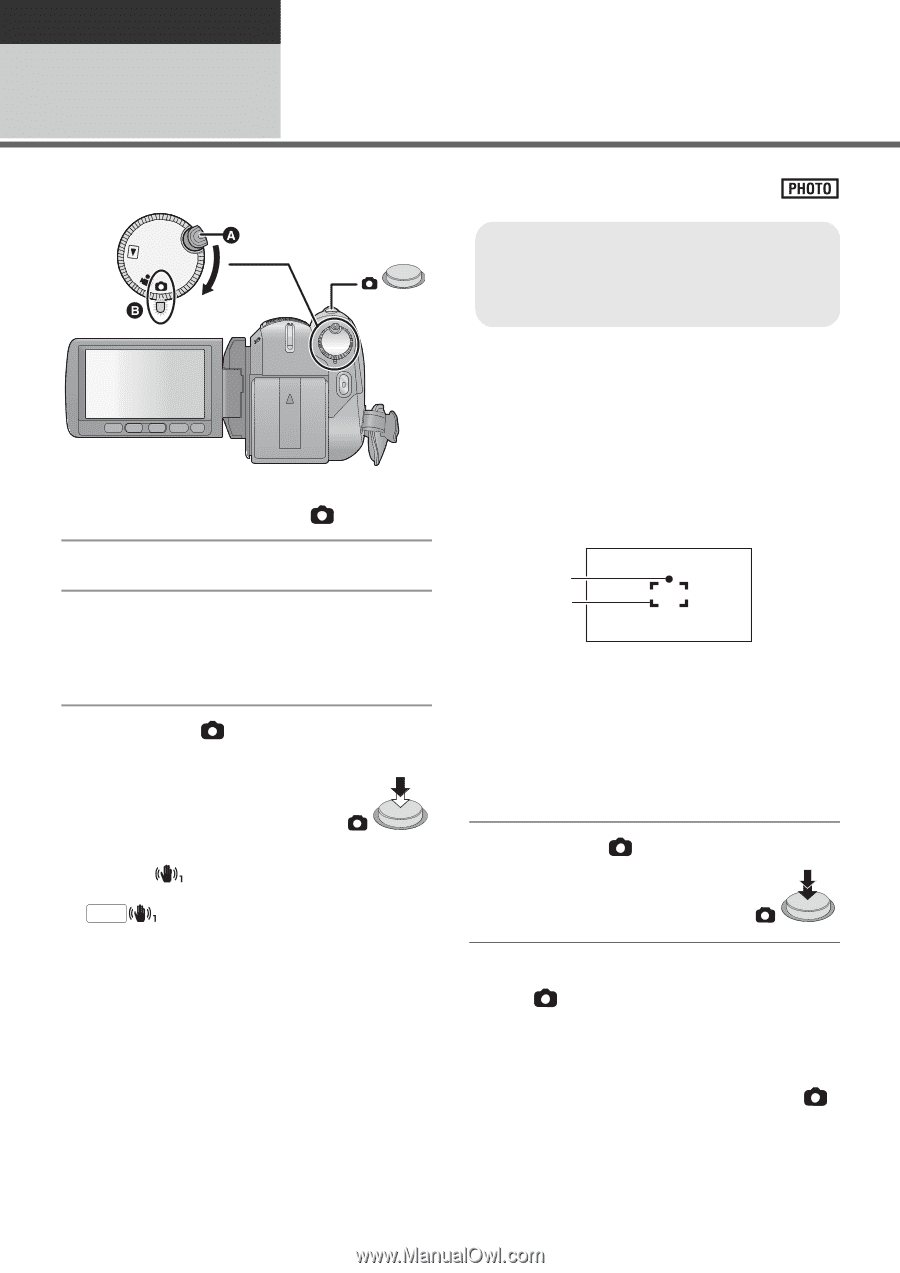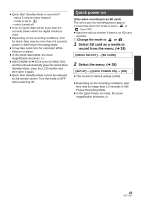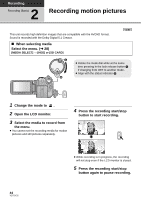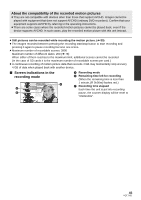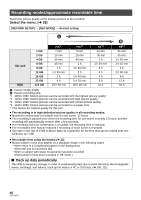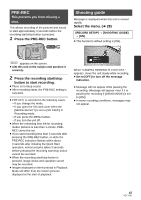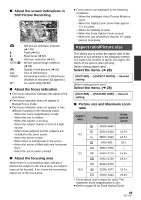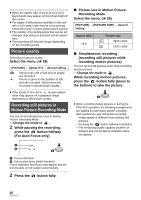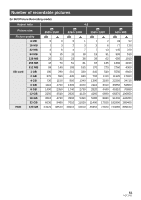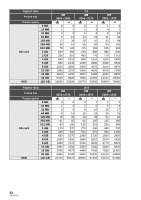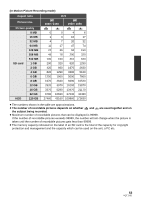Panasonic HDC-HS250K Hdd Sd Camcorder - Multi Language - Page 48
Recording still pictures
 |
UPC - 037988983780
View all Panasonic HDC-HS250K manuals
Add to My Manuals
Save this manual to your list of manuals |
Page 48 highlights
Recording 3 Recording (Basic) Recording still pictures OFF ≥ Rotate the mode dial while at the same time pressing in the lock release button A if changing from OFF to another mode. ≥ Align with the status indicator B. 1 Change the mode to . 2 Open the LCD monitor. 3 Select the media to record from the menu. (l 44) ≥ You cannot set the recording media for motion pictures and still pictures separately. 4 Press the button halfway. (For auto focus only) Focus indication and focus area appear and the unit focuses on the subject automatically. ≥ If you set the Optical Image Stabilizer function (l 55) to (MODE1), then the image stabilizer function will be more effective. ( MEGA (MEGA optical image stabilizer) will be displayed.) ≥ The AF assist lamp lights in dark places. Focus indication: A Focus indication ± (The white lamp flashes.): Focusing ¥ (The green lamp lights up.): When in focus No mark: When focusing is unsuccessful. B Focus area (area inside brackets) 5 Press the button fully. ≥ The sound cannot be recorded while recording still pictures. ≥ If the button is pressed fully all at once, it may take time to record still pictures. ≥ Using a flash or tripod is recommended when recording still pictures in dark places because the shutter speed becomes slow. ≥ The screen will become darker when the button is pressed halfway if the shutter speed is 1/30 or slower. 48 VQT1Y31