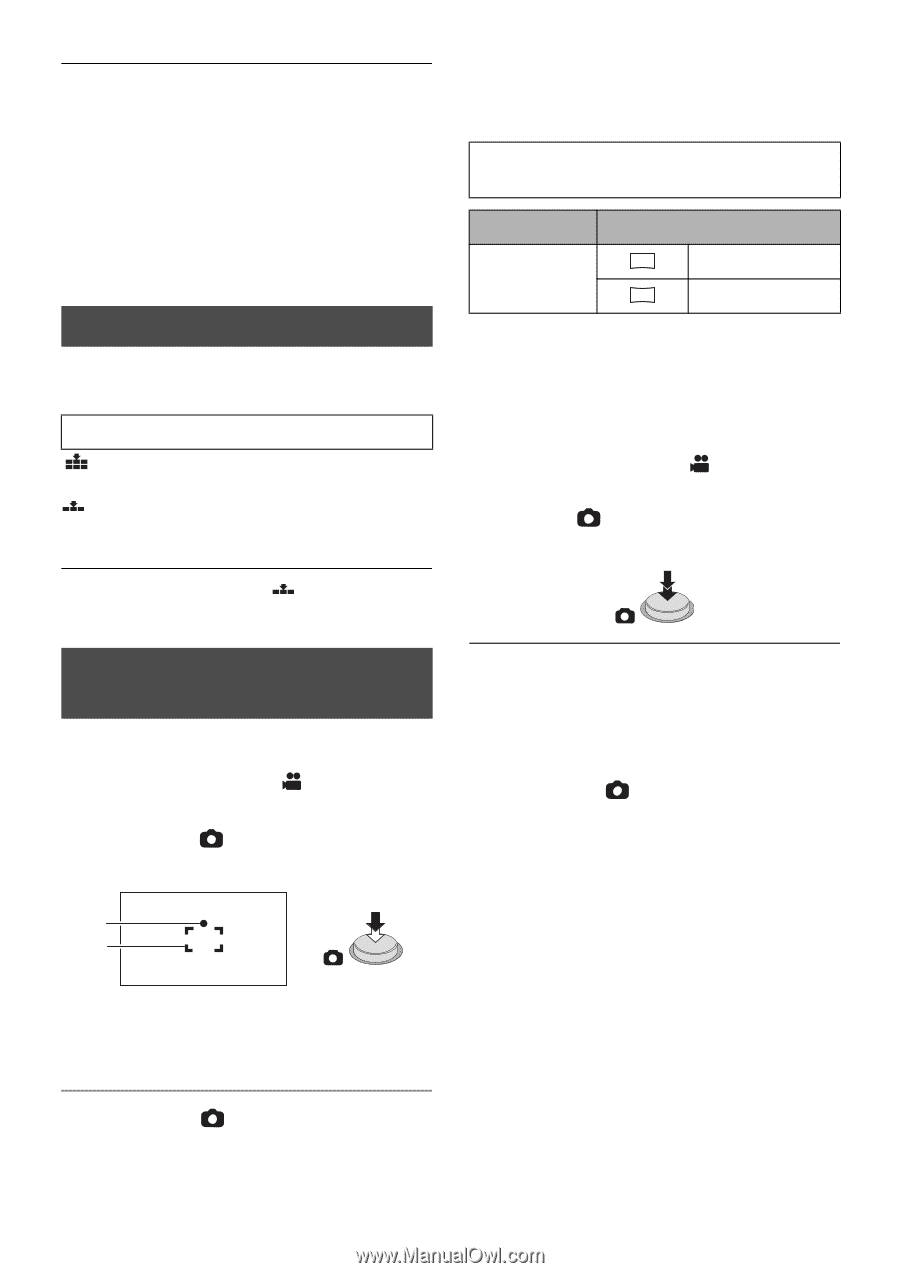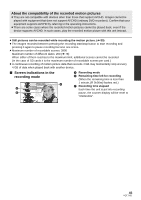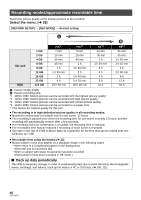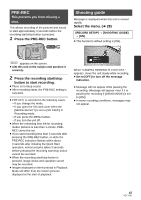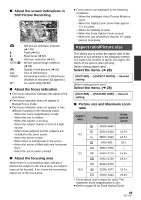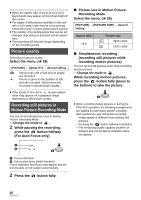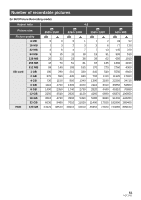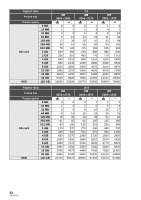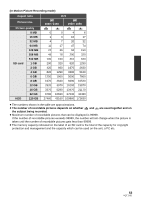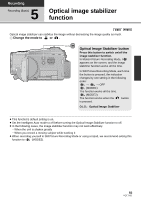Panasonic HDC-HS250K Hdd Sd Camcorder - Multi Language - Page 50
Picture quality, Recording still pictures in, Motion Picture Recording Mode - black friday
 |
UPC - 037988983780
View all Panasonic HDC-HS250K manuals
Add to My Manuals
Save this manual to your list of manuals |
Page 50 highlights
≥ When the aspect ratio is set to [4:3] or [3:2], black bands may appear on the left and right of the screen. ≥ The edges of still pictures recorded on this unit with a 16:9 aspect ratio may be cut at printing. Check the printer or photo studio before printing. ≥ The number of recording pixels that can be set changes depending on selected screen aspect ratio. ≥ The recording will become longer depending on the recording pixels. Picture quality Selecting the picture quality. Select the menu. (l 28) [PICTURE] # [QUALITY] # desired setting : Still pictures with a high picture quality are recorded. : Priority is given to the number of still pictures recorded. Still pictures are recorded in normal picture quality. ≥ If the [QUALITY] is set to , mosaic-pattern noise may appear on a playback image depending on the picture content. Recording still pictures in Motion Picture Recording Mode You can record still pictures even in Motion Picture Recording Mode. ¬ Change the mode to . 1 While pausing the recording, press the button halfway. (For Auto Focus only) ∫ Picture size in Motion Picture Recording Mode Select the menu. (l 28) [PICTURE] # [PICTURE SIZE] # desired setting Aspect ratio 16:9 Picture size 8.3 M 3840k2160 2.1 M 1920k1080 ∫ Simultaneous recording (recording still pictures while recording motion pictures) You can record still pictures even while recording motion pictures. ¬ Change the mode to . While recording motion pictures, press the button fully (press to the bottom) to take the picture. ≥ While recording motion pictures or during the PRE-REC operation, the following arrangements are applied so that motion picture recording takes preference over still picture recording. jImage quality is different from ordinary still pictures. jPressing the button halfway is disabled. jThe remaining usable capacity (number of pictures that can be taken) indication does not appear. A Focus indication B Focus area (area inside brackets) Focus indication and focus area appear and the unit focuses on the subject automatically. 2 Press the button fully. 50 VQT1Y31