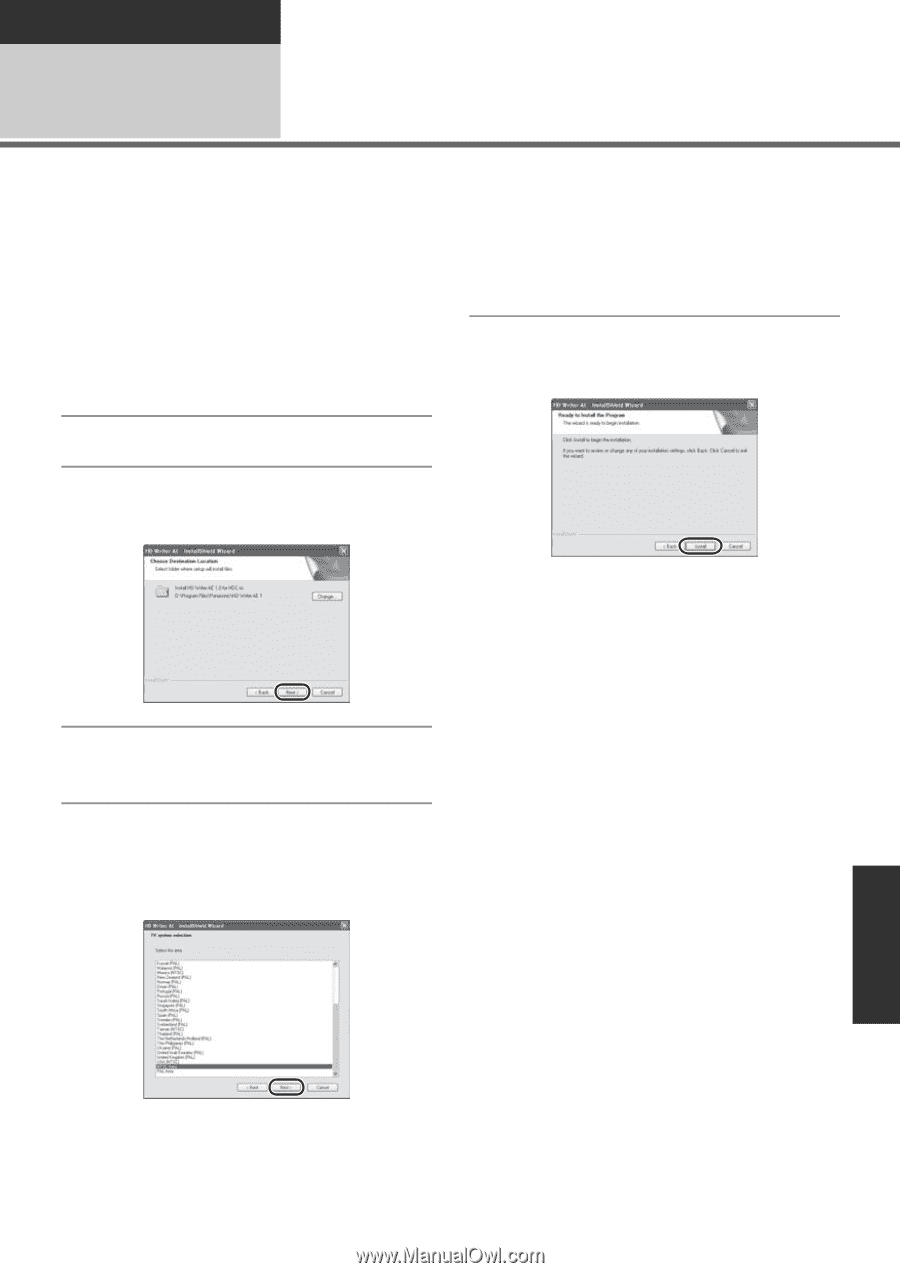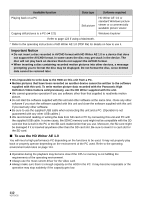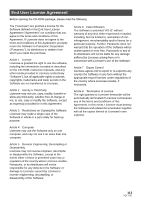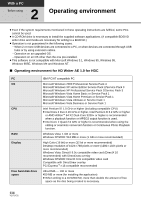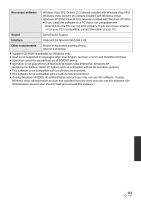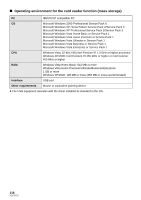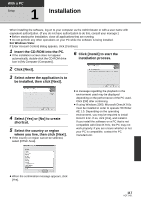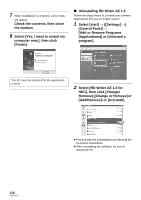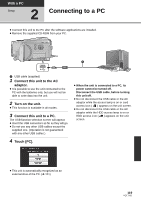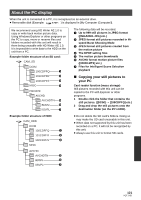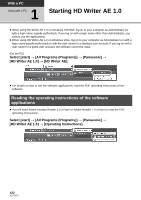Panasonic HDC-HS250K Hdd Sd Camcorder - Multi Language - Page 117
Installation
 |
UPC - 037988983780
View all Panasonic HDC-HS250K manuals
Add to My Manuals
Save this manual to your list of manuals |
Page 117 highlights
With a PC Setup 1 Installation When installing the software, log on to your computer as the Administrator or with a user name with equivalent authorization. (If you do not have authorization to do this, consult your manager.) ≥ Before starting the installation, close all applications that are running. ≥ Do not perform any other operations on your PC while the software is being installed. For Windows Vista: If [User Account Control] dialog appears, click [Continue]. 1 Insert the CD-ROM into the PC. ≥ If the installation screen does not appear automatically, double-click the CD-ROM drive icon in [My Computer (Computer)]. 6 Click [Install] to start the installation process. 2 Click [Next]. 3 Select where the application is to be installed, then click [Next]. 4 Select [Yes] or [No] to create shortcut. 5 Select the country or region where you live, then click [Next]. ≥ If the country or region cannot be selected, select [NTSC Area]. ≥ A message regarding the playback in the environment used may be displayed depending on the performance of the PC used. Click [OK] after confirming. ≥ If using Windows 2000, Microsoft DirectX 9.0c must be installed in order to operate HD Writer AE 1.0. Depending on the operating environment, you may be required to install DirectX 9.0c. If so, click [Yes], and install it. If you install the software on a PC that is not compatible with DirectX 9.0c, the PC may not work properly. If you are unsure whether or not your PC is compatible, contact the PC manufacturer. ≥ When the confirmation message appears, click [Yes]. 117 VQT1Y31