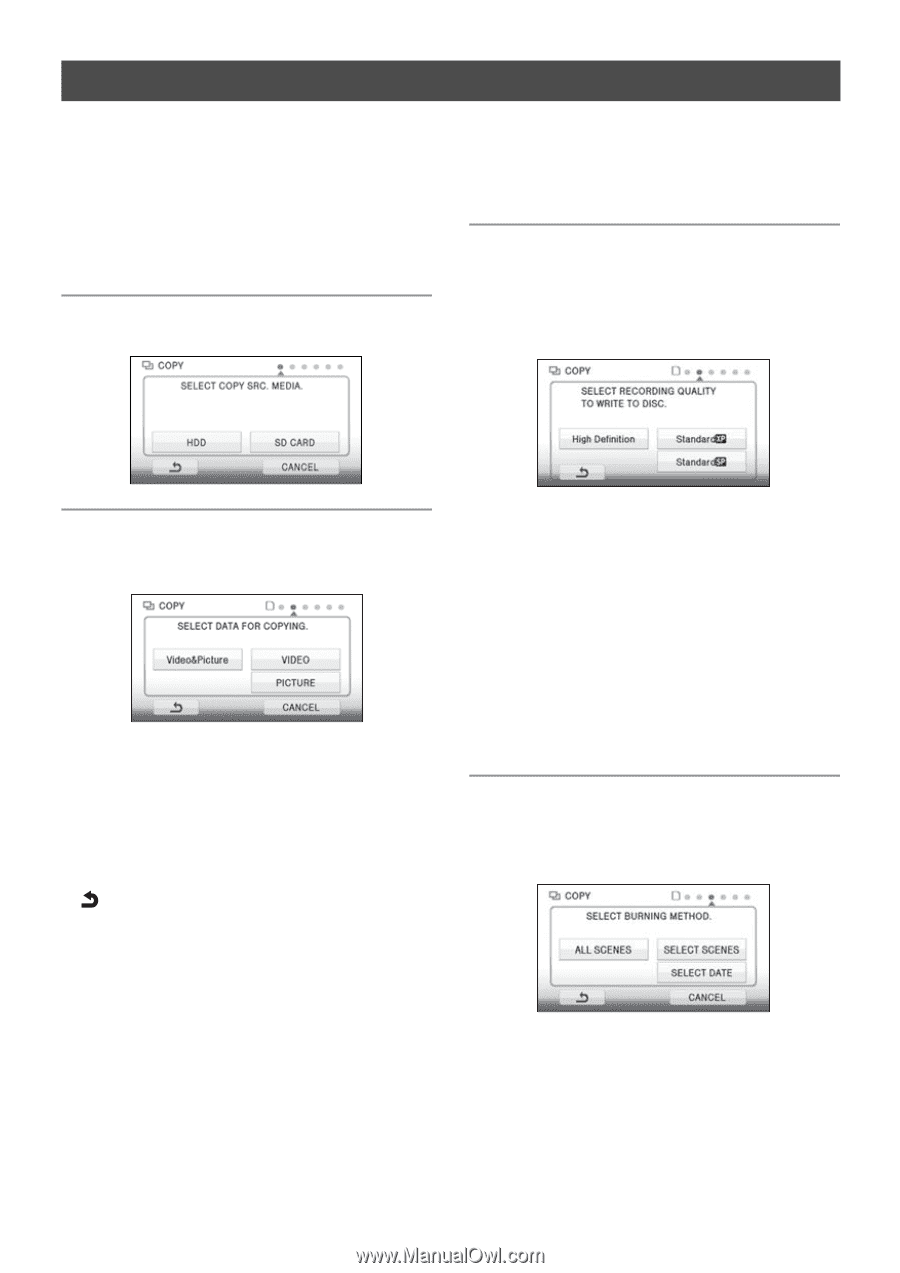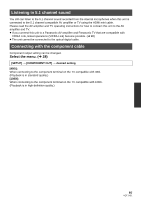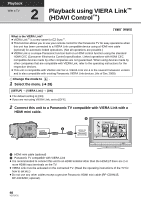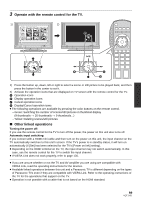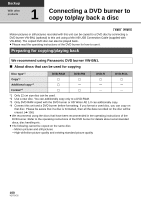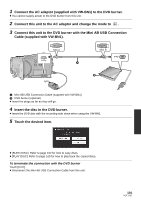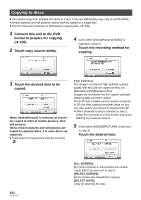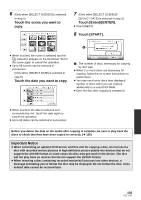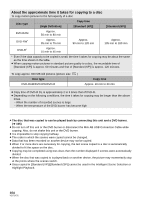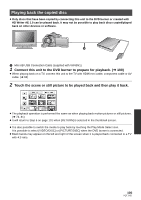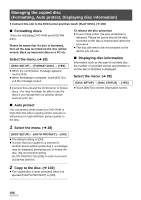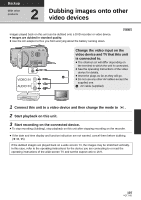Panasonic HDC-HS250K Hdd Sd Camcorder - Multi Language - Page 102
Copying to discs, Touch copy source media.
 |
UPC - 037988983780
View all Panasonic HDC-HS250K manuals
Add to My Manuals
Save this manual to your list of manuals |
Page 102 highlights
Copying to discs ≥ You cannot copy from multiple SD cards to 1 disc. (You can additionally copy only to a DVD-RAM.) ≥ Motion pictures and still pictures cannot both be copied to a single disc. ≥ Confirm that auto protection is [ON] before copying data. (l 106) 1 Connect this unit to the DVD burner to prepare for copying. (l 100) 2 Touch copy source media. 4 (Only when [Video&Picture]/[VIDEO] is selected in step 3) Touch the recording method for copying. 3 Touch the desired item to be copied. When [Video&Picture] is selected, all scenes are copied in order of motion pictures, then still pictures. (Since motion pictures and still pictures are copied to separate discs, 2 or more discs are required.) ≥ It will return to the previous step by touching . [High Definition]: The images recorded in high definition picture quality with this unit are copied as they are. [Standard (XP)]/[Standard (SP)]: Images are converted into the original standard picture quality and then copied. Since XP has a higher picture quality compared to SP, the data capacity becomes large so that you may need more discs for copying than SP. ≥ When [Video&Picture] is selected in step 3, follow the instructions on the screen and touch [NEXT] to proceed to step 8. 5 (Only when [VIDEO]/[PICTURE] is selected in step 3) Touch the desired item. 102 VQT1Y31 [ALL SCENES]: All motion pictures or still pictures are copied. Touch [NEXT] to proceed to step 8. [SELECT SCENES]: Some scenes are selected for copying. [SELECT DATE]: Copy by selecting the date.