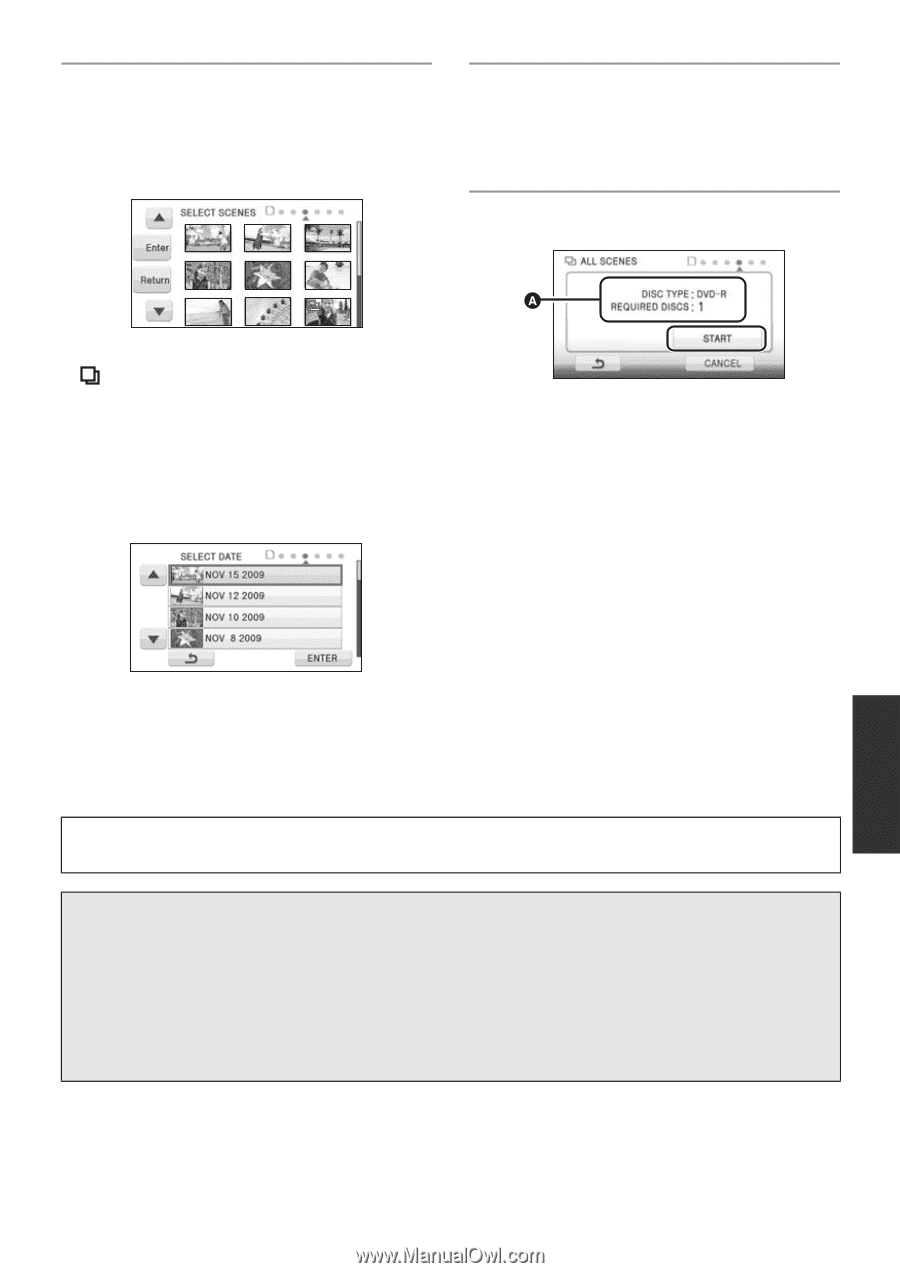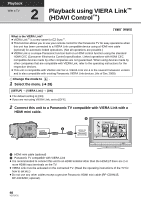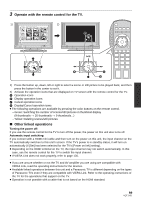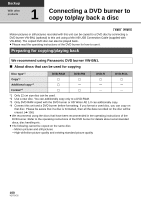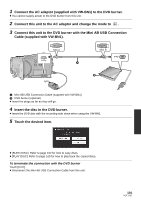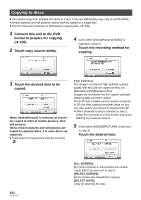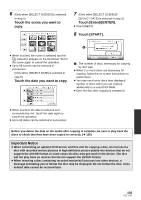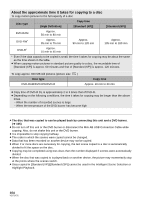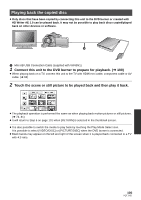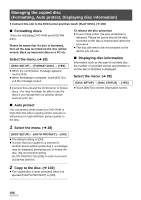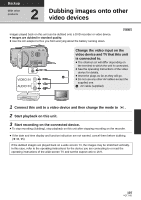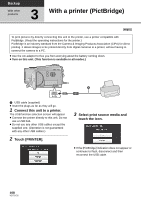Panasonic HDC-HS250K Hdd Sd Camcorder - Multi Language - Page 103
Touch the scene you want to, copy., Touch the date you want to copy., Touch [START]., Important Notice
 |
UPC - 037988983780
View all Panasonic HDC-HS250K manuals
Add to My Manuals
Save this manual to your list of manuals |
Page 103 highlights
6 (Only when [SELECT SCENES] is selected in step 5) Touch the scene you want to copy. 7 (Only when [SELECT SCENES]/ [SELECT DATE] is selected in step 5) Touch [Enter]/[ENTER]. ≥ Touch [NEXT]. 8 Touch [START]. ≥ When touched, the scene is selected and the indication appears on the thumbnail. Touch the scene again to cancel the operation. ≥ Up to 99 scenes can be selected in succession. (Only when [SELECT DATE] is selected in step 5) Touch the date you want to copy. A The number of discs necessary for copying by disc type ≥ When 2 or more discs are necessary for copying, follow the on-screen instructions to switch discs. ≥ You may need more discs than displayed number of discs when you are copying additionally to a used DVD-RAM. ≥ Eject the disc after copying is completed. ≥ When touched, the date is selected and surrounded by red. Touch the date again to cancel the operation. ≥ Up to 99 dates can be selected in succession. Before you delete the data on the media after copying is complete, be sure to play back the discs to check that they have been copied to correctly. (l 105) Important Notice ≥ When connecting an optional DVD burner and this unit for copying a disc, do not insert a disc with recorded motion pictures in high definition picture quality into devices that do not support the AVCHD format. In some cases the disc may get stuck in the device. The disc will not play back on devices that do not support the AVCHD format. ≥ When inserting a disc containing recorded motion/still pictures into other devices, a message prompting you to format the disc may be displayed. Do not format the disc, since deleted data cannot be restored later. 103 VQT1Y31