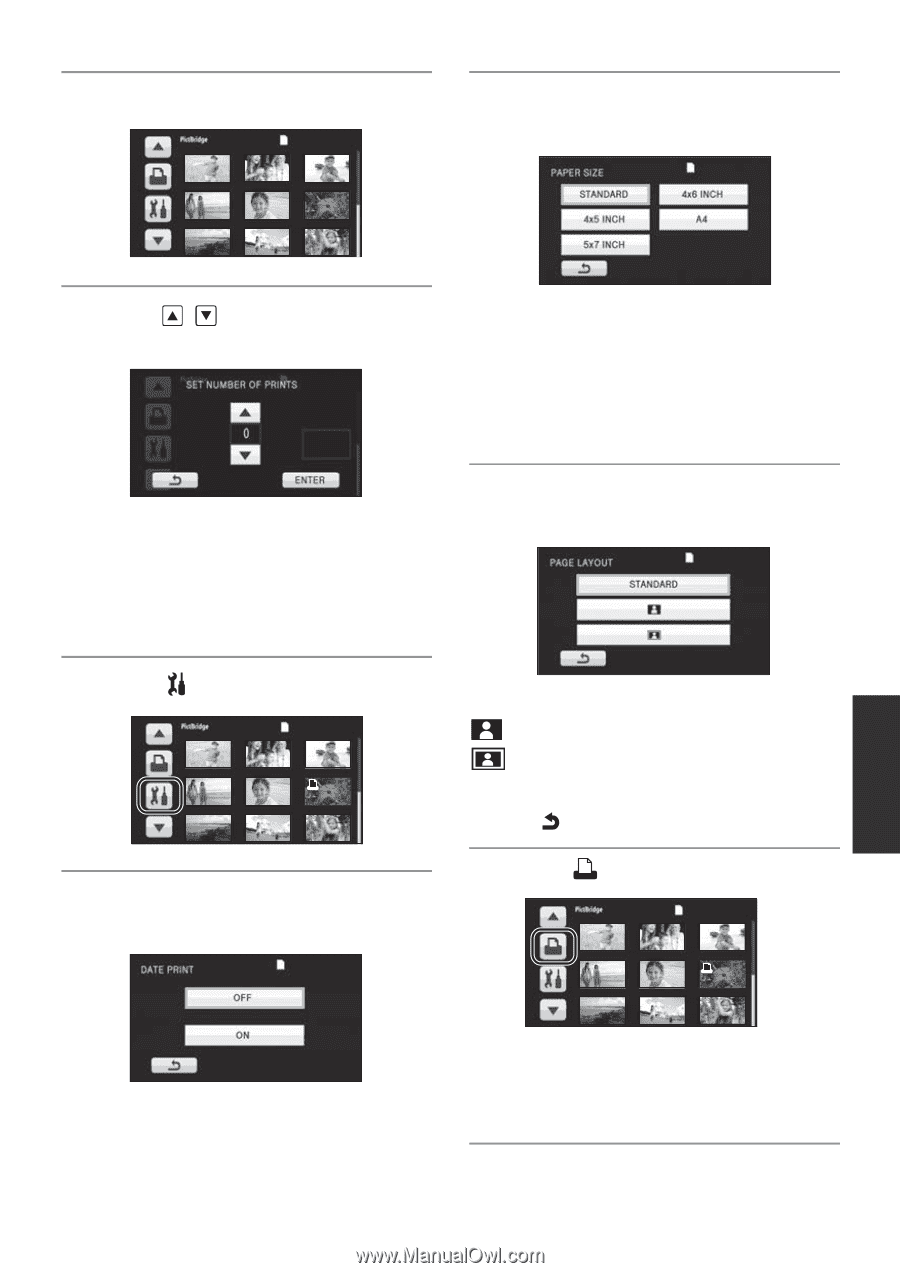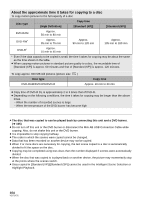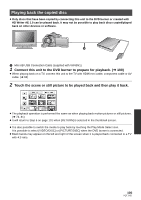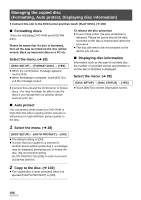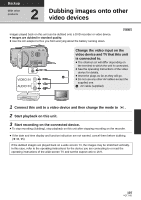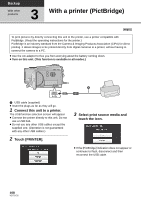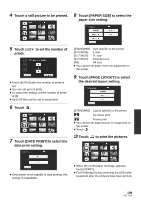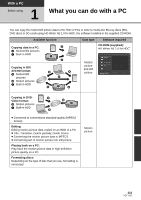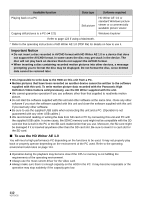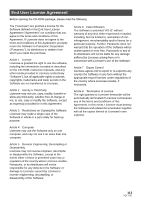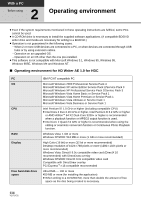Panasonic HDC-HS250K Hdd Sd Camcorder - Multi Language - Page 109
Touch [ LAYOUT] to select, Touch [PAPER SIZE] to select
 |
UPC - 037988983780
View all Panasonic HDC-HS250K manuals
Add to My Manuals
Save this manual to your list of manuals |
Page 109 highlights
4 Touch a still picture to be printed. 8 Touch [PAPER SIZE] to select the paper size setting. 5 Touch / to set the number of prints. ≥ Touch [ENTER] after the number of prints is set. ≥ You can set up to 9 prints. ≥ To cancel the setting, set the number of prints to [0]. ≥ Up to 99 files can be set in succession. 6 Touch . 1 7 Touch [DATE PRINT] to select the date print setting. [STANDARD]: Size specific to the printer [4k5 INCH]: L size [5k7 INCH]: 2L size [4k6 INCH]: Postcard size [A4]: A4 size ≥ You cannot set paper sizes not supported on the printer. 9 Touch [PAGE LAYOUT] to select the desired layout setting. [STANDARD]: Layout specific to the printer : No frame print : Frame print ≥ You cannot set page layouts not supported on the printer. ≥ Touch . 10 Touch to print the pictures. 1 ≥ If the printer is not capable of date printing, this setting is unavailable. ≥ When the confirmation message appears, touch [START]. ≥ Exit PictBridge by disconnecting the USB cable (supplied) after the pictures have been printed. 109 VQT1Y31