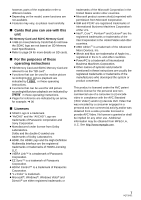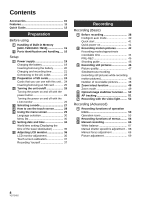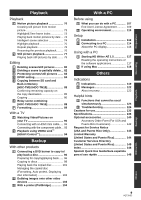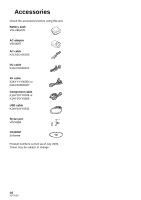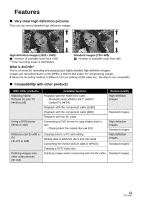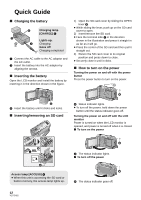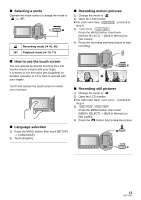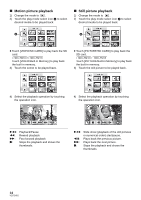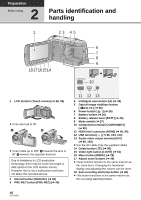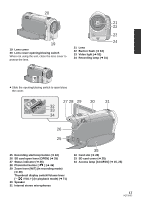Panasonic HDC-TM10K Hd Sd Camcorder - Multi Language - Page 12
Quick Guide - memory card
 |
UPC - 037988984374
View all Panasonic HDC-TM10K manuals
Add to My Manuals
Save this manual to your list of manuals |
Page 12 highlights
Quick Guide ∫ Charging the battery Charging lamp [CHARGE] A Lights up: Charging Goes off: Charging completed 1 Connect the AC cable to the AC adaptor and the AC outlet. 2 Insert the battery into the AC adaptor by aligning the arrows. ∫ Inserting the battery Open the LCD monitor and install the battery by inserting it in the direction shown in the figure. 1) Open the SD card cover by sliding the OPEN lever B. ≥ While sliding the lever, push up on the SD card cover to open. 2) Insert/remove the SD card. ≥ Face the terminal side C in the direction shown in the illustration and press it straight in as far as it will go. ≥ Press the center of the SD card and then pull it straight out. 3) Return the SD card cover to its original position and press down to close. ≥ Securely close it until it clicks. ∫ How to turn on the power Turning the power on and off with the power button Press the power button to turn on the power. A Insert the battery until it clicks and locks. ∫ Inserting/removing an SD card A Status indicator lights. ≥ To turn off the power, hold down the power button until the status indicator goes off. Turning the power on and off with the LCD monitor Power is turned on when the LCD monitor is opened, and power is turned off when it is closed. ∫ To turn on the power A The status indicator lights. ∫ To turn off the power Access lamp [ACCESS] A ≥ When this unit is accessing the SD card or built-in memory, the access lamp lights up. B The status indicator goes off. 12 VQT2H52