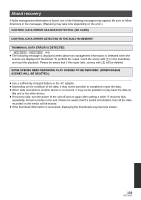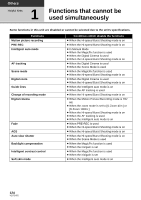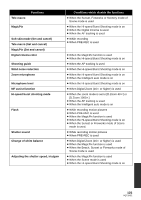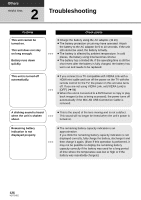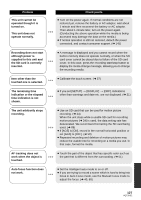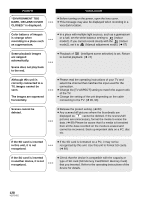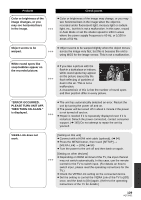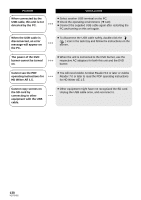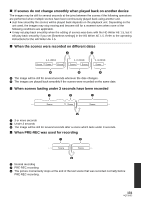Panasonic HDC-TM10K Hd Sd Camcorder - Multi Language - Page 128
Dark, Or Lens Cover, Environment Too
 |
UPC - 037988984374
View all Panasonic HDC-TM10K manuals
Add to My Manuals
Save this manual to your list of manuals |
Page 128 highlights
Problem "ENVIRONMENT TOO DARK, OR LENS COVER CLOSED." is displayed. Color balance of images is strange when recording in a place such as a gymnasium. Some playback images are skipped automatically. Scene does not play back to the end. Although this unit is correctly connected to a TV, images cannot be seen. The images are squeezed horizontally. Scenes cannot be deleted. If the SD card is inserted in this unit, it is not recognized. If the SD card is inserted in another device, it is not recognized. Check points ≥ Before turning on the power, open the lens cover. ≥ This message may also be displayed when recording in a very dark location. ≥ In a place with multiple light sources, such as a gymnasium or a hall, set the white balance setting to (Indoor mode2). If you cannot record clearly with the (Indoor mode2), set it to (Manual adjustment mode). (l 67) ≥ Playback of (Intelligent scene selection) is set. Return to normal playback. (l 74) ≥ Please read the operating instructions of your TV and select the channel that matches the input used for the connection. ≥ Change the [TV ASPECT] setting to match the aspect ratio of the TV. ≥ Change the setting of the unit depending on the cable connecting to the TV. (l 90, 93) ≥ Release the protect setting. (l 83) ≥ Any scenes/still pictures where the thumbnails are displayed as cannot be deleted. If the scenes/still pictures are unnecessary, format the media to erase the data. (l 89) Please be aware that if a media is formatted then all the data recorded on the media is erased and cannot be recovered. Back up important data on a PC, disc etc. ≥ If the SD card is formatted on a PC, it may not be recognized by this unit. Use this unit to format SD cards. (l 89) ≥ Check that the device is compatible with the capacity or type of SD card (SD Memory Card/SDHC Memory Card) that you inserted. Refer to the operating instructions of the device for details. 128 VQT2H52