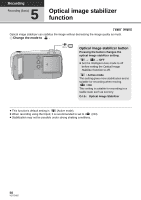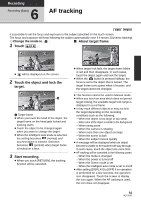Panasonic HDC-TM10K Hd Sd Camcorder - Multi Language - Page 46
Recording still pictures
 |
UPC - 037988984374
View all Panasonic HDC-TM10K manuals
Add to My Manuals
Save this manual to your list of manuals |
Page 46 highlights
Recording 3 Recording (Basic) Recording still pictures The number of pixels recorded for still pictures is [ 2.1M 1920k1080] (16:9). Still pictures can also be recorded while recording motion pictures. ≥ Open the lens cover before turning on the power. (l 17) 1 Change the mode to . 2 Open the LCD monitor. ≥ For users who have , proceed to step 4. 3 / Select the media to record from the menu. (l 42) Select whether to record still pictures to the SD card or the built-in memory. ≥ You cannot set the recording media for motion pictures and still pictures separately. 4 Press the button halfway. (For auto focus only) Focus indication appears and the unit focuses on the subject automatically. ≥ If you set the Optical Image Stabilizer function (l 50) to Active mode/ON, then the image stabilizer function will be more effective. ( MEGA (MEGA optical image stabilizer) will be displayed.) Focus indication: A Focus indication ± (The white lamp flashes.): Focusing ¥ (The green lamp lights up.): When in focus No mark: When focusing is unsuccessful. B Focus area (area inside brackets) 5 Press the button fully. ≥ In order to take better still pictures, the screen will brighten when the button is fully pressed. ≥ The sound cannot be recorded while recording still pictures. ≥ The edges of still pictures recorded on this unit with a 16:9 aspect ratio may be cut at printing. Check the printer or photo studio before printing. 46 VQT2H52