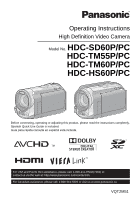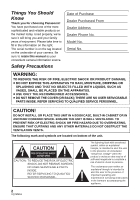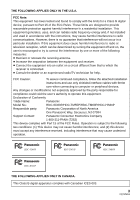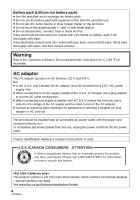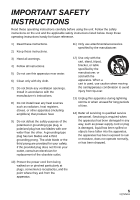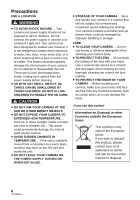Panasonic HDCHS60 Hd Camcorder - Multi Language
Panasonic HDCHS60 - HD CAMCORDER - MULTI LANGUAGE Manual
 |
View all Panasonic HDCHS60 manuals
Add to My Manuals
Save this manual to your list of manuals |
Panasonic HDCHS60 manual content summary:
- Panasonic HDCHS60 | Hd Camcorder - Multi Language - Page 1
Operating Instructions High Definition Video Camera Model No. HDC-SD60P/PC HDC-TM55P/PC HDC-TM60P/PC HDC-HS60P/PC Before connecting, operating or adjusting this product, please read the instructions completely. Spanish Quick Use Guide is included. Guía para rápida consulta en español está incluida. - Panasonic HDCHS60 | Hd Camcorder - Multi Language - Page 2
your camera. Be sure to retain this manual as your convenient camera information source. Safety Precautions Date of Purchase Dealer Purchased From Dealer Address Dealer Phone No. presence of important operating and maintenance (servicing) instructions in the literature accompanying the appliance. 2 - Panasonic HDCHS60 | Hd Camcorder - Multi Language - Page 3
Class B digital device, pursuant instructions operate this equipment. Declaration of Conformity Trade Name: Panasonic Model No.: HDC-SD60P/HDC-TM55P/HDC-TM60P/HDC-HS60P Responsible party: Panasonic Corporation of North America One Panasonic Way, Secaucus, NJ 07094 Support Contact: Panasonic - Panasonic HDCHS60 | Hd Camcorder - Multi Language - Page 4
not disassemble, heat above 60 oC (140 oF) or incinerate. AC adaptor This AC adaptor operates on AC between 110 V and 240 V. But ≥ In the U.S.A. and Canada, the AC BATTERY for information on how to recycle this battery. This product contains a CR Coin Cell Lithium Battery - Panasonic HDCHS60 | Hd Camcorder - Multi Language - Page 5
instructions listed below. Keep these operating instructions handy for future reference. 1) Read these instructions. 2) Keep these instructions. 3) Heed all warnings. 4) Follow all instructions long periods of time. 14) Refer all servicing to qualified service personnel. Servicing is required when - Panasonic HDCHS60 | Hd Camcorder - Multi Language - Page 6
supply or operate your camera if it gets wet. Your camera has been serviceable parts inside. Unplug your camera from the power supply before cleaning. ≥ AS WITH ANY SMALL OBJECT, SD CARDS CAN BE SWALLOWED BY YOUNG CHILDREN. DO NOT ALLOW CHILDREN TO HANDLE THE SD CARD. CAUTION ≥ DO NOT AIM YOUR CAMERA - Panasonic HDCHS60 | Hd Camcorder - Multi Language - Page 7
while the SD card or built-in memory is being accessed (initialization, recording, playback, deleting etc.). Do not perform the following operations when the lamp illuminates. It may damage the built-in memory or cause a malfunction in the unit. j Turn the unit off (remove the battery) j Insert and - Panasonic HDCHS60 | Hd Camcorder - Multi Language - Page 8
the SDXC logo are not based on SD Memory Card Specifications. ≥ Refer to page 26 for more details on SD cards. ∫ For the purposes of these operating instructions ≥ SD Memory Card, SDHC Memory Card and SDXC Memory Card are referred to as the "SD card". ≥ Functions that can be used for motion - Panasonic HDCHS60 | Hd Camcorder - Multi Language - Page 9
Quick Guide 12 Preparation Before using [1] Parts identification and handling 15 [HDC-SD60]/[HDC-TM55]/ [HDC-TM60 15 [HDC-HS60 18 Setup [1] Power supply 21 Inserting/removing the battery ..... 22 Charging the battery 23 Charging and recording time........ 24 [2] Recording to a card 26 Cards - Panasonic HDCHS60 | Hd Camcorder - Multi Language - Page 10
117 About the PC display 119 Using with a PC [1] Starting HD Writer AE 2.0 ........ 120 Reading the operating instructions of the software applications ....... 120 [2] If using Mac 121 Others Indications [1] Indications 122 [2] Messages 125 About recovery 126 Troubleshooting 127 Cautions for - Panasonic HDCHS60 | Hd Camcorder - Multi Language - Page 11
Accessories Check the accessories before using this unit. Product numbers correct as of Feb. 2010. These may be subject to change. Battery pack VW-VBK180 AC adaptor VSK0711 AC cable K2CA2CA00025 AV multi cable K1HY12YY0004 USB cable K1HY04YY0032 Stylus pen VGQ0C14 CD-ROM Software 11 VQT2M51 - Panasonic HDCHS60 | Hd Camcorder - Multi Language - Page 12
Quick Guide ∫ Inserting the battery Install the battery by inserting it in the direction shown in the figure. A Insert the battery until it clicks and locks. ∫ Charging the battery 1) Open the LCD monitor. 2) Open the SD card cover and insert (remove) the SD card into (from) the card slot B. ≥ - Panasonic HDCHS60 | Hd Camcorder - Multi Language - Page 13
) for detailed operation or if it is hard to operate with your fingers. Touch and release the touch screen to select icon or picture. MENU : [MEDIA SELECT] 3) Touch the media to record motion pictures or still pictures. ≥ Touch [VIDEO/SD CARD] or [PICTURE/ SD CARD] to record to the SD card. / Touch - Panasonic HDCHS60 | Hd Camcorder - Multi Language - Page 14
[VIDEO/SD CARD] or [PICTURE/ SD CARD] to play back the SD card. / Touch [VIDEO/Built-inMemory] or [PICTURE/Built-inMemory] to play back the built-in memory. Touch Slide show (playback of the still pictures in numerical order) start/pause. 2;: Plays back the previous picture. ;1: Plays back the - Panasonic HDCHS60 | Hd Camcorder - Multi Language - Page 15
[iA/MANUAL] (l 38) 4 Optical image stabilizer button [ /O.I.S.] (l 52) 5 Mode switch (l 29) 6 Battery holder (l 22) 7 HDMI mini connector [HDMI] (l 94, 97) 8 USB terminal [ ] (l 102, 117) 9 AV multi connector [AV MULTI] (l 94, 108) ≥ Use the AV multi cable (only the supplied cable). 10 SD card cover - Panasonic HDCHS60 | Hd Camcorder - Multi Language - Page 16
/stop button (l 32) ≥ This button functions in the same manner as the recording start/stop button. 21 Adjust zoom buttons (l 51) 22 Menu button [MENU] (l 43) 23 Video light button [LIGHT] (l 54) 24 Delete button [ ] (l 87) 25 Tripod receptacle 26 Battery release lever [BATTERY] (l 22) 26 16 VQT2M51 - Panasonic HDCHS60 | Hd Camcorder - Multi Language - Page 17
27 28 29 31 27 Status indicator (l 28) 28 Photoshot button [ ] (l 36) 29 Zoom lever [W/T] (In Motion Picture Recording Mode or Still Picture Recording Mode) (l 51) Thumbnail display switch [ / ]/ Volume lever [sVOLr] (In Playback Mode) (l 42) 30 DC input terminal (l 23) ≥ Do not use any other AC - Panasonic HDCHS60 | Hd Camcorder - Multi Language - Page 18
[HDC-HS60] 1 2 34 5 6 AV MULTI 10 789 11 12 1 Power button [ ] (l 28) 2 Speaker 3 Intelligent auto/Manual button [iA/MANUAL] (l 38) 4 Optical image stabilizer button [ /O.I.S.] (l 52) 5 Mode switch (l 29) 6 Battery holder (l 22) 7 HDMI mini connector [HDMI] (l 94, 97) 8 USB terminal [ ] (l 102, 117 - Panasonic HDCHS60 | Hd Camcorder - Multi Language - Page 19
/stop button (l 32) ≥ This button functions in the same manner as the recording start/stop button. 21 Adjust zoom buttons (l 51) 22 Menu button [MENU] (l 43) 23 Video light button [LIGHT] (l 54) 24 Delete button [ ] (l 87) 25 Tripod receptacle 26 Battery release lever [BATTERY] (l 22) 26 19 VQT2M51 - Panasonic HDCHS60 | Hd Camcorder - Multi Language - Page 20
27 28 29 30 32 27 Status indicator (l 28) 28 Photoshot button [ ] (l 36) 29 Zoom lever [W/T] (In Motion Picture Recording Mode or Still Picture Recording Mode) (l 51) Thumbnail display switch [ / ]/ Volume lever [sVOLr] (In Playback Mode) (l 42) 30 HDD access lamp [ACCESS HDD] 31 DC input terminal - Panasonic HDCHS60 | Hd Camcorder - Multi Language - Page 21
batteries that can be used, and the batteries (VW-VBK180/VW-VBK360) that are compatible with this function. (The batteries battery packs which look very similar to the genuine product are made available to purchase in some markets. Some of these battery possibility that these battery packs may lead - Panasonic HDCHS60 | Hd Camcorder - Multi Language - Page 22
it in the direction shown in the figure. Removing the battery Be sure to hold down the power button until the status indicator goes off. Then remove the battery while supporting the unit to prevent it from dropping. Move the battery release lever in the direction indicated by the arrow and - Panasonic HDCHS60 | Hd Camcorder - Multi Language - Page 23
unit is purchased, the battery is not charged. Charge the battery fully before using this unit for the first time. Important: ≥ Use rate, refer to page 136. ≥ We recommend using Panasonic batteries (l 11, 24, 25, 148). ≥ If you use other batteries, we cannot guarantee the quality of this product. ≥ - Panasonic HDCHS60 | Hd Camcorder - Multi Language - Page 24
55 min 1 h 50 min 1 h 55 min Battery model number [Voltage/Capacity (minimum)] Supplied battery/ VW-VBK180 (optional) [3.6 V/1790 mAh] VW-VBK360 (optional) [3.6 V/3580 mAh] HDC-TM55/HDC-TM60 Charging time Recording mode Maximum continuous recordable time 2 h 50 min HA/HG/HX HE 1 h 45 min - Panasonic HDCHS60 | Hd Camcorder - Multi Language - Page 25
HDC-HS60 Battery model number [Voltage/Capacity (minimum)] Charging time Recording destination Recording mode Maximum continuous recordable time Actual recordable time Supplied battery/ VW-VBK180 (optional) [3.6 V/1790 mAh] 2 h 50 min HDD SD HA/HG/ HX/HE HA/HG HX/HE 1 h 35 min 1 h 35 min - Panasonic HDCHS60 | Hd Camcorder - Multi Language - Page 26
in operation. The recording may suddenly stop during motion picture recording depending on the SD card you use. (l 128) Can be used. 48 GB/64 GB Still picture recording Can be used. * The SD Speed Class Rating is the speed standard for successive writes. ≥ 4 GB or more Memory Cards that - Panasonic HDCHS60 | Hd Camcorder - Multi Language - Page 27
Inserting/removing an SD card When using an SD card not from Panasonic, or one previously used on other equipment, for the first time on this unit, format the SD card. (l 48) When the SD card is formatted, all of the recorded data is deleted. Once the data is deleted, it cannot be restored. Caution - Panasonic HDCHS60 | Hd Camcorder - Multi Language - Page 28
. B The status indicator goes off. ≥ The power will not turn off while recording motion pictures even if the LCD monitor is closed. ≥ In the following cases, opening the LCD monitor does not turn on the power. Press the power button to turn on the power. j When the unit is originally purchased - Panasonic HDCHS60 | Hd Camcorder - Multi Language - Page 29
Preparation Setup 4 Selecting a mode Change the mode to recording or playback. Operate the mode switch to change the mode to , or . Motion Picture Recording Mode (l 34) Still Picture Recording Mode (l 36) Playback Mode (l 40, 78) 29 VQT2M51 - Panasonic HDCHS60 | Hd Camcorder - Multi Language - Page 30
by directly touching the LCD monitor (touch screen) with your finger. It is easier to use the stylus pen (supplied) for detailed operation or if it is hard to operate with your fingers. ∫ Touch Touch and release the touch screen to select icon or picture. ≥ Do not touch on the LCD monitor with - Panasonic HDCHS60 | Hd Camcorder - Multi Language - Page 31
. 6 months. (The battery is still being recharged even if the power is off.) A Displaying the World time setting (l 44): [HOME]/ [DESTINATION] ≥ The year can be set between 2000 and 2039. ≥ The 12-hour system is used to display the time. 3 Touch [ENTER]. ≥ The clock function starts at [00 - Panasonic HDCHS60 | Hd Camcorder - Multi Language - Page 32
camera positioning 1 Hold the unit with both hands. 2 Put your hand through the grip belt. 3 It is convenient to use the Sub-recording Start/ when recording, do so slowly, maintaining a constant speed. ≥ The zoom operation is useful for recording subjects you cannot get close to, but overuse of - Panasonic HDCHS60 | Hd Camcorder - Multi Language - Page 33
HDC-TM55/HDC-TM60/HDC-HS60] The card, built-in memory, and HDD media can be selected separately to record motion pictures or still pictures. 1 Change the mode to or . 2 Select the menu. MENU : [MEDIA SELECT] 3 Touch the media to record motion pictures or still pictures. / A [VIDEO/SD CARD - Panasonic HDCHS60 | Hd Camcorder - Multi Language - Page 34
start/stop button to start recording and pressing it again to pause recording become one scene. ≥ Maximum number of recordable scenes: 3900 Maximum number of different dates: 200 (l 82) When either of them reaches to the maximum limit, additional scenes cannot be recorded. (In the case of SD cards - Panasonic HDCHS60 | Hd Camcorder - Multi Language - Page 35
AVCHD (ordinary DVD recorders). Confirm that your equipment supports AVCHD by referring to the operating instructions. ≥ There are some cases where the recorded motion pictures cannot be played back, even if the device supports AVCHD. In such cases, play the recorded motion picture with this unit - Panasonic HDCHS60 | Hd Camcorder - Multi Language - Page 36
Basic Recording/ Playback 4 Recording still pictures 1 Change the mode to . 2 Open the LCD monitor. 3 Press the button halfway. (For Auto focus only) 4 Press the button fully. Focus indication: A Focus indication ± (The white lamp flashes.): Focusing ¥ (The green lamp lights up.): - Panasonic HDCHS60 | Hd Camcorder - Multi Language - Page 37
does not appear in Manual Focus Mode. ≥ The focus indication does not appear or has difficulty focusing in the following cases. j When close subjects . ≥ While recording motion pictures or during the PRE-REC operation, the following arrangements are applied so that motion picture recording - Panasonic HDCHS60 | Hd Camcorder - Multi Language - Page 38
record. /MANUAL Intelligent auto/Manual button Press this button to switch Intelligent Auto Mode/Manual Mode. ≥ Please refer to page 74 for details about Manual Mode. of certain sizes or at certain tilts or when digital zoom is used. ≥ The zoom microphone is set to [OFF] in the Intelligent Auto - Panasonic HDCHS60 | Hd Camcorder - Multi Language - Page 39
Auto Focus operate and automatically time j Recording a subject behind a dirty or dusty window j Recording a subject that is surrounded by objects with glossy surfaces or by highly reflective objects For details on Scene Mode, refer to page 60. For how to set Manual Focus/White Balance manually - Panasonic HDCHS60 | Hd Camcorder - Multi Language - Page 40
media to be played back motion pictures or still pictures. A [VIDEO/SD CARD] B [PICTURE/SD CARD] / C [VIDEO/SD CARD] D [VIDEO/Built-inMemory] E [PICTURE/SD CARD] F [PICTURE/Built-inMemory] 40 VQT2M51 G [VIDEO/SD CARD] H [VIDEO/HDD] I [PICTURE/SD CARD] J [PICTURE/HDD] - Panasonic HDCHS60 | Hd Camcorder - Multi Language - Page 41
5 Select the playback operation by touching the operation icon. 0h00m00s A Operation icon ≥ Touch F / F to display/not-display the operation icon. F ;1: ∫: Slide show (playback of the still pictures in numerical order) start/pause. Plays back the previous picture. Plays back the next picture. - Panasonic HDCHS60 | Hd Camcorder - Multi Language - Page 42
zoom buttons are operated to side or side. 20 scenes () 9 scenes () 1 scene () Highlight&Time frame index* (l 80) ∫ Speaker volume adjustment Operate the volume products support AVCHD. Still picture compatibility ≥ This unit is compliant with the unified standard DCF (Design rule for Camera File - Panasonic HDCHS60 | Hd Camcorder - Multi Language - Page 43
Next (previous) page can be displayed by touching / . 5 Touch [EXIT] or press the MENU button to exit the menu setting. ∫ About guide display After touching , touching the submenus and items will cause function descriptions and settings confirmation messages to appear. ≥ After the messages - Panasonic HDCHS60 | Hd Camcorder - Multi Language - Page 44
] A R 1h20m 1h30m NOV 15 2010 NOV 15 2010 [EXT. DISPLAY] [OFF]/[SIMPLE]/[DETAIL] Please refer to page 95. [CLOCK SET] Please refer to page 31. [SET WORLD TIME] It is possible to display and record the time at the travel destination by selecting your home region and the travel destination - Panasonic HDCHS60 | Hd Camcorder - Multi Language - Page 45
]. ≥ When the home region is set for the first time, the screen for selecting home/travel destination appears after setting the operation, this unit automatically turns off to save battery life. ≥ The Power Save Function will not activate when: j connected to AC adaptor j using the USB cable for PC - Panasonic HDCHS60 | Hd Camcorder - Multi Language - Page 46
standby mode about 80% of the power used in Recording pause mode is being consumed, so the recording time will be reduced. ≥ Start time will not shorten if there is no SD card inserted. / Start time will be shortened if the [Built-inMemory] is selected in the [MEDIA SELECT], even if there is no - Panasonic HDCHS60 | Hd Camcorder - Multi Language - Page 47
operation, starting and stopping of recording and power on/off can be confirmed with this sound. (Volume low)/ (Volume high) 2 Beeps for 4 times Automatic adjustment) * It is not displayed in the Manual Mode or in the Playback Mode. ≥ When VIERA Link] Please refer to page 97. [OFF]/[ON] 47 VQT2M51 - Panasonic HDCHS60 | Hd Camcorder - Multi Language - Page 48
this unit off or remove the SD card, while formatting. Do not expose the unit to vibrations or shock. Use this unit to format media. Formatting built-in memory or HDD is only available with this unit. Do not format an SD card using any other equipment such as a PC. The card may not be used on - Panasonic HDCHS60 | Hd Camcorder - Multi Language - Page 49
indication. / / [MEDIA STATUS] The amount of space left on the SD card, the built-in memory and HDD can be checked. (Only when the mode is at the usable built-in memory/HDD space is generally calculated as 1 GB=1,000,000,000 bytes. The capacities of this unit, PCs and software are expressed as - Panasonic HDCHS60 | Hd Camcorder - Multi Language - Page 50
ON] when there is no SD card inserted, the demonstration automatically starts. / / If [DEMO MODE] is switched to [ON] when there is no SD card inserted and while this unit is connected to the AC adaptor, the demonstration automatically starts. If any operation takes place, the demonstration is - Panasonic HDCHS60 | Hd Camcorder - Multi Language - Page 51
cropped to the center 0.3M area, allowing a picture with a higher zoom effect. ≥ If you take your finger off the zoom lever during zoom operation, the operation sound may be recorded. When returning the zoom lever to the original position, move it quietly. ≥ When the zoom magnification is 25k, the - Panasonic HDCHS60 | Hd Camcorder - Multi Language - Page 52
(Still Picture Recording Mode) / # / # OFF ≥ Switch to Manual Mode before setting the Optical image stabilizer function to off. : Active mode [O.I.S.] # [MODE1] or [MODE2] [MODE1]: The function works all the time. [MODE2]: The function works when the button is pressed. We recommend you - Panasonic HDCHS60 | Hd Camcorder - Multi Language - Page 53
on the head gets locked and tracking starts. ≥ Touch the object to be cases. j When the mode is changed j When the power is turned off j When the Scene mode is set j Switch to Intelligent Auto Mode/Manual Mode j Switch to recording of yourself. ≥ After setting [DISPLAY] to [OFF] if no operation - Panasonic HDCHS60 | Hd Camcorder - Multi Language - Page 54
. ≥ When set to / , the video light turns on in Low Light Mode in Intelligent Auto Mode. ≥ When the video light is in use, the recordable time when using the battery is shortened. ≥ The subject should be within 1.5 m (4.9 feet) of the unit. ≥ Using the Color Night Rec Function at the same - Panasonic HDCHS60 | Hd Camcorder - Multi Language - Page 55
icon. F A ≥ Touch 1 at the bottom right of the screen to change the page and touch F / F to display/not-display the operation icon. Operation icons Fade*1 Intelligent contrast control*1, 2 PRE-REC PRE-REC*1 Smile Shot*1 Built-in flash*3 Red-Eye Reduction*2, 3 Self-timer*3 Intelligent exposure - Panasonic HDCHS60 | Hd Camcorder - Multi Language - Page 56
/SD CARD]. j If you press the MENU button. j If you turn the unit off. j If you start recording. j After 3 hours have passed ≥ After setting PRE-REC, if recording starts in less than 3 seconds, or while the PRE-REC indication flashes within about 3 seconds after initiating the Quick start operation - Panasonic HDCHS60 | Hd Camcorder - Multi Language - Page 57
flash is activated and the picture will be recorded. Use the Built-in flash in order to record still pictures in dark places. Each time the ß icon is selected, the indication changes by one setting in the following order: ß ([ON]) # ßA ([AUTO]) # ([OFF]) ≥ When the button is pressed halfway, the - Panasonic HDCHS60 | Hd Camcorder - Multi Language - Page 58
is set to on. Self-timer This is for recording still pictures using the timer. Each time the icon is selected, the indication changes by one setting in the following order: Ø10 not be recorded clearly. In this case, cancel Soft Skin Mode or zoom in on the face (close-up) to record. 58 VQT2M51 - Panasonic HDCHS60 | Hd Camcorder - Multi Language - Page 59
on the images actually recorded. ∫ Selecting the type of Guideline MENU : [RECORD SETUP] # [GUIDE LINES] # desired setting ∫ Displaying Guidelines at playback ≥ Change the mode to . MENU : [VIDEO SETUP] # [GUIDE LINES] # desired setting ≥ To cancel the Guideline function during playback, set to - Panasonic HDCHS60 | Hd Camcorder - Multi Language - Page 60
Advanced Recording (Advanced) 6 Recording functions of menus [SCENE MODE] When you record images in different situations, this mode automatically sets optimum shutter speeds and apertures. ≥ Change the mode to or . MENU : [RECORD SETUP] # [SCENE MODE] # desired setting [OFF]: 5Sports: - Panasonic HDCHS60 | Hd Camcorder - Multi Language - Page 61
[D.Zoom 60k]: Digital zoom (Up to 60k) [D.Zoom 1500k]: Digital zoom (Up to 1500k) ≥ The larger the digital zoom magnification, time ≥ Recordable time using the battery (l 24) ≥ This function's default setting is HG mode. ≥ Please refer to page 140 for details about approximate recordable time - Panasonic HDCHS60 | Hd Camcorder - Multi Language - Page 62
MENU : [RECORD SETUP] # [RELAY REC] # [ON] ≥ is displayed on the screen. will disappear when space in the built-in memory is gone and the recording to the SD card starts. ≥ Relay recording can only be performed once. ≥ Combine the scenes that were relay-recorded using the [RELAY SCENE COMBINE - Panasonic HDCHS60 | Hd Camcorder - Multi Language - Page 63
. In this case, try recording the face again. A Guide 3 Entering the person's name. ≥ Touch the text entry icon in the center of the screen and enter the name. ≥ After entering the name, touch [Enter]. Entering text B Text entry icon Icon Description of operation - Panasonic HDCHS60 | Hd Camcorder - Multi Language - Page 64
the person is selected and surrounded by orange. Touch the person again to cancel the operation. ≥ Touch [ENTER]. ≥ Since face recognition searches for faces that resemble the registered again if recognition becomes unstable in cases such as when facial features change with age. 64 VQT2M51 - Panasonic HDCHS60 | Hd Camcorder - Multi Language - Page 65
[NAME DISPLAY] When a registered person is detected by face recognition during recording, the name registered for that person is displayed. ≥ Change the mode to or . MENU : [RECORD SETUP] # [NAME DISPLAY] # desired number [OFF]/[1]/[2]/[3] ≥ Displayed name will disappear after a while. ≥ It - Panasonic HDCHS60 | Hd Camcorder - Multi Language - Page 66
vivid colors, using x.v.Color™ technology. ≥ Change the mode to . ≥ Switch to Manual Mode. (l 74) MENU : [RECORD SETUP] # [Digital Cinema Color] # [ON] ≥ For more realistic colors, use an HDMI mini cable with a TV that supports the x.v.Color™. ≥ This function cannot be used when switched to - Panasonic HDCHS60 | Hd Camcorder - Multi Language - Page 67
. MENU : [RECORD SETUP] # [SHOOTING GUIDE] # [ON] When "CAMERA PANNING IS TOO FAST." appears, move the unit the realism. ≥ Change the mode to . ≥ Switch to Manual Mode. (l 74) MENU : [RECORD SETUP] # [ the microphone is synchronized with the zoom operation. Sounds near the front of the unit - Panasonic HDCHS60 | Hd Camcorder - Multi Language - Page 68
[MIC LEVEL] When recording, the input level from the built-in microphones can be adjusted. ≥ Change the mode to . ≥ Switch to Manual Mode. (l 74) 1 Select the menu. MENU : [RECORD SETUP] # [MIC LEVEL] # desired setting [AUTO]: [SETr ]/[SET]: AGC is activated, and the recording level is - Panasonic HDCHS60 | Hd Camcorder - Multi Language - Page 69
image while recording. Adjust by outputting to a TV while adjusting the quality of the image. ≥ Change the mode to or . ≥ Switch to Manual Mode. (l 74) 1 Select the menu. MENU : [RECORD SETUP] # [PICTURE ADJUST] 2 Touch the desired setting items. [SHARPNESS]: Sharpness of the edge [COLOR - Panasonic HDCHS60 | Hd Camcorder - Multi Language - Page 70
25k. ≥ This function's default settings are 5M in Still Picture Recording Mode and 4.5M in Motion Picture Recording Mode. ≥ Please refer to page 141 for details about the number of recordable pictures. ≥ The recording will become longer depending on the recording pixels. 70 VQT2M51 - Panasonic HDCHS60 | Hd Camcorder - Multi Language - Page 71
≥ Change the mode to . MENU : [PICTURE] # [ASPECT RATIO] # desired setting 4:3: Aspect ratio of 4:3 television 3:2: Aspect ratio of conventional film camera or prints (such as L-size print) 16:9: Aspect ratio of high-definition television, etc. ≥ This function's default setting is [4:3]. ≥ When - Panasonic HDCHS60 | Hd Camcorder - Multi Language - Page 72
the start point and finish point. Touch [YES] to store the pictures. [Record]: Pictures are stored. [Delete]: All pictures are deleted. ≥ If you turn off the power or change the mode, this function is canceled. ≥ The maximum number of times you can record on a media is 15. (In the case of SD cards - Panasonic HDCHS60 | Hd Camcorder - Multi Language - Page 73
recording environment is dark and focusing is difficult, the video light turns on to make focusing easier. ≥ Change the mode to . ≥ Switch to Manual Mode. (l 74) MENU : [PICTURE] # [AF ASSIST LAMP] # [AUTO] ≥ Set the video light to / or OFF. (l 54) ≥ When switching to Intelligent Auto Mode - Panasonic HDCHS60 | Hd Camcorder - Multi Language - Page 74
F FOCUS WB SHTR IRIS FOCUS Focus (l 77) WB White balance (l 75) SHTR Manual shutter speed (l 76) IRIS Aperture adjustment (l 76) Perform the setting by touching the desired item to be set. ≥ Touch 1 to change the page and the manual icon appears or disappears each time F / F is touched. 74 VQT2M51 - Panasonic HDCHS60 | Hd Camcorder - Multi Language - Page 75
, the setting is complete. ≥ If the display continues flashing, the white balance cannot be set. In this case, use other White balance modes. ≥ When the display flashes, the manual white balance previously adjusted is stored.Whenever recording conditions change, re-set the white balance. ≥ When - Panasonic HDCHS60 | Hd Camcorder - Multi Language - Page 76
when the power is turned on again or when the Quick start is performed. ≥ You may see a band of light around line may appear on the screen. In this case, record in the Intelligent Auto Mode or set is 60 Hz, or 1/100 in areas of 50 Hz. Manual iris/gain adjustment ≥ If the gain value is increased, the - Panasonic HDCHS60 | Hd Camcorder - Multi Language - Page 77
Focus, touch [AF] in step 3 or press the iA/MANUAL button again. 2 Touch [FOCUS]. 3 Touch [MF] to change to ≥ The blue display does not appear on the images actually recorded. Manual Focus. ≥ MF appears on the screen. 4 Adjust the focus by touching - Panasonic HDCHS60 | Hd Camcorder - Multi Language - Page 78
Operations Motion picture playback using operation icon For details on the basic playback operations, refer to page 40. Playback operation Fast forward/ rewind playback Slow-motion playback Frame-by-frame playback The motion picture is advanced one frame at a time. Playback display Operating - Panasonic HDCHS60 | Hd Camcorder - Multi Language - Page 79
bar. ≥ The playback is paused and the image is skipped until the position you touched. ≥ Playback starts again when you release the touch screen. ≥ Touch 2 to display the operation icon. Creating still picture from motion picture A single frame from the recorded motion picture can be saved as - Panasonic HDCHS60 | Hd Camcorder - Multi Language - Page 80
wish to see. ≥ Operate the zoom lever or the adjust zoom buttons to side and change over the thumbnail display to Highlight&Time frame index. (l can be displayed by touching / . Repeat playback Playback of the first scene starts after playback of the last scene finishes. MENU : [VIDEO SETUP] # [ - Panasonic HDCHS60 | Hd Camcorder - Multi Language - Page 81
out from the zoomed still picture ≥ Touch to zoom out. (k4 # k2 # k1) ≥ Touch to return to normal playback (k1). ≥ You can also perform zoom operations using the zoom lever or the adjust zoom buttons. 81 VQT2M51 - Panasonic HDCHS60 | Hd Camcorder - Multi Language - Page 82
scenes exceeds 99 j When the media is repaired ≥ Even if still pictures are recorded on the same day, they are grouped separately in the following cases. j When the number of still pictures exceeds 999 j When pictures are recorded in Hi-Speed Burst Shooting mode ( is indicated after the date in the - Panasonic HDCHS60 | Hd Camcorder - Multi Language - Page 83
judged to have failed to shoot due to fast movement of this unit, camera shake, or focus error. 3 Touch the desired item. ≥ When [FACE [START]. ≥ When Face Highlight Playback/Highlight Playback is selected, the playback time is displayed and playback is paused. 5 Select the playback operation. - Panasonic HDCHS60 | Hd Camcorder - Multi Language - Page 84
skipped. ≥ For data that are edited with the editing function of HD Writer AE 2.0, the Intelligent scene selection is disabled. ∫ Scene setting the scene is selected and is displayed. Touch the scene again to cancel the operation. (When [SELECT DATE] is selected) Touch the date to be played back. - Panasonic HDCHS60 | Hd Camcorder - Multi Language - Page 85
the audio recorded at the time of shooting is played back. ≥ To adjust the volume of music during playback or audio testing, operate the volume lever or the adjust zoom buttons. (l 42) 2 Touch [ENTER]. To test the music audio Touch [START]. ≥ Touch the - Panasonic HDCHS60 | Hd Camcorder - Multi Language - Page 86
. ≥ Touch the other music option to change the music to be tested. ≥ When you touch [STOP], the music playback stops. 4 Touch [START]. 5 Select the playback operation. (l 40) ≥ When the playback is finished or stopped, the screen to select [REPLAY], [SELECT AGAIN] or [EXIT] is displayed.Touch the - Panasonic HDCHS60 | Hd Camcorder - Multi Language - Page 87
the scenes or still pictures on the selected media will be deleted. (In case of playing back scenes or still pictures by date, all the scenes or indication appears on the thumbnail. Touch the scene/still picture again to cancel the operation. ≥ Up to 99 scenes can be selected to be deleted. 4 (Only - Panasonic HDCHS60 | Hd Camcorder - Multi Language - Page 88
deletion may take time if there are many scenes or still pictures. ≥ If you delete scenes recorded on other products or still pictures conforming to DCF standard with this unit, all the data related to the scenes/still pictures may be deleted. ≥ When still pictures recorded on an SD card by other - Panasonic HDCHS60 | Hd Camcorder - Multi Language - Page 89
scenes. ≥ It may not be possible to divide scenes with a short recording time. ≥ Data that has been recorded or edited on another device cannot be divided change to (red) when touched. Touch the (red) again to cancel the operation. ≥ Up to 99 scenes can be selected in succession. 3 Touch [Delete]. - Panasonic HDCHS60 | Hd Camcorder - Multi Language - Page 90
touched, the scene/still picture is selected and the indication appears on the thumbnail. Touch the scene/still picture again to cancel the operation. ≥ Press the MENU button to complete the settings. ≥ When the disc playback is selected while a DVD burner (optional) is connected, scenes/ still - Panasonic HDCHS60 | Hd Camcorder - Multi Language - Page 91
which allows the user of a digital camera to define which captured images on the SD card are to be printed, together with information on the number of copies they wish to print. (Please note: Not all commercial printing services support this feature at this time.) 1 Select the menu. MENU : [PICT - Panasonic HDCHS60 | Hd Camcorder - Multi Language - Page 92
Advanced Editing 3 Relay scene combining [HDC-TM55/HDC-TM60] You can combine the relayed scene (l 62) in the built-in memory and the continued scene in the SD card to be one into the SD card. Relay-recorded scene Relay scene combining A Built-in memory B SD card C Range of Relay recording ≥ - Panasonic HDCHS60 | Hd Camcorder - Multi Language - Page 93
the relay scene cannot be performed if the available space on the SD card is less than the volume of the relayed scene in the built-in memory. It is recommended to combine the relay scene using a DVD burner or the HD Writer AE 2.0. ≥ When the disc playback is selected while a DVD burner (optional - Panasonic HDCHS60 | Hd Camcorder - Multi Language - Page 94
terminal or the video terminal with the AV multi cable. (l 96) ≥ Use of the following Panasonic HDMI mini cables is recommended to connect the unit to the HDMI terminal. ≥ HDMI is the interface for digital devices. If you connect this unit to a HDMI compatible high definition TV and then play back - Panasonic HDCHS60 | Hd Camcorder - Multi Language - Page 95
they go. ≥ Do not use any other cables except a genuine Panasonic HDMI mini cable (RP-CDHM15, RP-CDHM30; optional). ≥ Do not TV. (Refer to the operating instructions of the TV for details.) ≥ If the HDMI mini cable and AV multi cable are connected at the same time, output will be prioritized in - Panasonic HDCHS60 | Hd Camcorder - Multi Language - Page 96
Refer to the following support site for information about Panasonic TVs with an SD card slot for playing back your pictures. http://panasonic.net/ ≥ For details on how to play back, please read the operating instructions for the TV. Connecting with a HDMI mini cable Select the desired method of - Panasonic HDCHS60 | Hd Camcorder - Multi Language - Page 97
by other companies that are compatible with VIERA Link, refer to the operating instructions for the respective devices. ≥ This unit is compatible with VIERA Link Ver.5. VIERA Link Ver.5 is the newest Panasonic version and is also compatible with existing Panasonic VIERA Link devices. (As of Dec 2009 - Panasonic HDCHS60 | Hd Camcorder - Multi Language - Page 98
, read the operating instructions for the devices. ≥ Available linked operations between this unit and a Panasonic TV is different depending on the types of Panasonic TVs even if they are compatible with VIERA Link. Refer to the operating instructions of the TV for the operations that support on the - Panasonic HDCHS60 | Hd Camcorder - Multi Language - Page 99
how much capacity remains on the SD card, built-in memory or HDD. ≥ If the remaining capacity on a single SD card is not enough, you can copy to multiple SD cards following the instruction on the screen. In this case, the last scene copied to an SD card is automatically divided to fit the space - Panasonic HDCHS60 | Hd Camcorder - Multi Language - Page 100
operation. ≥ Up to 99 scenes/still pictures or 99 dates can be set in succession. ≥ If 2 or more SD cards are necessary to copy, change the card following the instructions Depending on the following conditions, the time it takes for copying may be Data recorded on a PC with HD Writer AE 2.0, etc. - Panasonic HDCHS60 | Hd Camcorder - Multi Language - Page 101
operating instructions of the DVD burner for how to use it. Preparing for copying/playing back We recommend using Panasonic copied with the DVD burner or HD Writer AE 2.0 can additionally copy operating instructions of the DVD burner. Refer to the operating instructions of the DVD burner for details - Panasonic HDCHS60 | Hd Camcorder - Multi Language - Page 102
1 Connect the AC adaptor (supplied with DVD burner) to the DVD burner. ≥ You cannot supply power to the DVD burner from this unit. 2 Connect this unit to the AC adaptor and change the mode to . 3 Connect this unit to the DVD burner with the Mini AB USB Connection Cable (supplied with DVD burner). - Panasonic HDCHS60 | Hd Camcorder - Multi Language - Page 103
in the built-in memory to a disc that includes a scene that was relay-recorded, the continued scene that is on the SD card will be copied together to the disc. 1 Connect this unit to the DVD burner to prepare for copying. (l 102) 2 Touch the desired items following the instructions on the screen - Panasonic HDCHS60 | Hd Camcorder - Multi Language - Page 104
burner and this unit for copying a disc, do not insert a disc with recorded motion pictures in high definition picture quality into devices that do not support the AVCHD format. In some cases the disc may get stuck in the device. The disc will not play back on devices that do not - Panasonic HDCHS60 | Hd Camcorder - Multi Language - Page 105
pictures to the full capacity of a disc Disc type [High Definition] Copy time [Standard] ([XP]) [Standard] ([SP]) DVD-RAM DVD-RW*/ +RW* if the data capacity to be copied is small, the time it takes for copying may be about the same as the time shown in the table. ≥ When copying motion pictures - Panasonic HDCHS60 | Hd Camcorder - Multi Language - Page 106
been copied by connecting this unit to the DVD burner or created with HD Writer AE 2.0 can be played back. A Mini AB USB scene or still picture to be played back and then play it back. ≥ The playback operation is performed the same as when playing back motion pictures or still pictures. (l 40, 78 - Panasonic HDCHS60 | Hd Camcorder - Multi Language - Page 107
then all the data recorded on the disc will be erased. Back up important data on a PC etc. MENU : [DISC SETUP] # [FORMAT DISC] ≥ When formatting is complete, touch [ to use the discs if you format them on another device such as a PC etc. ∫ Auto protect You can protect (write protect) a DVD-RAM disc - Panasonic HDCHS60 | Hd Camcorder - Multi Language - Page 108
about the battery running down. AV MULTI Change the video input on the video device and TV that this unit is connected to. ≥ The channel set will differ depending on the terminal to which the unit is connected. ≥ See the operating instructions of the video device for details. ≥ Insert - Panasonic HDCHS60 | Hd Camcorder - Multi Language - Page 109
the motion/still picture data to the HDD of PCs or write to media like Blu-ray discs (BD), DVD discs or SD cards using HD Writer AE 2.0, the software installed in the supplied CD-ROM. Refer to the operating instructions of HD Writer AE 2.0 (PDF file) for details on how to use it. ∫ Smart wizard The - Panasonic HDCHS60 | Hd Camcorder - Multi Language - Page 110
the Panasonic High Definition Video Camera sold previously, use the HD Writer supplied with the unit. ≥ We cannot guarantee operation if you use software other than that supplied to read/write motion picture. ≥ Do not start the software supplied with this unit and other software at the same time - Panasonic HDCHS60 | Hd Camcorder - Multi Language - Page 111
, promptly return the Software to Panasonic Corporation ("Panasonic"), its distributors or dealers from which you made the purchase. Article 1 License Licensee is granted the right to use the software, including the information recorded or described on the CD-ROM, instruction manuals, and any other - Panasonic HDCHS60 | Hd Camcorder - Multi Language - Page 112
in these operating instructions are fulfilled, some PCs cannot be used. ≥ A CD-ROM drive is necessary to install the supplied software applications. (A compatible BD/DVD writer drive and media are necessary for writing to a BD/DVD.) ≥ Operation is not guaranteed in the following cases. j When 2 or - Panasonic HDCHS60 | Hd Camcorder - Multi Language - Page 113
on the environment of the PC used. Refer to the operating environment and notes. ≥ Operation during the playback may become slow if the CPU or memory is not fulfilling the requirements of the operating environment. ≥ Always use the most current driver for the video card. ≥ Always make sure there is - Panasonic HDCHS60 | Hd Camcorder - Multi Language - Page 114
∫ Operating environment for the card reader function (mass storage) PC IBM PC/AT compatible PC OS Microsoft Windows XP Home Edition Service Pack 2/Service Pack 3 Microsoft Windows XP Professional Service Pack 2/Service Pack 3 Microsoft Windows Vista Home Basic Service Pack 1/Service Pack 2 - Panasonic HDCHS60 | Hd Camcorder - Multi Language - Page 115
have authorization to do this, consult your manager.) ≥ Before starting the installation, close all applications that are running. ≥ Do not perform any other operations on your PC while the software is being installed. ≥ Explanation of operations and screens is based on Windows Vista. 1 Insert the - Panasonic HDCHS60 | Hd Camcorder - Multi Language - Page 116
software applications that you no longer require. 1 Select [Start] # [Control Panel] # [Uninstall a Program]. 2 Select [HD Writer AE 2.0], then click [Uninstall]. ≥ Proceed with the uninstallation by following the on-screen instructions. ≥ After uninstalling the software, be sure to reboot the PC - Panasonic HDCHS60 | Hd Camcorder - Multi Language - Page 117
external drive of the PC. (l 119) ≥ When HD Writer AE 2.0 is not installed, a USB function selection screen will appear. Touch [PC]. When you select an option other than [PC], reconnect the USB cable. ≥ When using an SDXC Memory Card, check the following support site. http://panasonic.net/avc/sdcard - Panasonic HDCHS60 | Hd Camcorder - Multi Language - Page 118
and click [OK]. Verify [MATSHITA HDC-HS60/SD USB Device] or [MATSHITA HDC-HS60/HDD USB Device] is selected and click [OK]. ∫ Charging the battery by connecting it to different devices When using the battery, if you turn off the unit and connect it to a PC, Panasonic Blu-ray disc recorder or - Panasonic HDCHS60 | Hd Camcorder - Multi Language - Page 119
folders recorded with this unit will result in them being unusable with HD Writer AE 2.0. It is impossible to write data to the built-in memory or HDD on the unit from a PC. Example folder structure of an SD card: CAM_SD DCIM 100CDPFQ 101CDPFR 102CDPFS MISC PRIVATE AVCHD AVCHDTN BDMV IISVPL - Panasonic HDCHS60 | Hd Camcorder - Multi Language - Page 120
be used. (On the PC) Select [Start] # [All Programs] # [Panasonic] # [HD Writer AE 2.0] # [HD Writer AE]. ≥ For details on how to use the software applications, read the PDF operating instructions of the software. Reading the operating instructions of the software applications ≥ You will need - Panasonic HDCHS60 | Hd Camcorder - Multi Language - Page 121
'09 supported. For details about iMovie'09, please contact Apple Inc. ∫ Operating environment PC Mac OS Mac OS X 10.5.8 Mac OS X 10.6 CPU Intel Core Duo Intel Core 2 Duo RAM 1 GB or more Interface USB port ≥ Even if the system requirements mentioned in these operating instructions are - Panasonic HDCHS60 | Hd Camcorder - Multi Language - Page 122
in memory recording possible status*1 HDD recording possible status*2 (White) Card recording possible status (Green) Recognizing the card ¥/; (Red) Recording ; (Green) Recording pause PRE-REC MNL PRE-REC (l 56) Manual Mode (l 74) //////// Intelligent Auto Mode (l 38) F/ F MF Operation icon - Panasonic HDCHS60 | Hd Camcorder - Multi Language - Page 123
Stabilizer (l 52) / AF/AE Tracking (l 53) Relay Recording (l 62)*1 / / Video Light (l 54) Picture Adjustment (l 69) Hi-Speed Burst Shooting (l 72) Digital Cinema Color (l 66) AF Assist Lamp (l 73) Zoom Microphone (l 67) Wind Noise Canceler (l 67) / Smile Shot (l 57) Microphone Level (l 68 - Panasonic HDCHS60 | Hd Camcorder - Multi Language - Page 124
playback (l 40, 78) F/ F Operation Icon is displayed/not displayed. (l 40) 0h00m00s Playback Time (l 40) No.10 Scene Number Repeat Accessing the card (l 118) Accessing the built-in memory (l 118)*1 Accessing the HDD (l 118)*2 ∫ Confirmatory indications -- (Time The built-in battery is low. - Panasonic HDCHS60 | Hd Camcorder - Multi Language - Page 125
and still pictures are recorded on an SD card, the card may be unstable. Reinsert the SD card, then turn the power off and then on again. THIS BATTERY CANNOT BE USED. ≥ Use a battery that is compatible with this unit. (l 21) If using a Panasonic battery compatible with this unit, remove the - Panasonic HDCHS60 | Hd Camcorder - Multi Language - Page 126
messages may appear and a repair is performed. (Repairing may take time depending on the error.) SOME SCENES NEED REPAIRING. PLAY SCENES TO the thumbnail, and start the playback. Please be aware that if the repair fails, scenes with will be deleted. ≥ Use a sufficiently charged battery or the AC - Panasonic HDCHS60 | Hd Camcorder - Multi Language - Page 127
Others Troubleshooting Problem Check points This unit cannot be turned on. This unit does not stay on long enough. Battery runs down quickly. ≥ Charge the battery again to ensure it is sufficiently charged. (l 23) ≥ In cold places, the battery using time becomes shorter. ≥ The battery has a - Panasonic HDCHS60 | Hd Camcorder - Multi Language - Page 128
≥ If normal operation is still not restored, detach the power connected, and contact consumer support. (l 152, 153) ≥ Calibrate the touch screen. (l 49) ≥ [DISPLAY] of the [SETUP] is [OFF]. (l 44) ≥ Use an SD card that can be used for motion picture recording. (l 26) ≥ The recordable time may have - Panasonic HDCHS60 | Hd Camcorder - Multi Language - Page 129
a PC, it may not be recognized by this unit. Use this unit to format SD cards. (l 48) ≥ Check that the device is compatible with the capacity or type of SD card (SD Memory Card/SDHC Memory Card/SDXC Memory Card) that you inserted. Refer to the operating instructions of the device for details. 129 - Panasonic HDCHS60 | Hd Camcorder - Multi Language - Page 130
Problem Color or brightness of the image changes, or you may see horizontal bars in the image. The LCD Repair is needed if it is repeatedly displayed even if it is restarted. Detach the power connected, contact consumer support. (l 152, 153) Do not attempt to repair the unit by yourself. 130 VQT2M51 - Panasonic HDCHS60 | Hd Camcorder - Multi Language - Page 131
. When the USB cable is disconnected, an error message will appear on the PC. The power of the DVD burner cannot be turned on. Cannot see the PDF operating instructions for HD Writer AE 2.0. Cannot copy scenes on the SD card by connecting to other equipment with the USB cable. Check points [Setting - Panasonic HDCHS60 | Hd Camcorder - Multi Language - Page 132
you set the seamless settings in the HD Writer AE 2.0. Refer to the operating instructions for the HD Writer AE 2.0. Principal reasons for not ≥ When deleting scenes ≥ When selected scenes are copied between an SD card and the built-in memory/ HDD ≥ When selected scenes are copied to a disc in a - Panasonic HDCHS60 | Hd Camcorder - Multi Language - Page 133
SD card become warm during use. This is not a malfunction. Keep the High Definition Video Camera in contact with the unit for a long time. When you use the unit in a sandy impact can break the unit's casing, causing it to malfunction. Cleaning ≥ Before cleaning, detach the battery or pull the AC cable - Panasonic HDCHS60 | Hd Camcorder - Multi Language - Page 134
about 3 seconds. When the built-in memory data deletion screen appears, select [YES], and then follow the on-screen instructions. ≥ Please look after the data in your built-in memory or HDD carefully. Panasonic will not be held responsible in the unlikely case that private data is divulged. 134 - Panasonic HDCHS60 | Hd Camcorder - Multi Language - Page 135
are damaged. ≥ Inserting a battery with damaged terminals can damage the unit. Do not throw an old battery into fire. ≥ Heating a battery or throwing it into a fire may result in an explosion. If the operating time is very short even after the battery has been recharged, the battery has worn out - Panasonic HDCHS60 | Hd Camcorder - Multi Language - Page 136
or the AC adaptor. If the charging lamp is still flashing, the temperature of the battery may be extremely high or extremely low or something may be wrong with the battery or AC adaptor. Contact consumer support. (l 152, 153) ≥ If you use the AC adaptor near a radio, radio reception may be disturbed - Panasonic HDCHS60 | Hd Camcorder - Multi Language - Page 137
from the menu, and then press and hold the delete button on the screen below for about 3 seconds. When the SD card data deletion screen appears, select [YES], and then follow the on-screen instructions. ≥ When the LCD monitor gets dirty, wipe it with a soft cloth such as eye glass cleaner. ≥ Do not - Panasonic HDCHS60 | Hd Camcorder - Multi Language - Page 138
in recorded images. ≥ When the unit is serviced, or given away/ disposed of, the personal information operation, static electricity effects, accident, breakage, repair or other handling. It should be noted before use that Panasonic does not accept any responsibility for direct or indirect problems - Panasonic HDCHS60 | Hd Camcorder - Multi Language - Page 139
SD-3C, LLC. ≥ "AVCHD" and the "AVCHD" Logo are trademarks of Panasonic VIERA Link™ is a trademark of Panasonic Corporation. ≥ EZ Sync™ is a trademark of Panasonic Corporation. ≥ HDAVI Control™ is a trademark of Panasonic ≥ IBM and PC/AT are registered trademarks in these instructions are usually the - Panasonic HDCHS60 | Hd Camcorder - Multi Language - Page 140
Others Recording modes/approximate recordable time ≥ SD cards are only mentioned with their main memory size. Recording mode Picture size 4 GB 8 GB SD card 16 GB 32 GB 48 GB 64 GB HA 1920k1080 30 min 1h 2h 4 h 10 min 6 h 20 min 8 h 30 min HG 1920k1080 40 min 1 h 20 - Panasonic HDCHS60 | Hd Camcorder - Multi Language - Page 141
45000 71000 119000 188000 899100 899100 Aspect ratio Picture size Picture quality 512 MB 1 GB 2 GB 4 GB SD card 8 GB 16 GB 24 GB 32 GB 48 GB 64 GB Built-in memory 8 GB Built-in memory 16 GB HDD 120 GB 3:2 4.8M 2688k1792 1.9M 1680k1120 180 380 790 1500 3100 6300 9300 12000 - Panasonic HDCHS60 | Hd Camcorder - Multi Language - Page 142
MB 1 GB 2 GB 4 GB SD card 8 GB 16 GB 24 GB 32 23000 34000 46000 69000 93000 Built-in memory 8 GB 3400 5300 7300 11000 Built-in memory 16 GB 6800 10000 14000 23000 HDD pictures gets less than 99999. ≥ The memory capacity indicated on the label of an SD card is the total of the capacity for - Panasonic HDCHS60 | Hd Camcorder - Multi Language - Page 143
High Definition Video Camera Information for your safety Power source: Power consumption: DC 5.0 V (When using AC adaptor) DC 3.6 V (When using battery) Recording: Charging: 28q) (Tele) 25k Optical Zoom, 35k i.Zoom, 60k/1500k Digital Zoom 2.7z wide LCD monitor (approx. 230 K dots) 143 VQT2M51 - Panasonic HDCHS60 | Hd Camcorder - Multi Language - Page 144
level USB SD card Built-in memory HDD Flash 316 mV, 600 h, 2 ch Dolby Digital/Linear PCM Read/Write (No copyright protection support) / Read only Read only Hi-Speed lbs.) [without battery (supplied) and an SD card (optional)] / Approx. 258 g (Approx. 0.57 lbs.) [without battery (supplied)] - Panasonic HDCHS60 | Hd Camcorder - Multi Language - Page 145
Mass (Weight) in operation Operating temperature Operating humidity Battery operation time Approx. 299 g (Approx. 0.66 lbs.) [with battery (supplied) and an SD card (optional)] / Approx. 300 g (Approx. 0.66 lbs.) [with battery (supplied)] Approx. 369 g (Approx. 0.81 lbs.) [with battery (supplied)] - Panasonic HDCHS60 | Hd Camcorder - Multi Language - Page 146
time. HA/HG/HX/HE: 1920k1080/60i Dolby Digital Still pictures Recording media SD card Built-in memory HDD Compression Picture size SD Memory Card (FAT12 and FAT16 system compliant) SDHC Memory Card (FAT32 system compliant) SDXC Memory Card (exFAT system compliant) Refer to page 26 for details - Panasonic HDCHS60 | Hd Camcorder - Multi Language - Page 147
AC adaptor Information for your safety Power source: Power consumption: DC output: AC 110 V to 240 V, 50/60 Hz 12 W DC 5.0 V, 1.6 A Dimensions Mass (Weight) 46 mm (W)k25 mm (H)k75.5 mm (D) [1.8 q (W)k1.0 q (H)k3.0 q (D)] Approx. 115 g (Approx. 0.25 lbs.) Specifications may change without prior - Panasonic HDCHS60 | Hd Camcorder - Multi Language - Page 148
Others Optional accessories Accessory No. VW-BC10PP Figure Description Battery charger VW-VBK180*1 VW-VBK360*1 RP-CDHM15 RP-CDHM30 VW-LDC103PP*2 Rechargeable Lithium Ion Battery Pack Rechargeable Lithium Ion Battery Pack HDMI mini cable Video DC Light VZ-LL10PP VW-SK12PP VW-ACK180PP Light - Panasonic HDCHS60 | Hd Camcorder - Multi Language - Page 149
Card Class 10 64 GB SDXC Memory Card Class 10 48 GB SDXC Memory Card Class 10 32 GB SDHC Memory Card Class 10 16 GB SDHC Memory Card Class 10 8 GB SDHC Memory Card Class 10 4 GB SDHC Memory Card Class 6 2 GB SD Memory Card DVD burner *1 Please refer to page 24, concerning the battery charging time - Panasonic HDCHS60 | Hd Camcorder - Multi Language - Page 150
Last State Zip Phone#: Day ( ) Night ( ) TO OBTAIN ANY OF OUR ACCESSORIES YOU CAN DO ANY OF THE FOLLOWING: VISIT YOUR LOCAL PANASONIC DEALER OR CALL PANASONIC'S ACCESSORY ORDER LINE AT 1-800-332-5368 [6 AM-6 PM M-F, PACIFIC TIME] OR MAIL THIS ORDER TO: PANASONIC SERVICE AND TECHNOLOGY COMPANY - Panasonic HDCHS60 | Hd Camcorder - Multi Language - Page 151
the chart below, which starts with the date of Rechargeable Batteries (defective exchange) SD Memory Cards (defective or Mail-In Service To find a service center please visit http://www.panasonic.com/help batteries. Include a letter detailing the complaint, a return address and provide a daytime phone - Panasonic HDCHS60 | Hd Camcorder - Multi Language - Page 152
lost time, travel to and from the servicer, loss of or damage to media or images, data or other memory or recorded Phone) 1-800-237-9080 (Fax Only) (Monday-Friday 9am-9pm EST) Panasonic Service and Technology Company 20421 84th Avenue South, Kent, WA 98032 (We accept Visa, MasterCard, Discover Card - Panasonic HDCHS60 | Hd Camcorder - Multi Language - Page 153
time, travel to and from the Authorized Servicer, loss of or damage to media or images, data or other memory operation and information assistance, please contact: Our Customer Care Centre: Telephone: 1-800-995-8649 Fax #: (905) 238-2360 Email link: "Camcorder Concierge https://concierge.panasonic - Panasonic HDCHS60 | Hd Camcorder - Multi Language - Page 154
built-in memory to SD card . . . .99 From HDD to SD card 99 From SD card to built-in memory . .99 From SD card to HDD 99 Creating still picture from motion picture . . . 79 ∫D Date and time display 45 Date and time setting 31 Delete 87 Demo mode 50 Digital cinema color 66 Digital zoom 61 - Panasonic HDCHS60 | Hd Camcorder - Multi Language - Page 155
. . .37 Remaining time left for recording . . . . . .35 Repeat playback 80 Resume playback 81 ∫S Scene mode 60 Scene protect 90 SD Memory Card 26 SD Speed Class Rating 26 SDHC Memory Card 26 SDXC Memory Card 26 Self-recording 30 Self-timer recording 58 Shooting guide 67 Shutter sound 73 - Panasonic HDCHS60 | Hd Camcorder - Multi Language - Page 156
Spanish Quick Use Guide/ Guía española para el uso rápido ∫ Insertar la batería ∫ Insertar/extraer una tarjeta SD Meta la batería insertándola en la dirección señalada en la figura. A Introduzca la batería hasta que dispare y se cierre. ∫ Carga de la batería Lá - Panasonic HDCHS60 | Hd Camcorder - Multi Language - Page 157
∫ Encender/apagar la unidad Encender y apagar el dispositivo con el botón de alimentación Pulse el botón de alimentación para encender el dispositivo. ∫ Selección del modo Utilice el selector de modo para cambiar el modo a , o . A El indicador de estado se ilumina. ≥ Para apagar la unidad, - Panasonic HDCHS60 | Hd Camcorder - Multi Language - Page 158
∫ Selección de un medio para grabar [HDC-TM55/HDC-TM60/HDC-HS60] 1) Cambie el modo a o a . 2) Seleccione el menú. ∫ grabar las películas o fotografías. ≥ Toque [VÍDEO/TARJETA SD] o [IMAGEN/ TARJETA SD] para grabar en la tarjeta SD. / Toque [VÍDEO/MEM INTERNA] o [IMAGEN/MEM INTERNA] para - Panasonic HDCHS60 | Hd Camcorder - Multi Language - Page 159
modo de reproducción A. 3) Toque el medio deseado para reproducir las películas o fotografías. ≥ Toque [VÍDEO/TARJETA SD] o [IMAGEN/ TARJETA SD] para reproducir la tarjeta SD. / Toque [VÍDEO/MEM INTERNA] o [IMAGEN/MEM INTERNA] para reproducir la memoria integrada. Toque [VÍDEO/DISCO DURO] o [IMAGEN - Panasonic HDCHS60 | Hd Camcorder - Multi Language - Page 160
Panasonic Consumer Electronics Company, Division of Panasonic Corporation of North America One Panasonic Way, Secaucus, NJ 07094 Panasonic Canada Inc. 5770 Ambler Drive, Mississauga, Ontario, L4W 2T3 P VQT2M51 F0110ML0 ( 24000 ) © Panasonic Corporation 2010 Printed in Japan
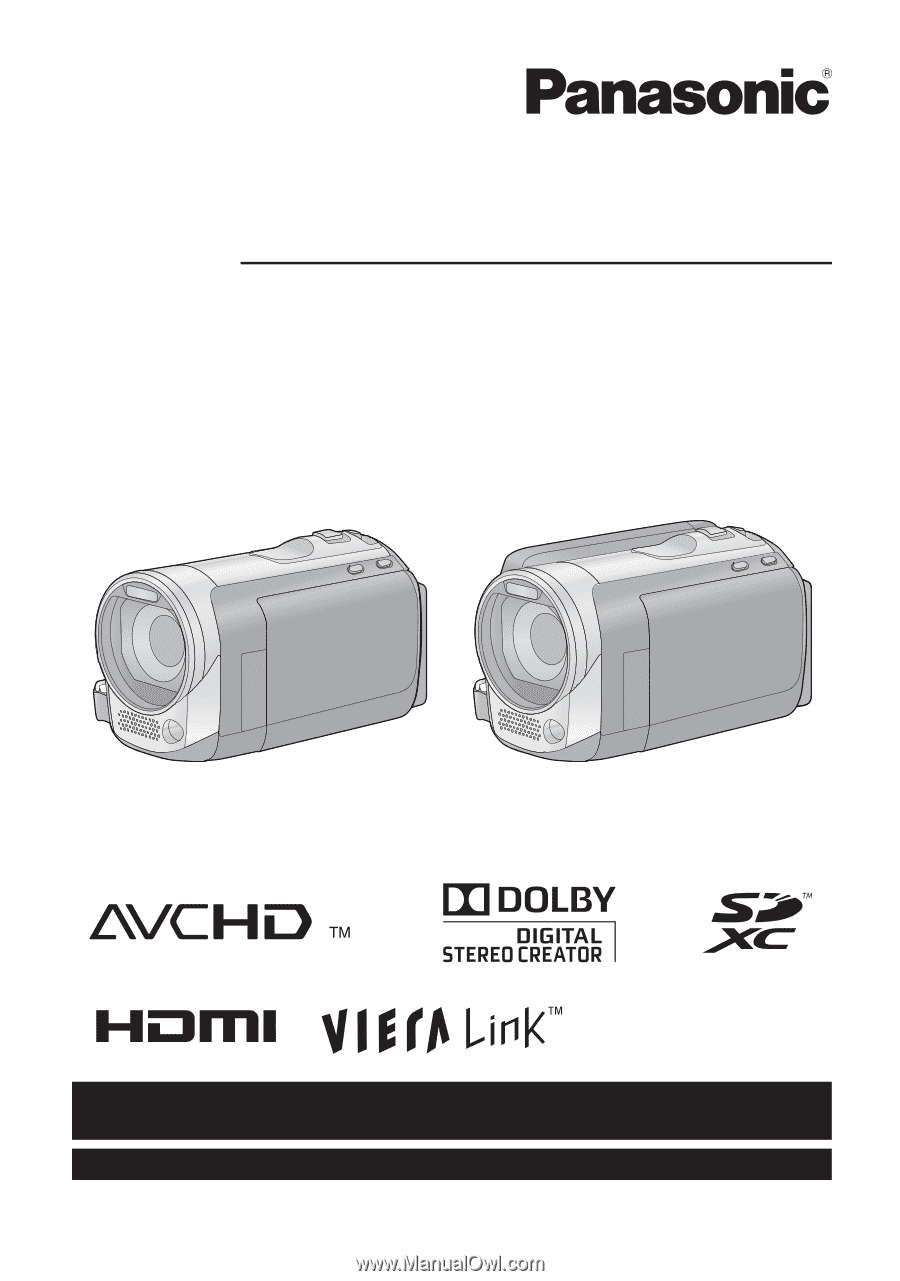
For USA and Puerto Rico assistance, please call: 1-800-211-PANA(7262) or,
contact us via the web at: http://www.panasonic.com/contactinfo
For Canadian assistance, please call: 1-800-561-5505 or visit us at www.panasonic.ca
Operating Instructions
High Definition Video Camera
Model No.
HDC-SD60P/PC
HDC-TM55P/PC
HDC-TM60P/PC
HDC-HS60P/PC
Before connecting, operating or adjusting this product, please read the instructions completely.
Spanish Quick Use Guide is included.
Guía para rápida consulta en español está incluida.
VQT2M51