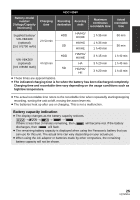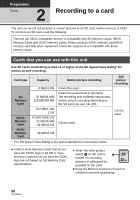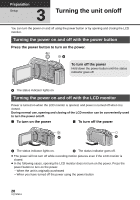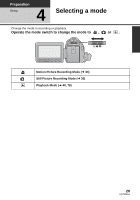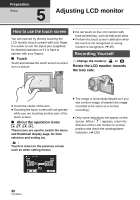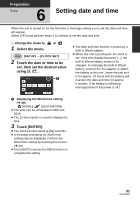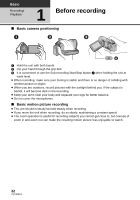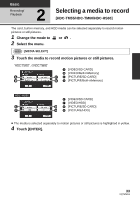Panasonic HDCHS60 Hd Camcorder - Multi Language - Page 30
Adjusting LCD monitor
 |
View all Panasonic HDCHS60 manuals
Add to My Manuals
Save this manual to your list of manuals |
Page 30 highlights
Preparation Setup 5 Adjusting LCD monitor How to use the touch screen You can operate by directly touching the LCD monitor (touch screen) with your finger. It is easier to use the stylus pen (supplied) for detailed operation or if it is hard to operate with your fingers. ∫ Touch Touch and release the touch screen to select icon or picture. ≥ Do not touch on the LCD monitor with hard pointed tips, such as ball point pens. ≥ Perform the touch screen calibration when the touch is not recognized or wrong location is recognized. (l 49) Recording Yourself ¬ Change the mode to or . Rotate the LCD monitor towards the lens side. ≥ Touch the center of the icon. ≥ Touching the touch screen will not operate while you are touching another part of the touch screen. ∫ About the operation icons ///: These icons are used to switch the menu and thumbnail display page, for item selection and setting etc. : Touch to return to the previous screen such as when setting menus ≥ The image is horizontally flipped as if you see a mirror image. (However the image recorded is the same as a normal recording.) ≥ Only some indications will appear on the screen. When appears, return the direction of the LCD monitor to normal position and check the warning/alarm indication. (l 125) 30 VQT2M51