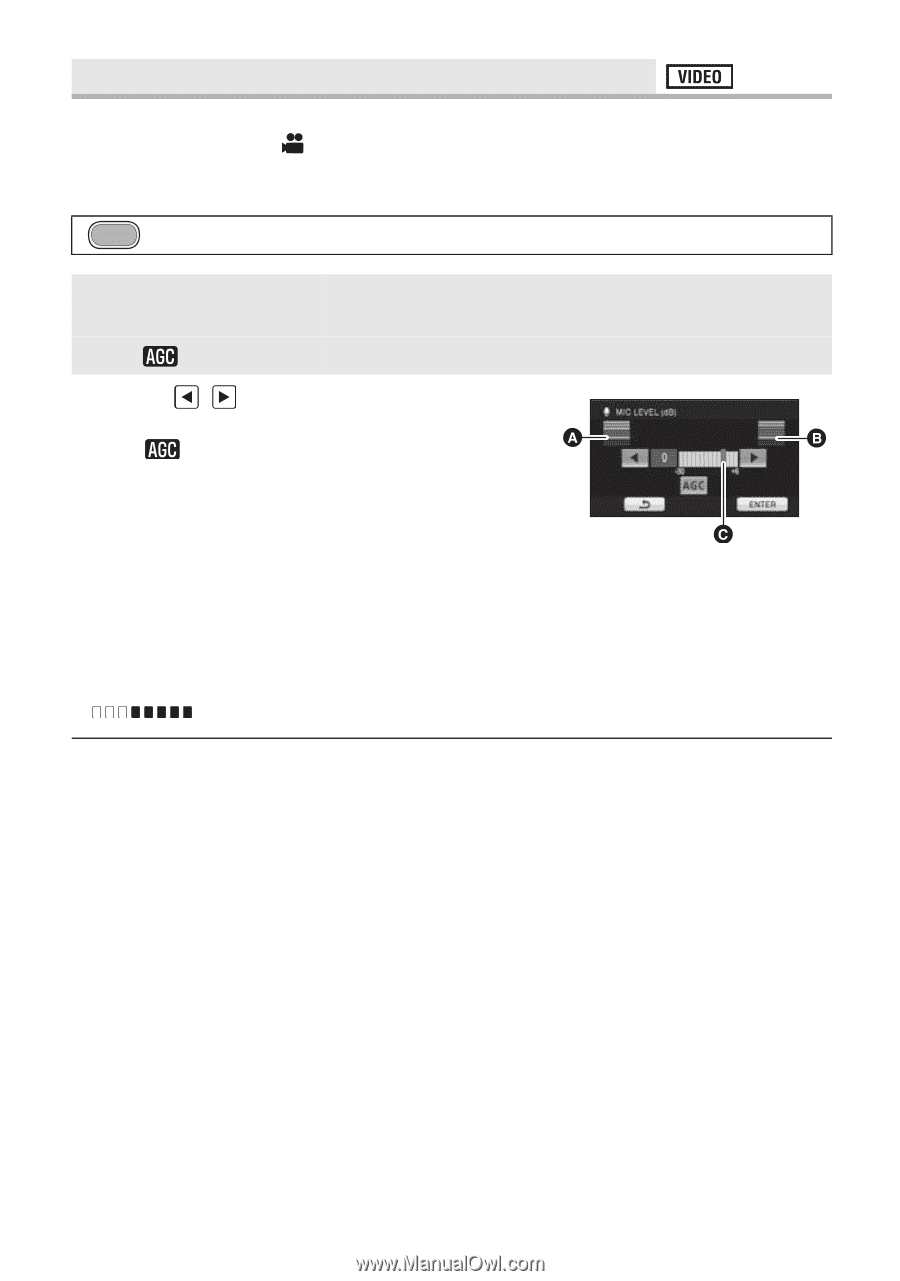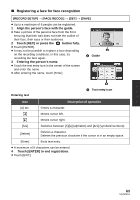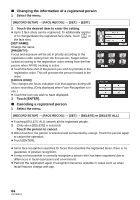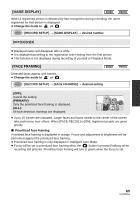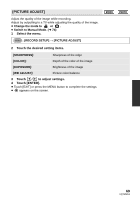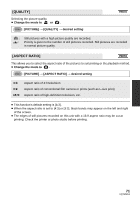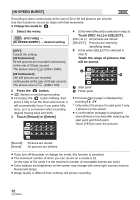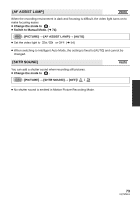Panasonic HDCHS60 Hd Camcorder - Multi Language - Page 68
Mic Level]
 |
View all Panasonic HDCHS60 manuals
Add to My Manuals
Save this manual to your list of manuals |
Page 68 highlights
[MIC LEVEL] When recording, the input level from the built-in microphones can be adjusted. ≥ Change the mode to . ≥ Switch to Manual Mode. (l 74) 1 Select the menu. MENU : [RECORD SETUP] # [MIC LEVEL] # desired setting [AUTO]: [SETr ]/[SET]: AGC is activated, and the recording level is adjusted automatically. The desired recording level can be set. 2 Touch / to adjust the microphone input level. ≥ Touch to activate/disactivate AGC. When AGC is activated, the icon is surrounded by yellow and the amount of sound distortion can be reduced. When AGC is disactivated, natural recording can be performed. ≥ Adjust the microphone input level so that the last 2 bars of the gain value are not red. (Otherwise, the sound is distorted.) Select a lower setting for microphone input A Left B Right C Microphone input level level. 3 Touch [ENTER] to determine the microphone input level and then touch [EXIT]. ≥ (Microphone input level meter) appears on the screen. ≥ When switching to Intelligent Auto Mode, the setting is fixed to [AUTO] and cannot be changed. ≥ When [ZOOM MIC] is [ON], the volume will be different depending on the zoom rate. ≥ The microphone input level meter shows the larger of the inputs from the 2 built-in microphones. ≥ You cannot record with the audio completely muted. 68 VQT2M51