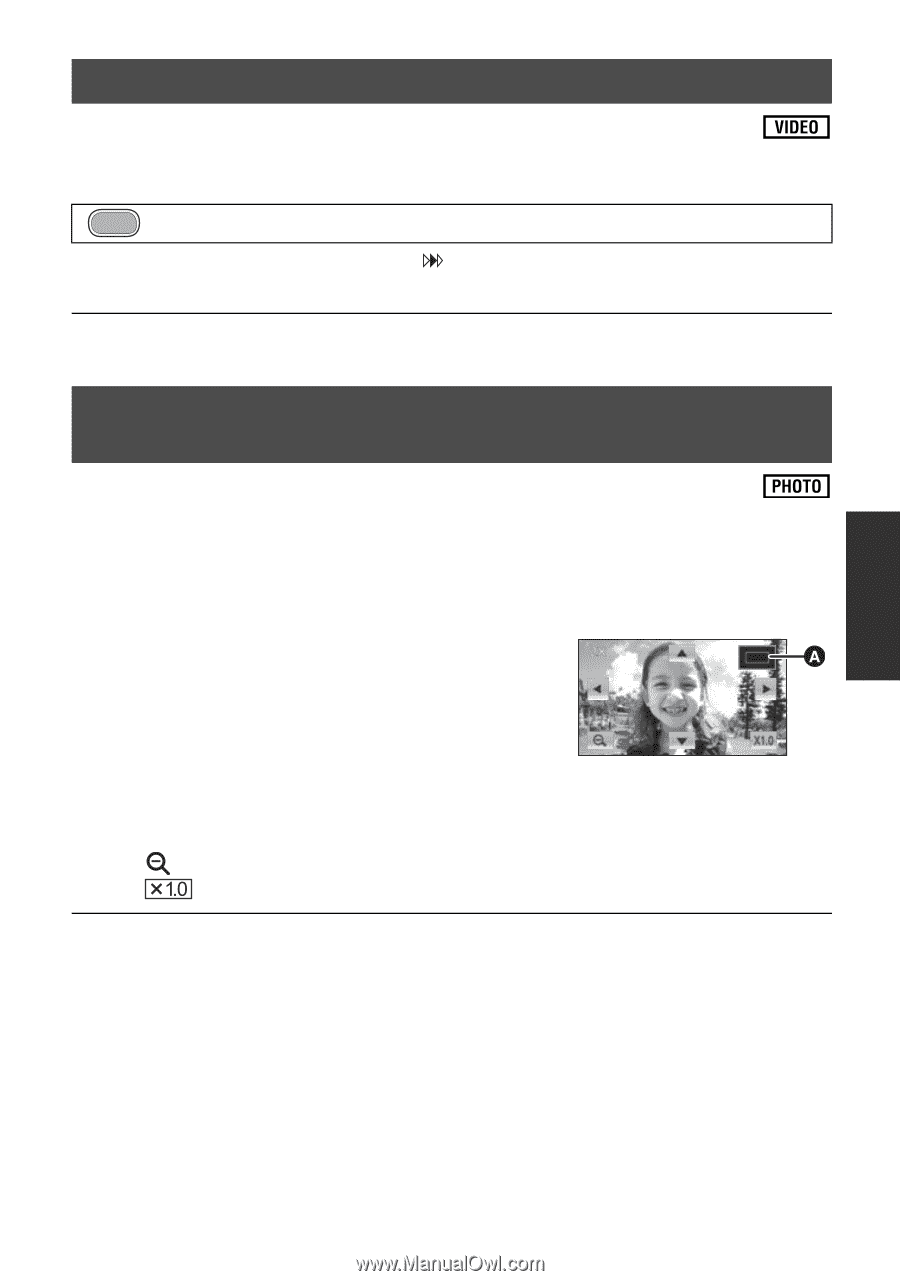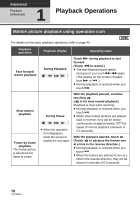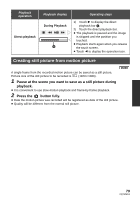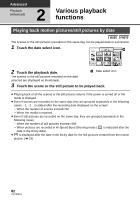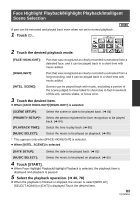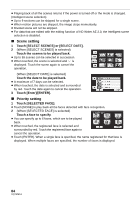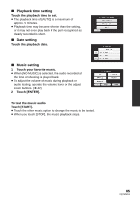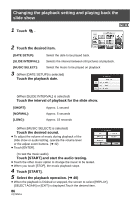Panasonic HDCHS60 Hd Camcorder - Multi Language - Page 81
Resuming the previous playback, Zooming in on a still picture during playback Playback
 |
View all Panasonic HDCHS60 manuals
Add to My Manuals
Save this manual to your list of manuals |
Page 81 highlights
Resuming the previous playback If playback of a scene was stopped halfway, the playback can be resumed from where it was stopped. MENU : [VIDEO SETUP] # [RESUME PLAY] # [ON] If playback of a motion picture is stopped, scene. appears on the thumbnail view of the stopped ≥ The memorized resume position is cleared if you turn off the power or change the mode. (The setting of [RESUME PLAY] does not change.) Zooming in on a still picture during playback (Playback zoom) You can zoom in by touching a still picture during playback. 1 Touch the part you wish to zoom in on during still picture playback. ≥ The still picture is zoomed in on, centering on the part you touched. With each touch, you zoom in further. (k1 # k2 # k4) 2 Move your position on the zoomed still picture by touching 3/4/2/1. ≥ The location of the zoom displays for about 1 second when zooming in (zooming out) or moving the displayed location. ≥ The more picture is enlarged, the more its quality deteriorates. A Displayed location of the zoom Zooming out from the zoomed still picture ≥ Touch to zoom out. (k4 # k2 # k1) ≥ Touch to return to normal playback (k1). ≥ You can also perform zoom operations using the zoom lever or the adjust zoom buttons. 81 VQT2M51