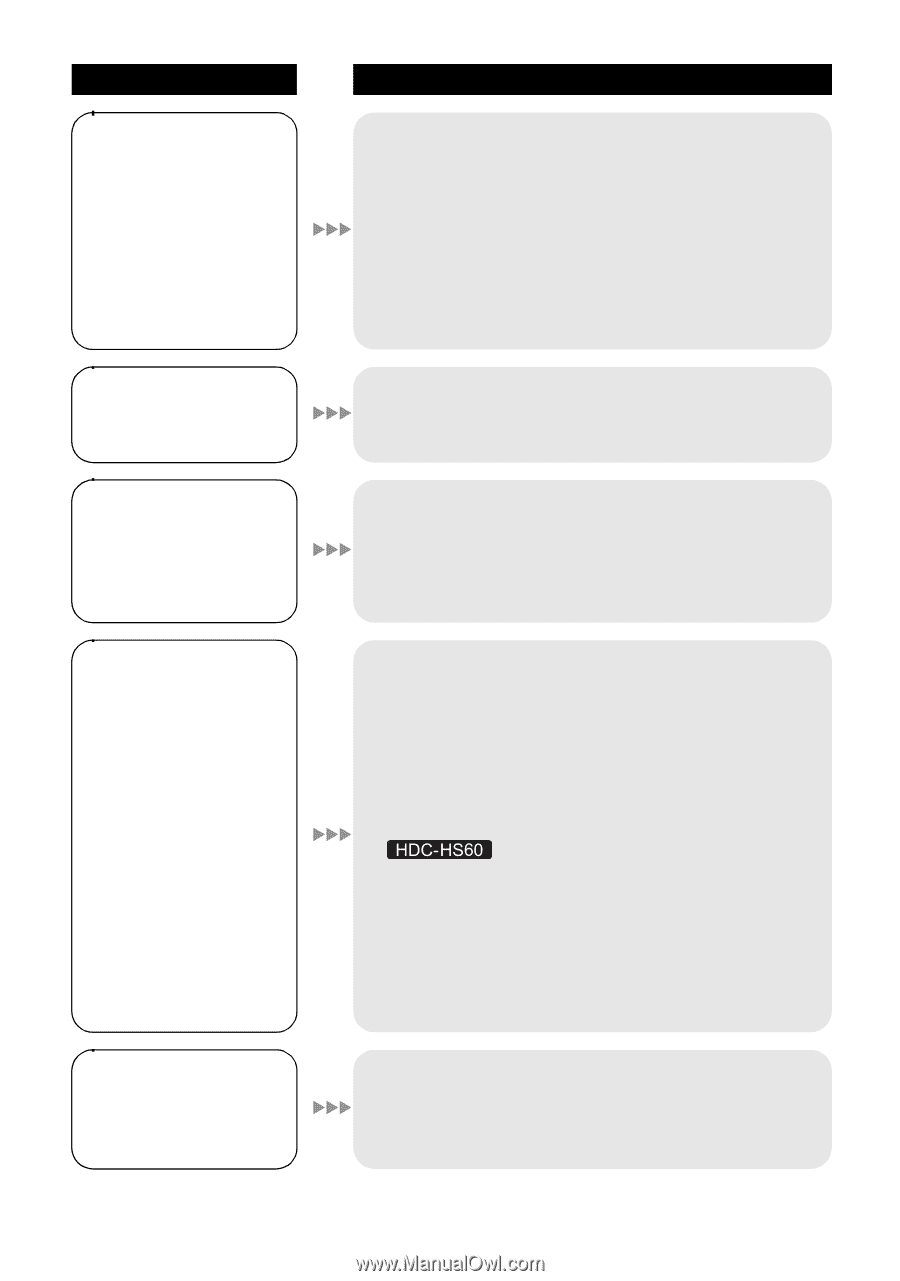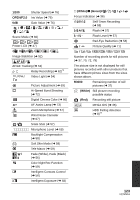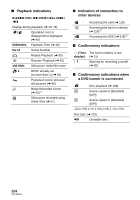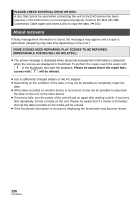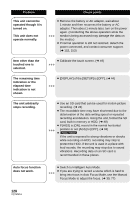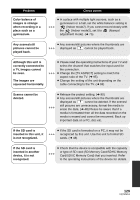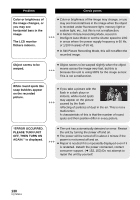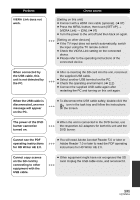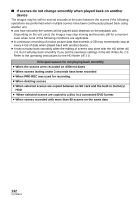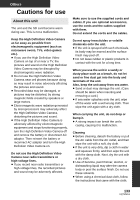Panasonic HDCHS60 Hd Camcorder - Multi Language - Page 128
Problem, Check points
 |
View all Panasonic HDCHS60 manuals
Add to My Manuals
Save this manual to your list of manuals |
Page 128 highlights
Problem This unit cannot be operated though it is turned on. This unit does not operate normally. Item other than the touched one is selected. The remaining time indication or the elapsed time indication is not shown. The unit arbitrarily stops recording. Auto focus function does not work. 128 VQT2M51 Check points ≥ Remove the battery or AC adaptor, wait about 1 minute and then reconnect the battery or AC adaptor. Then about 1 minute later, turn on the power again. (Conducting the above operation while the media is being accessed may damage the data on the media.) ≥ If normal operation is still not restored, detach the power connected, and contact consumer support. (l 152, 153) ≥ Calibrate the touch screen. (l 49) ≥ [DISPLAY] of the [SETUP] is [OFF]. (l 44) ≥ Use an SD card that can be used for motion picture recording. (l 26) ≥ The recordable time may have shortened due to the deterioration of the data writing speed or repeated recording and deletion. Using the unit, format the SD card, built-in memory or HDD. (l 48) ≥ If [AGS] is [ON], record in the normal horizontal position or set [AGS] to [OFF]. (l 66) ≥ If the unit is exposed to strong vibrations or shocks while recording on HDD, recording may stop to protect the HDD. If the unit is used in a place with loud sounds, the recording may stop due to sound vibrations. Recording data on an SD card is recommended in these places. ≥ Switch to Intelligent Auto Mode. ≥ If you are trying to record a scene which is hard to bring into focus in Auto Focus Mode, use the Manual Focus Mode to adjust the focus. (l 39, 77)