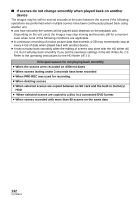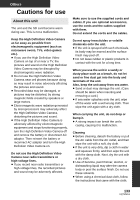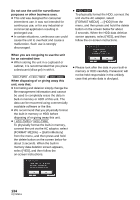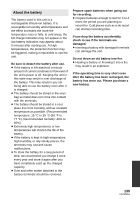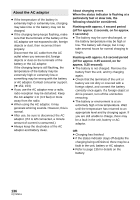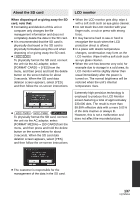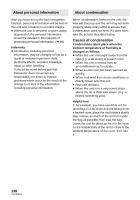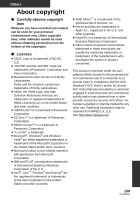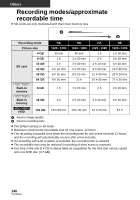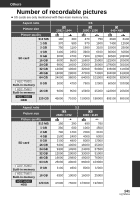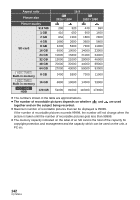Panasonic HDCHS60 Hd Camcorder - Multi Language - Page 137
About the SD card, LCD monitor
 |
View all Panasonic HDCHS60 manuals
Add to My Manuals
Save this manual to your list of manuals |
Page 137 highlights
About the SD card LCD monitor When disposing of or giving away the SD card, note that: ≥ Formatting and deletion of this unit or computer only changes the file management information and does not completely delete the data in the SD card. ≥ It is recommended that the SD card is physically destroyed or the SD card is physically formatted using this unit when disposing of or giving away the SD card. ≥ To physically format the SD card, connect the unit via the AC adaptor, select [FORMAT CARD] # [YES] from the menu, and then press and hold the delete button on the screen below for about 3 seconds. When the SD card data deletion screen appears, select [YES], and then follow the on-screen instructions. ≥ When the LCD monitor gets dirty, wipe it with a soft cloth such as eye glass cleaner. ≥ Do not touch the LCD monitor with your finger nails, or rub or press with strong force. ≥ It may become hard to see or hard to recognize the touch when the LCD protection sheet is affixed. ≥ In a place with drastic temperature changes, condensation may form on the LCD monitor. Wipe it with a soft cloth such as eye glass cleaner. ≥ When the unit has become very cold, for example due to storage in a cold area, its LCD monitor will be slightly darker than usual immediately after the power is turned on. The normal brightness will be restored when the unit's internal temperature rises. ≥ / / To physically format the SD card, connect the unit via the AC adaptor, select [FORMAT MEDIA] # [SD CARD] from the menu, and then press and hold the delete button on the screen below for about 3 seconds. When the SD card data deletion screen appears, select [YES], and then follow the on-screen instructions. Extremely high precision technology is employed to produce the LCD Monitor screen featuring a total of approximately 230,000 dots. The result is more than 99.99% effective dots with a mere 0.01% of the dots inactive or always lit. However, this is not a malfunction and does not affect the recorded picture. ≥ The customer is responsible for the management of the data in the SD card. 137 VQT2M51