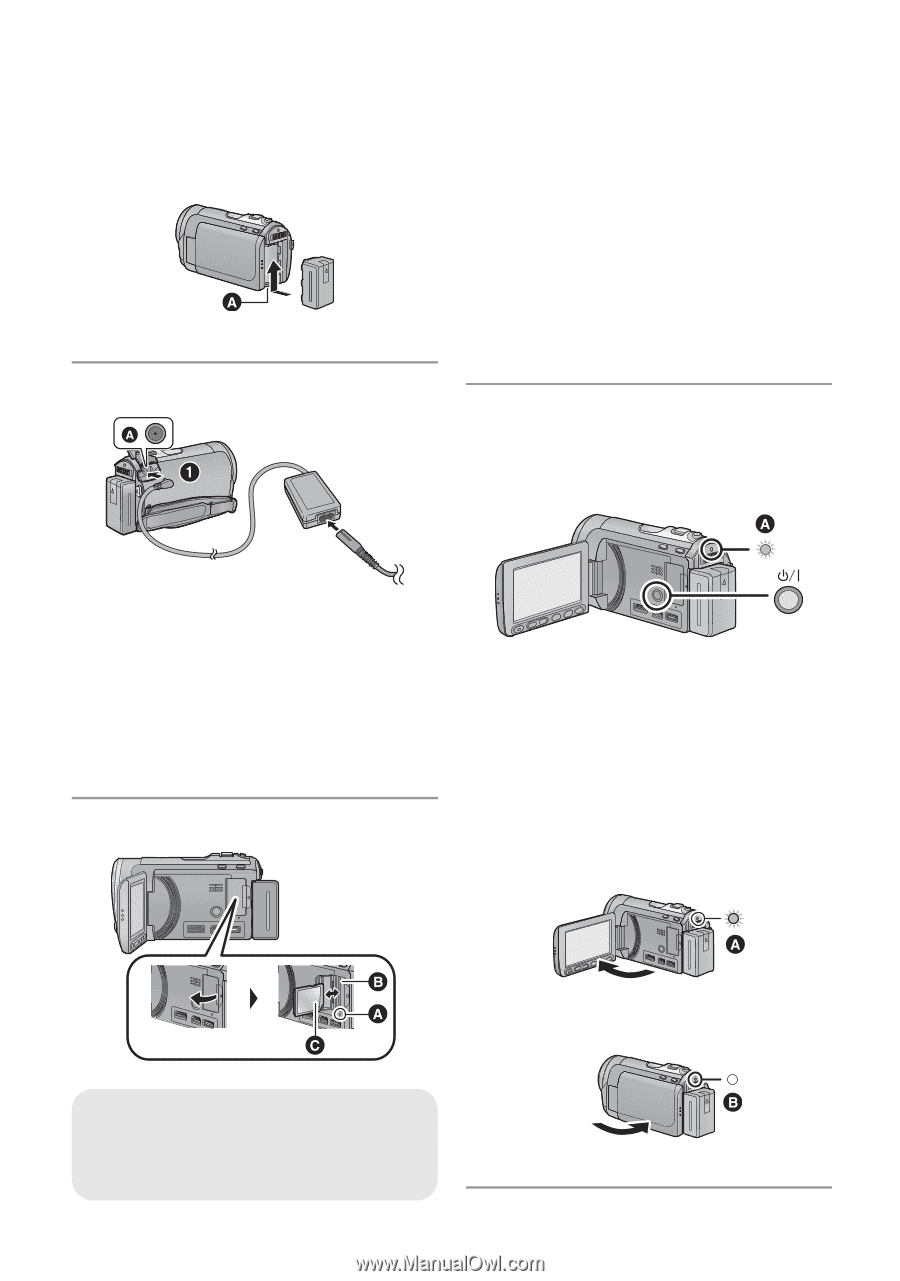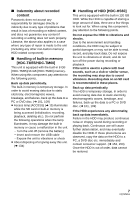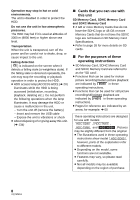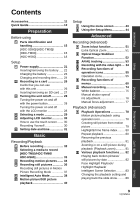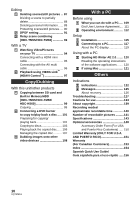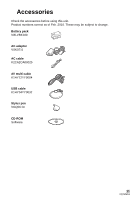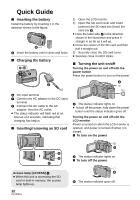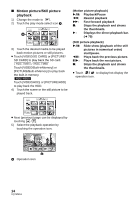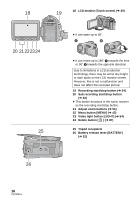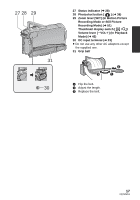Panasonic HDCHS60 Hd Camcorder - Multi Language - Page 12
Quick Guide
 |
View all Panasonic HDCHS60 manuals
Add to My Manuals
Save this manual to your list of manuals |
Page 12 highlights
Quick Guide ∫ Inserting the battery Install the battery by inserting it in the direction shown in the figure. A Insert the battery until it clicks and locks. ∫ Charging the battery 1) Open the LCD monitor. 2) Open the SD card cover and insert (remove) the SD card into (from) the card slot B. ≥ Face the label side C in the direction shown in the illustration and press it straight in as far as it will go. ≥ Press the center of the SD card and then pull it straight out. 3) Securely close the SD card cover. ≥ Securely close it until it clicks. ∫ Turning the unit on/off Turning the power on and off with the power button Press the power button to turn on the power. A DC input terminal 1 Connect the AC adaptor to the DC input terminal. 2 Connect the AC cable to the AC adaptor, then the AC outlet. ≥ The status indicator will flash red at an interval of 2 seconds, indicating that charging has begun. ∫ Inserting/removing an SD card A The status indicator lights on. ≥ To turn off the power, hold down the power button until the status indicator goes off. Turning the power on and off with the LCD monitor Power is turned on when the LCD monitor is opened, and power is turned off when it is closed. ∫ To turn on the power Access lamp [ACCESS] A ≥ When this unit is accessing the SD card or built-in memory, the access lamp lights up. 12 VQT2M51 A The status indicator lights on. ∫ To turn off the power B The status indicator goes off.