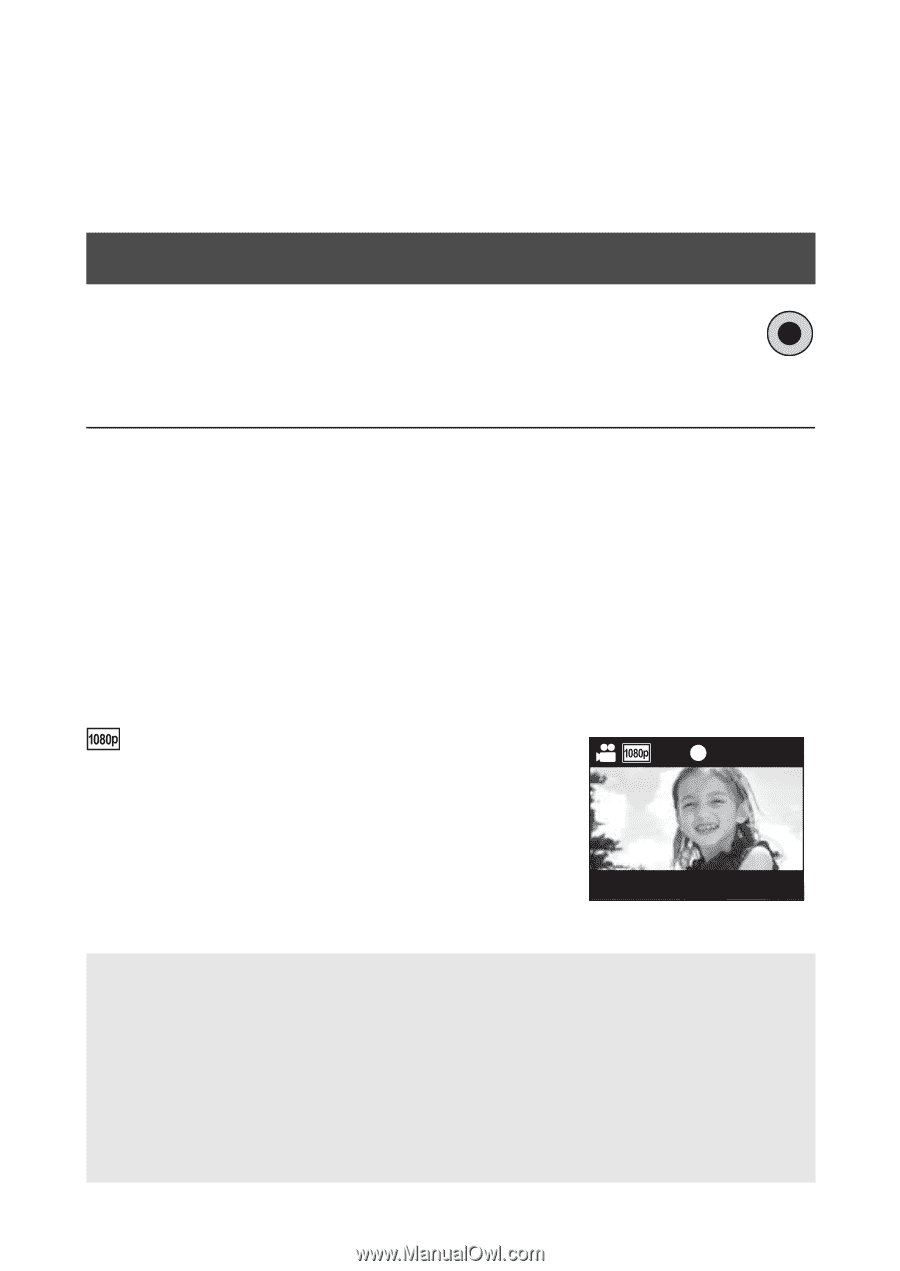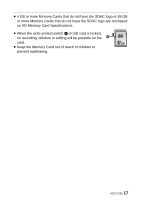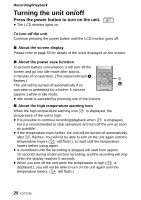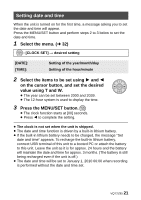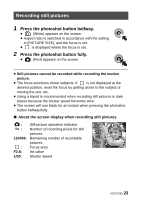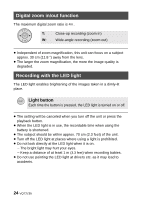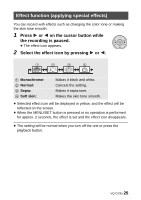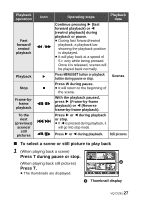Panasonic HMTA1 HMTA1 User Guide - Page 22
Recording, Recording motion pictures
 |
View all Panasonic HMTA1 manuals
Add to My Manuals
Save this manual to your list of manuals |
Page 22 highlights
Recording/Playback Recording ≥ This unit will perform automatic recording. Auto focusing, auto white balancing, and electronic stabilizer* will function during the recording. * The electronic stabilizer will not function when recording still pictures or using digital zoom. Recording motion pictures 1 Press the Motion picture button to start recording. ≥ When you begin recording, ; changes to ¥. 2 Press the Motion picture button again to pause recording. ≥ The images recorded between pressing the Motion picture button to start recording and pressing it again to pause recording become one scene. ≥ In the following cases, the countdown until the recording is stopped will start from approx. 30 seconds and the recording will stop when the display reaches 0 second. j When the total of the capacity of the SD card is about to be used during the recording. j When the recording time reaches near the maximum continuous recordable time for a single scene. (l 65) ≥ Please refer to page 65 for details on continuous recordable time for a single scene. ≥ Maximum number of recordable scenes on a single SD card is 8999100. ∫ About the screen display when recording motion pictures : Recording mode ¥: Recording motion picture ;: Recording pause 01h30m: Remaining time for motion picture recording 00m00s: Elapsed recording time ≥ "h" is an abbreviation for hour, "m" for minute 00m00s and "s" for second. About the compatibility of the recorded motion pictures ≥ They are not compatible with devices other than those that support MP4. Images cannot be played with equipment that does not support MP4. Confirm that your equipment supports MP4 by referring to the operating instructions. ≥ There are some cases where the recorded motion pictures cannot be played back, even if the device supports MP4. In such cases, play the recorded motion picture with this unit instead. 22 VQT2Z95