Panasonic KV-SSM100 Admin Guide - Page 45
Configuration Import/Export
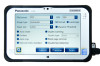 |
View all Panasonic KV-SSM100 manuals
Add to My Manuals
Save this manual to your list of manuals |
Page 45 highlights
F. Configuration Import/Export If there are additional adapters that require configuration, you can easily transfer the settings from a configured adapter to another adapter, via a USB drive. The settings are imported to the next device, enabling faster installation within multi-unit deployments. Note: You cannot load new build configuration on older build software and vice versa, i.e., the version must be the same. To check software version, see Information. To perform an import/export procedure, proceed as follows: 1. Press Device Settings icon. 2. Enter Admin Password, and press [Login]. 3. Press [Maintenance]. 4. Scroll screen down to Configuration. 5. Insert USB drive into open USB port on adapter. 6. Press [Export]. 7. Press [OK]. 8. Remove USB drive. 9. On next adapter, repeat 1-5, above. KV-SSM100/KV-SS1100 Network Scanner Adapter Administrator's Guide 45















