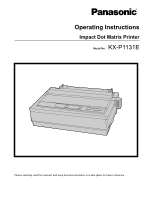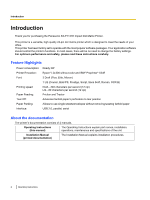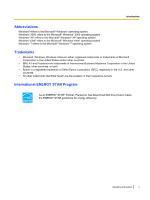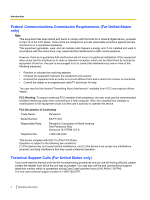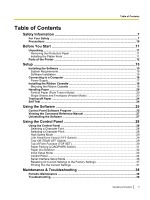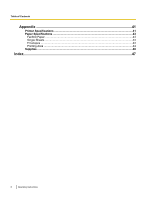Panasonic KX-P1131E Operating Instructions
Panasonic KX-P1131E Manual
 |
View all Panasonic KX-P1131E manuals
Add to My Manuals
Save this manual to your list of manuals |
Panasonic KX-P1131E manual content summary:
- Panasonic KX-P1131E | Operating Instructions - Page 1
Operating Instructions Impact Dot Matrix Printer Model No. KX-P1131E Please carefully read this manual, and keep this documentation in a safe place for future reference. - Panasonic KX-P1131E | Operating Instructions - Page 2
purchasing the Panasonic KX-P1131E Impact Dot Matrix Printer. This printer is a versatile, high quality 24-pin dot matrix printer which is designed to meet the needs of your office. This printer has been factory set to operate with the most popular software packages. Your application software should - Panasonic KX-P1131E | Operating Instructions - Page 3
Windows® operating system. Windows® 2000 refers to the Microsoft® Windows® 2000 operating system. Windows® XP refers to the Microsoft® Windows® XP operating system. Windows Vista® refers to the Microsoft® Windows Vista® operating system. Windows STAR® Partner, Panasonic has determined that this - Panasonic KX-P1131E | Operating Instructions - Page 4
of Conformity Trade Name: Panasonic Model Number: KX-P1131E Responsible Party: Panasonic Corporation of North America One Panasonic Way Secaucus, NJ 07094 operation. Technical Support Calls (For United States only) If you have read this manual and tried the troubleshooting procedures and you - Panasonic KX-P1131E | Operating Instructions - Page 5
of Contents Safety Information 7 For Your Safety ...7 Precautions ...10 Before You Start 11 Unpacking ...11 Removing the Protective Paper 11 Installing the Platen Knob 11 Parts of the Printer ...12 Setup ...15 Installing the Software ...15 System Requirements ...15 Software Installation ...15 - Panasonic KX-P1131E | Operating Instructions - Page 6
Table of Contents Appendix 41 Printer Specifications ...41 Paper Specifications ...43 Fanfold Paper ...43 Single Sheets ...43 Envelopes ...43 Printing Area ...44 Supplies ...46 Index...47 6 Operating Instructions - Panasonic KX-P1131E | Operating Instructions - Page 7
the graphic symbols used in this manual. Denotes a potential WARNING hazard that specific operating procedure that must be performed carefully. These symbols are used to alert operators to a specific is grounded (earthed) and that the installation is completely safe. For your safety Instructions 7 - Panasonic KX-P1131E | Operating Instructions - Page 8
or frayed, contact an authorized service representative for a replacement. Ensure . Contact your dealer for service. Operating the contaminated unit can unit yourself. Contact your dealer for service. Do not alter the unit cord, and contact your dealer for service. When disconnecting the unit, grasp - Panasonic KX-P1131E | Operating Instructions - Page 9
, degraded insulation may cause electric shock, current leakage, or fire. Installation and Relocation Do not position the unit in a location where it is off, unplug the power cord, and contact your dealer for service. When the smoked plastic cover is open, moving parts are exposed Instructions 9 - Panasonic KX-P1131E | Operating Instructions - Page 10
other items on top of the printer. Ink Ribbon • Do not store the ink ribbon in direct sunlight or in a place with a temperature over 35 °C (95 °F). • For details about the ink ribbon, please refer to the Material Safety Data Sheet (MSDS). Please ask your Panasonic sales company about obtaining the - Panasonic KX-P1131E | Operating Instructions - Page 11
Paper Having unpacked the printer, make sure none of the A contents shown below is missing or damaged. Report damage or shortages to the store from which the unit was purchased. Printer (KX-P1131E) Ribbon Cassette*1 Platen Knob Extension Plate A Protective paper Installing the Platen Knob - Panasonic KX-P1131E | Operating Instructions - Page 12
Before You Start Parts of the Printer Front View A H B C D HEAD GAP E FG Paper support (Page 21) Top cover Paper feed selector • " " (Friction) Single sheets and envelopes • " " (Tractor) USB connector (Page 16) Serial interface connector (Page 16) Smoked plastic cover 12 Operating Instructions - Panasonic KX-P1131E | Operating Instructions - Page 13
Rear View Before You Start A F E D B C Tractors Power switch (Page 17) Platen knob (Page 11) Power cord (Page 17) Serial No. Label Nameplate Operating Instructions 13 - Panasonic KX-P1131E | Operating Instructions - Page 14
when the printer is in the ON This indicator is lit when the power is on and LINE mode, and is out in the OFF LINE mode. paper is installed. It blinks when no paper is installed. F ON LINE switch This switch opens and closes the communication line with the computer. 14 Operating Instructions - Panasonic KX-P1131E | Operating Instructions - Page 15
in Thailand, select KX-P1131E (Thailand). Software Installation The software on the enclosed CD-ROM can be installed on your computer. Notice • Make sure to install the software before connecting your computer to the printer. 4. Select [Driver & Utility] from the "Installation" list on the - Panasonic KX-P1131E | Operating Instructions - Page 16
connect the printer for the first time, install the USB and Printer driver on to your computer. For more information see "Installing the Software (Page 15 from your computer to the parallel interface connector (A) and secure the printer clips (B). B Note • When using a serial interface cable, do - Panasonic KX-P1131E | Operating Instructions - Page 17
is located on the right side of the printer toward the front. When the power is supplied to the printer, the power indicator on the control panel will light up. AC Outlet Note • If the printer is not going to be used for an extended period, unplug the power cord. Setup Operating Instructions 17 - Panasonic KX-P1131E | Operating Instructions - Page 18
(A) until they click into place. A Mounting the Ribbon Cassette 1. A Turn the power on. B Open the smoked plastic cover (A). B A A B 2. Move the head gap lever (A) to position "6". Note • Do not take off the blue ribbon guide from the ribbon cassette. HEAD GAP A 18 Operating Instructions - Panasonic KX-P1131E | Operating Instructions - Page 19
B B C BA Note • If the ribbon cassette does not insert easily between the printhead nose and the ribbon mask, rotate the knob on the ribbon cassette to reduce the slack. 5. Make sure the ribbon cassette is not twisted and rotate the knob (A) to remove any slack. A Operating Instructions 19 - Panasonic KX-P1131E | Operating Instructions - Page 20
Setup Handling Paper Your Panasonic printer offers two paper feed choices: the power on. The PAPER OUT indicator will flash indicating that no paper is installed in the printer. B Adjust the head gap lever for the thickness of paper you are being used. A A B A B B 20 Operating Instructions - Panasonic KX-P1131E | Operating Instructions - Page 21
the printed side face down and align the paper sprocket holes (B) with the tractor pins (C), then close the tractor cover (A). A 10. Raise the paper support (A). A B C 7. A Adjust the tractors (A) to remove any slack. B Lock the tractor clamping levers (B). B A A A B B Note • Make sure the paper is - Panasonic KX-P1131E | Operating Instructions - Page 22
support into the slot of the extension plate (A) until it stops. A Single Sheets and Envelopes (Friction Mode) 1. A Turn the power on. The PAPER OUT indicator will flash indicating that no paper is installed in the printer the paper feed selector (A) to the " " position. A 22 Operating Instructions - Panasonic KX-P1131E | Operating Instructions - Page 23
support (A). A A A Note • lf the extension plate is already installed (Page 22), it does not need to be removed. Note • • • You can disable Auto load through the Control Panel Software releases the paper and allows the paper to be positioned manually as required. Set the selector back to " " - Panasonic KX-P1131E | Operating Instructions - Page 24
has a self test feature which allows you to test the printer. When activated, this feature will print 5 lines of each resident font. When complete, it will return to the draft font and continue for approximately 20 minutes. 1. Install the ribbon cassette and paper, then turn the power off (Page 18 - Panasonic KX-P1131E | Operating Instructions - Page 25
change the configuration of the printer. Using this software, you can also print out the printer's character table. It is necessary to install the printer driver to use this software. When using the Windows driver, these settings are rarely used. When using the Windows driver, make sure Emulation is - Panasonic KX-P1131E | Operating Instructions - Page 26
Software GOST, Polish, Czech, PC852, ISO Latin2, Hungarian, Bulgaria, ISO 8859-2 Install A.G.M. (Alternate Graphic Mode) (IBM only) On, Off Auto CR (IBM only (CR only) Auto load On, Off Paper out detect On, Off Tear off Manual, Auto Buffer control 22 KB, 8 KB, 0 KB, ALL Auto Online On, Instructions - Panasonic KX-P1131E | Operating Instructions - Page 27
the printer. software that is installed on your computer, follow the procedure below to uninstall them. 1. In Control Panel, open [Add or Remove Programs]. • In Windows 2000, select [Add/Remove Programs], and in Windows Vista and Windows 7, select [Uninstall a program]. 2. Select [Panasonic KX-P1131 - Panasonic KX-P1131E | Operating Instructions - Page 28
This printer contains resident a Character Pitch This printer contains resident pitches which shown on the Control Panel. A A PROGRAM 10 CPI PROGRAM Courier 12 CPI 15 CPI Roman in PROGRAM (both FONT indicators are off) to allow your software to control your font selection. = light is lit. = - Panasonic KX-P1131E | Operating Instructions - Page 29
paper position by using the front panel switches when the printer is in the OFF LINE mode or when the printer is not printing in the ON LINE mode. • With paper installed, pressing LF/FF once advances the paper one line. • With paper installed, holding LF/FF moves the printhead to the center and - Panasonic KX-P1131E | Operating Instructions - Page 30
printer position through the Control Panel Software program (Page 25), the platen knob, otherwise the printer will not be able to count line [0.14 mm (1/180 in.)]. The printer cannot reverse the paper past the printable Software program (Page 25), Control Panel (Page 28) or your application software - Panasonic KX-P1131E | Operating Instructions - Page 31
. 3. A Move the paper feed selector to " " (Friction Mode). B Load single sheets or envelopes. When you have finished printing, remove the sheet (or envelope) from the printer. B A Operating Instructions 31 - Panasonic KX-P1131E | Operating Instructions - Page 32
paper out detector. When an out of paper condition occurs, printing stops, the printer goes to the OFF LINE mode, and the POWER/PAPER OUT indicator starts blinking. of the paper. The paper out detector can be disabled through the Control Panel Software program (Page 25). 32 Operating Instructions - Panasonic KX-P1131E | Operating Instructions - Page 33
features and the indicators condition, refer to Page 34. These features can also be set through the Control Panel Software program (Page 25). 1. Load a sheet of paper (Page 20), and turn the power off. 2. While TEAR OFF . 3. Press LOAD/PARK to exit the Initial Setup mode. Operating Instructions 33 - Panasonic KX-P1131E | Operating Instructions - Page 34
indicator: Press PITCH . Press ON LINE . Item CA Setting B Emulation G.direction Tear off Page length Line/in. Font Pitch Auto LF EPSON Bi Manual 11 in. 6 LPI Draft 10 CPI Off IBM Uni Auto 12 in. 8 LPI Courier 12 CPI On - - - 11.66 in. 3 LPI Roman 15 CPI - - - - 14 in. 4 LPI Sans - Panasonic KX-P1131E | Operating Instructions - Page 35
PC866 Hungarian Norway USSRGOST Bulgaria Turkey Polish ISO 8859-2 Indicators condition: , = light is lit. , = light is out. , = light is blinking. *1 Download font function is disabled when ALL is selected. *2 lf the current International character/Code page setting is located under the other - Panasonic KX-P1131E | Operating Instructions - Page 36
pressing LOAD/PARK , turn the power on, then release. 2. Press TEAR OFF . 3. Press LOAD/PARK to exit the Initial Setup mode. - 9600 - - - - 19200 - - - 36 Operating Instructions - Panasonic KX-P1131E | Operating Instructions - Page 37
below: 1. Turn the power on while pressing the ON LINE and LOAD/PARK . Printing Out the Current Settings Follow the instructions below to get a print out of the current settings. 1. Load a sheet of paper, and turn the power off. (Page 20) 2. Turn the power on while - Panasonic KX-P1131E | Operating Instructions - Page 38
guide bar can be lubricated with a very light oil. Contact your Authorized Panasonic o Service Center for advice on lubrication. o t Ribbon Cassette i Note n g • If the ribbon cassette begins to catch, snag, or tear from the printhead, your printer requires servicing. 38 Operating Instructions - Panasonic KX-P1131E | Operating Instructions - Page 39
the printer can be traced to improper setup, installation, or cabling. The following table will assist the user in identifying and correcting some of the more common problems. If you need additional help, contact the store from which the unit was purchased or the Panasonic technical support number - Panasonic KX-P1131E | Operating Instructions - Page 40
Troubleshooting When using a serial interface, the printer does not print or data loss occurs after the second page. Paper is not installed correctly in tractor. Auto LF is ON set Page length, Top margin and Bottom margin to meet your software package. (Page 25) When creating a custom size, select - Panasonic KX-P1131E | Operating Instructions - Page 41
configuration: 0.2 mm (1/127 in.) dot diameter Draft LQ Matrix (Hor. ´ Ver.) 9 ´ 24 30 ´ 24 Dot pitch (Hor.) (Ver.) 0.21 mm (1/120 in.) 0.14 mm (1/180 in.) 0.07 mm (1/360 in.) 0.14 mm (1/180 in.) Maximum number of characters per line (cpl): Pica [10 cpi (characters per in.)] Elite (12 - Panasonic KX-P1131E | Operating Instructions - Page 42
service life: Ribbon cassette: Detectors: Dimensions: (Width ´ Depth ´ Height) Mass (Weight): Push Tractor feed (with fanfold paper) Friction feed (with single sheets or envelopes) Temperature: 10 °C-35 °C (50 °F-95 °F) Humidity: 30-80 % RH (Please allow the printer . 42 Operating Instructions - Panasonic KX-P1131E | Operating Instructions - Page 43
be within the specifications provided below. Fanfold Paper Width: 102-254 mm (4-10 in.) Quality and 500 [423 ´ 559 mm (17 ´ 22 in.)] sheets. The printer will handle multipart forms up to 0.36 mm (0.014 in.) thick. for all types. Envelopes #6 and #10 size envelopes are recommended. Since envelopes - Panasonic KX-P1131E | Operating Instructions - Page 44
top of the first printed character. D. The area from the bottom edge of the paper where the print quality may not be optimum. 44 Operating Instructions - Panasonic KX-P1131E | Operating Instructions - Page 45
mm (0.6 in.) B. The minimum distance between the edge of the paper and first printable character. (When the left paper guide is set to the 0 position and the margin is set to 0.) C. The area from the top edge of the where edges overlap. Print quality may not be optimum.) Operating Instructions 45 - Panasonic KX-P1131E | Operating Instructions - Page 46
Appendix Supplies Model Number KX-P180 (USA and Canada) KX-P181 (Outside USA and Canada) Description Ribbon Cassette (black) Note • To purchase Ribbon Cassette, please contact your dealer. 46 Operating Instructions - Panasonic KX-P1131E | Operating Instructions - Page 47
25, 34 Paper 43 installation 20, 22 specifications 43 Paper Feed 42 Friction Mode 22, 42 Tractor Mode 20, 42 Paper feed selector 12 Paper out detector 42 Paper support 12 Paper thickness 12 Parallel interface cable 16 Parallel interface connector 12, 16 Parts of the Printer 12 Pica 41 Pitch 25 - Panasonic KX-P1131E | Operating Instructions - Page 48
Index Precautions 10 Prestige 41 Print Font 41 Printer driver 16 Printing Area 44 Printing direction 41 Printing Speed 2, 41 Proportional Spacing (P.S) 34 R Reverse micro line feed 30 Ribbon cassette 11, 18, 38 S Self Test 24 Serial interface 26 Serial interface cable 16 Serial interface connector - Panasonic KX-P1131E | Operating Instructions - Page 49
Web Site: http://www.panasonic.net/ © Panasonic System Networks Co., Ltd. 2010 PJQXC0334ZA KK0210KU0
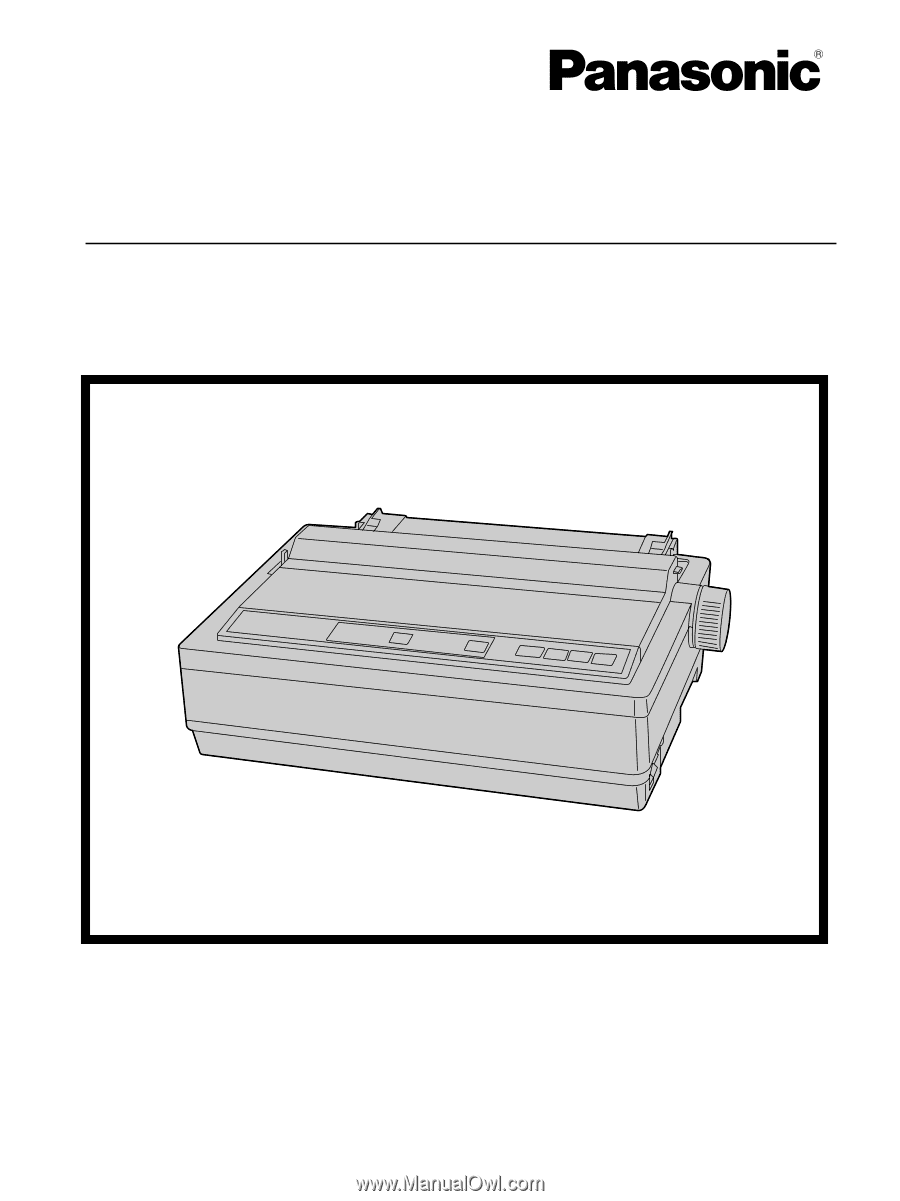
Model No.
KX-P1131E
Operating Instructions
Please carefully read this manual, and keep this documentation in a safe place for future reference.
Impact Dot Matrix Printer