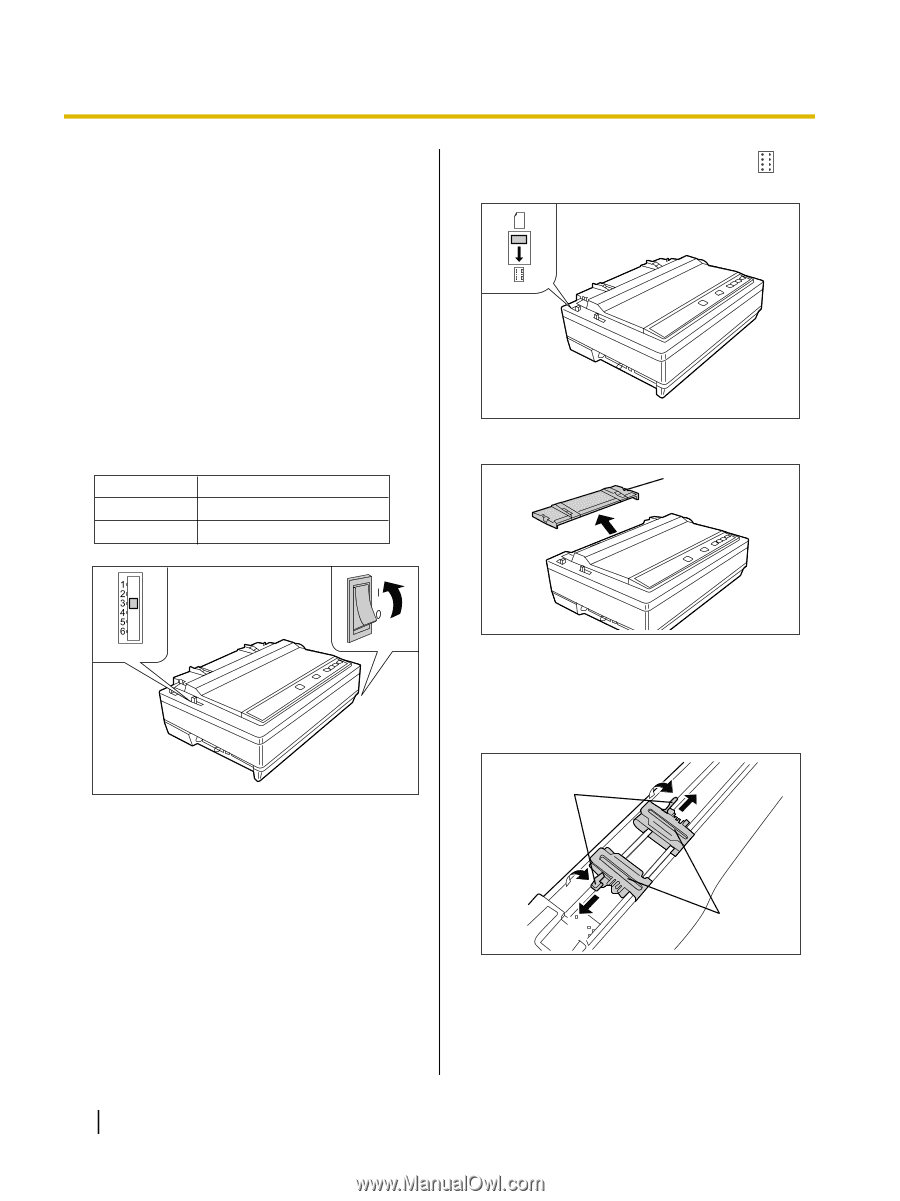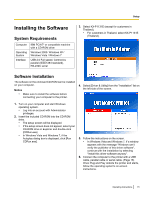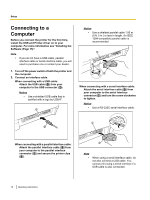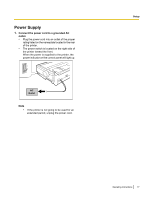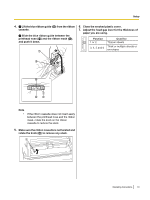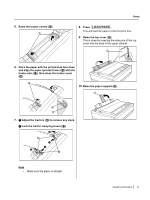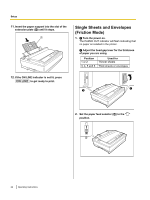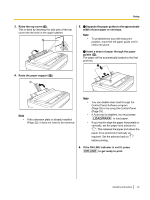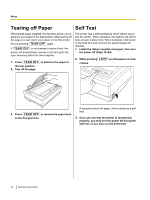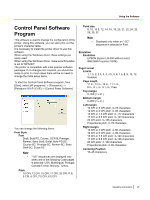Panasonic KX-P1131E Operating Instructions - Page 20
Handling Paper, Fanfold Paper (Push Tractor Mode)
 |
View all Panasonic KX-P1131E manuals
Add to My Manuals
Save this manual to your list of manuals |
Page 20 highlights
Setup Handling Paper Your Panasonic printer offers two paper feed choices: - Fanfold paper (Push tractor mode) - Single sheets and envelopes (Friction mode) 2. Set the paper feed selector (A) to the " " position. Fanfold Paper (Push Tractor A Mode) 1. A Turn the power on. The PAPER OUT indicator will flash indicating that no paper is installed in the printer. B Adjust the head gap lever for the thickness of paper you are using. Position 1 or 2 3, 4, 5 and 6 Used for Thinner sheets Thick or multiple sheets 3. Lift off the top cover (A). A HEAD GAP B A 4. A Unlock the tractors by pulling the tractor clamping levers (A) forward. B Slide the tractors (B) to accommodate the approximate width of paper being used. A A B A B B 20 Operating Instructions