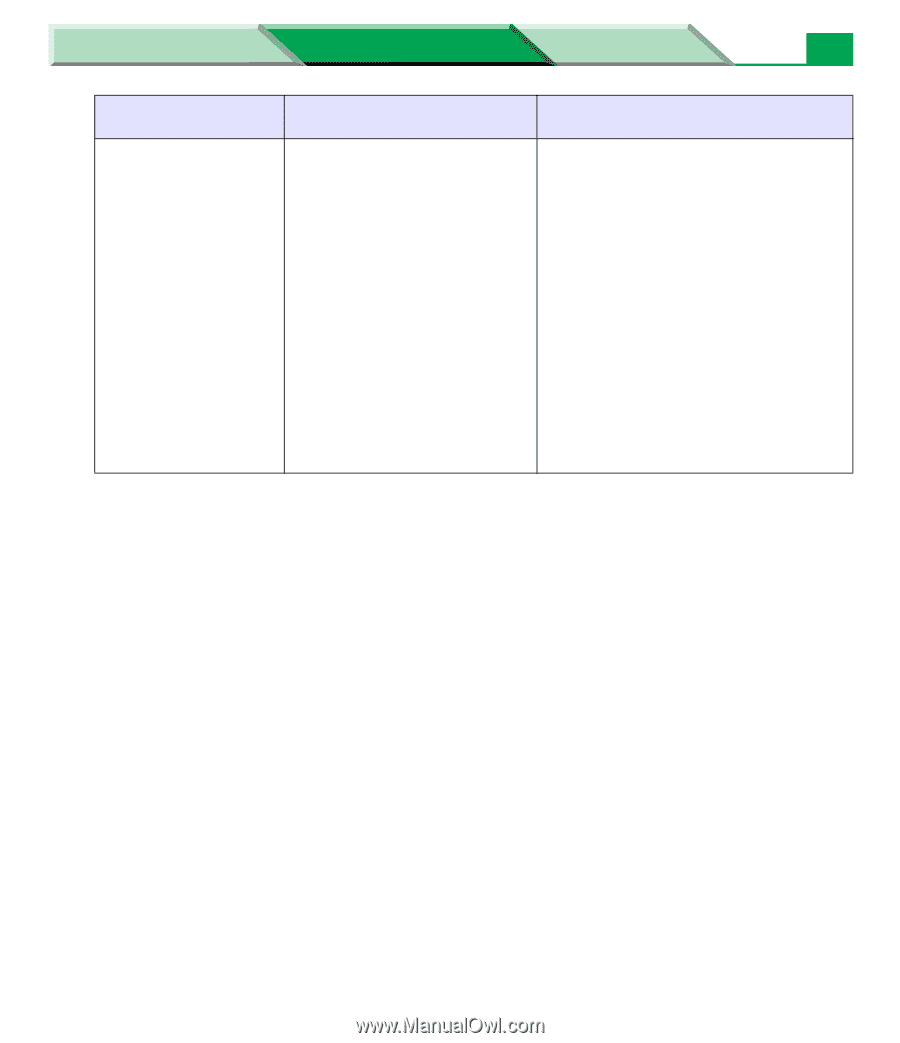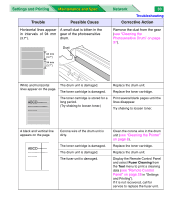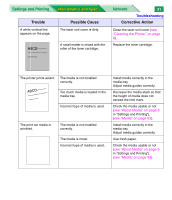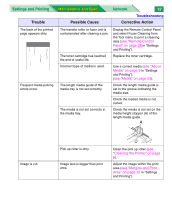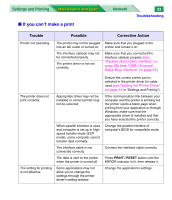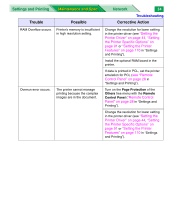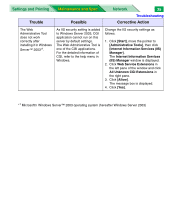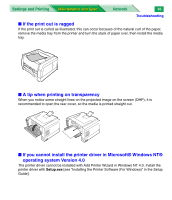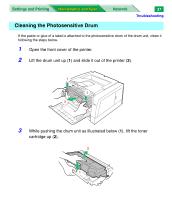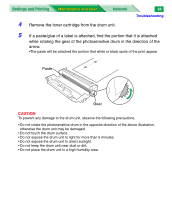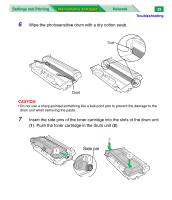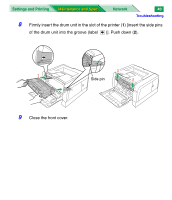Panasonic KX-P7310 Laser Printer - Page 157
All Unknown CGI Extensions, Internet Information Services IIS
 |
UPC - 092281830131
View all Panasonic KX-P7310 manuals
Add to My Manuals
Save this manual to your list of manuals |
Page 157 highlights
Settings and Printing Maintenance and Spec. Trouble Possible Network 35 Troubleshooting Corrective Action The Web Administrative Tool does not work correctly after installing it in Windows Server™ 2003*1. As IIS security setting is added to Windows Server 2003, CGI application cannot run on this server by default settings. The Web Administrative Tool is one of the CGI applications. For the detailed information of CGI, refer to the help menu in Windows. Change the IIS security settings as follows. 1. Click [Start], move the pointer to [Administrative Tools], then click [Internet Information Services (IIS) Manager]. The Internet Information Services (IIS) Manager window is displayed. 2. Click Web Service Extensions in the left pane of the window and click All Unknown CGI Extensions in the right pane. 3. Click [Allow]. The message box is displayed. 4. Click [Yes]. *1 Microsoft Windows Server™ 2003 operating system (hereafter Windows Server 2003)