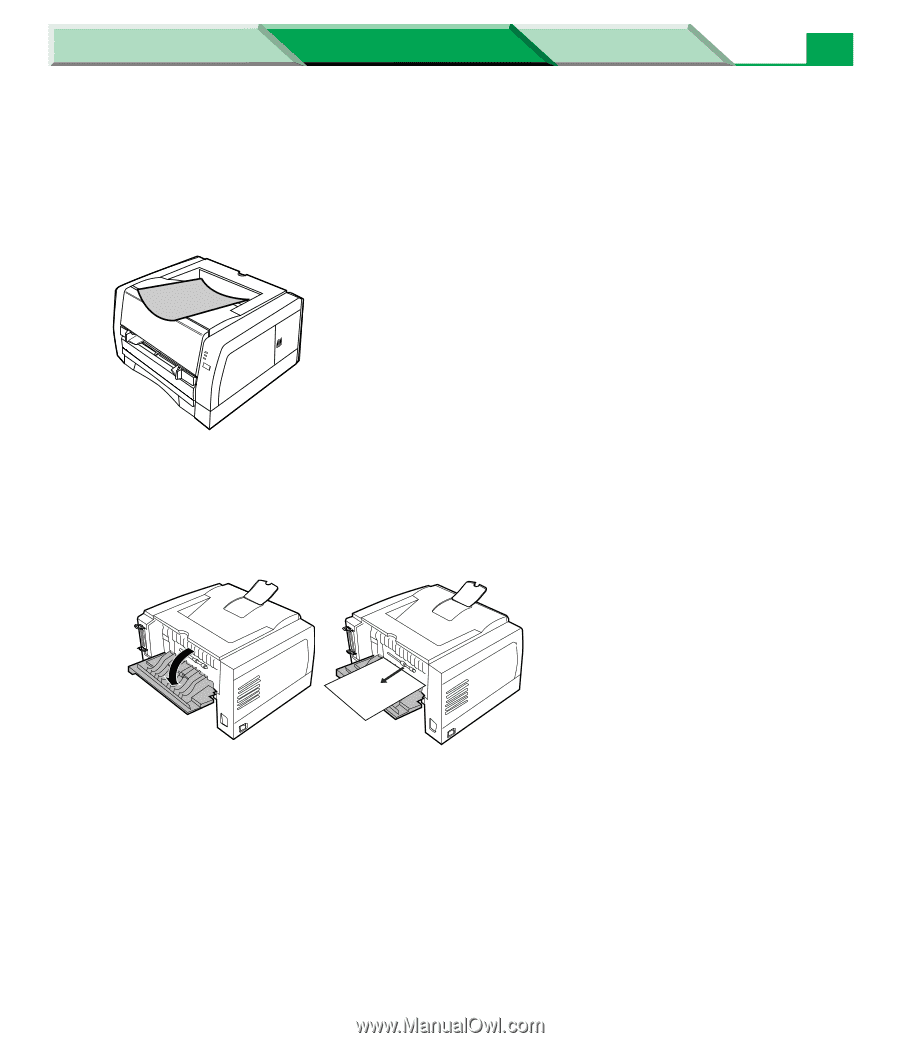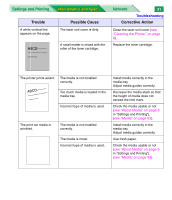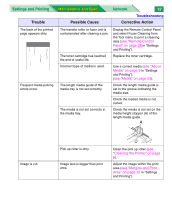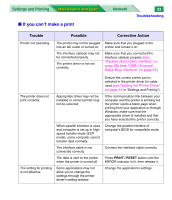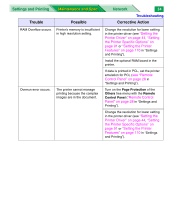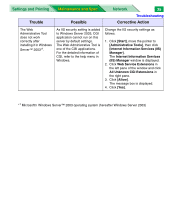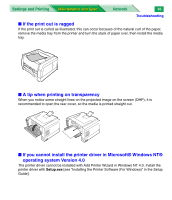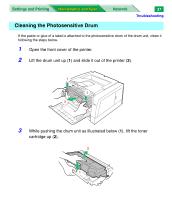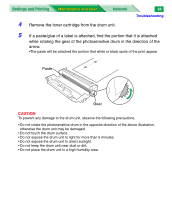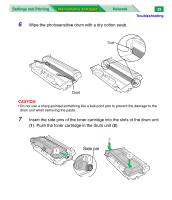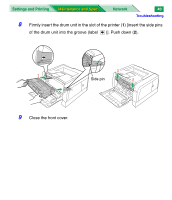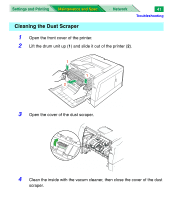Panasonic KX-P7310 Laser Printer - Page 158
If you cannot install the printer driver in Microsoft® Windows NT®, operating system Version 4.0
 |
UPC - 092281830131
View all Panasonic KX-P7310 manuals
Add to My Manuals
Save this manual to your list of manuals |
Page 158 highlights
Settings and Printing Maintenance and Spec. Network 36 Troubleshooting ■ If the print out is ragged If the print out is curled as illustrated, this can occur because of the natural curl of the paper, remove the media tray from the printer and turn the stack of paper over, then install the media tray. ■ A tip when printing on transparency When you notice some straight lines on the projected image on the screen (OHP), it is recommended to open the rear cover, so the media is printed straight out. ■ If you cannot install the printer driver in Microsoft® Windows NT® operating system Version 4.0 The printer driver cannot be installed with Add Printer Wizard in Windows NT 4.0. Install the printer driver with Setup.exe [see "Installing the Printer Software (For Windows)" in the Setup Guide].