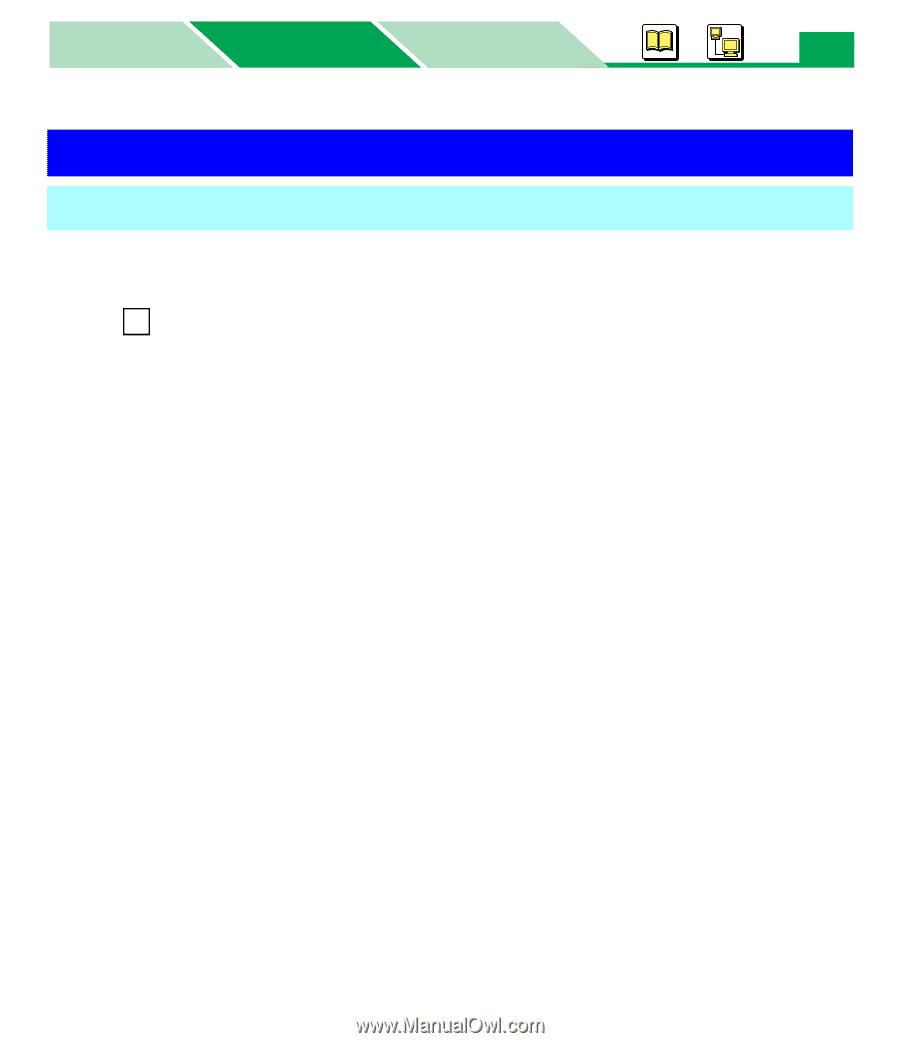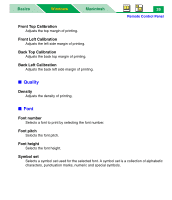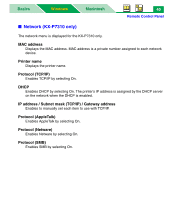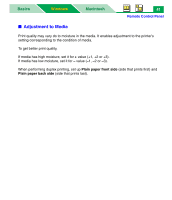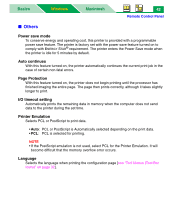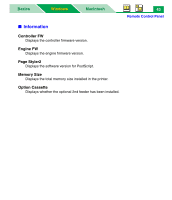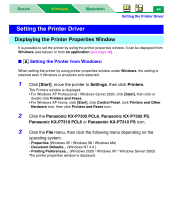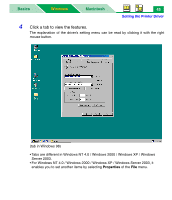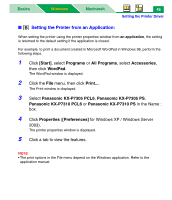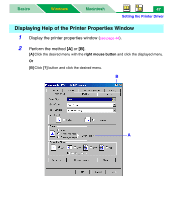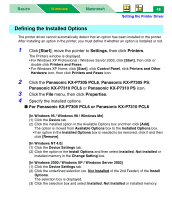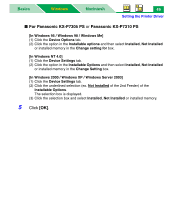Panasonic KX-P7310 Laser Printer - Page 49
Setting the Printer Driver, Displaying the Printer Properties Window
 |
UPC - 092281830131
View all Panasonic KX-P7310 manuals
Add to My Manuals
Save this manual to your list of manuals |
Page 49 highlights
Basics Windows Macintosh 44 Setting the Printer Driver Setting the Printer Driver Displaying the Printer Properties Window It is possible to set the printer by using the printer properties window. It can be displayed from Windows (see below) or from an application (see page 46). ■ A Setting the Printer from Windows: When setting the printer by using printer properties window under Windows, the setting is retained even if Windows is shutdown and restarted. 1 Click [Start], move the pointer to Settings, then click Printers. The Printers window is displayed. • For Windows XP Professional / Windows Server 2003, click [Start], then click or double click Printers and Faxes. • For Windows XP Home, click [Start], click Control Panel, click Printers and Other Hardware icon, then click Printers and Faxes icon. 2 Click the Panasonic KX-P7305 PCL6, Panasonic KX-P7305 PS, Panasonic KX-P7310 PCL6 or Panasonic KX-P7310 PS icon. 3 Click the File menu, then click the following menu depending on the operating system. - Properties (Windows 95 / Windows 98 / Windows Me) - Document Defaults... (Windows NT 4.0 ) - Printing Preferences... (Windows 2000 / Windows XP / Windows Server 2003) The printer properties window is displayed.