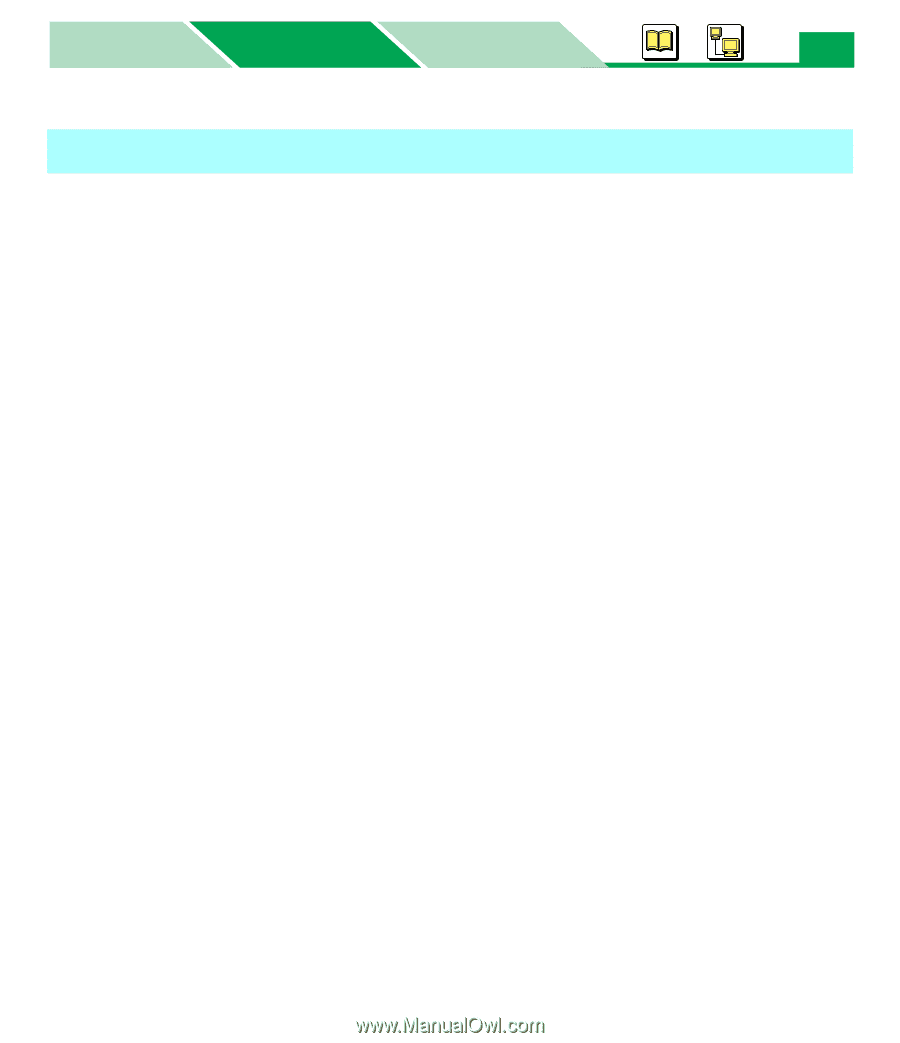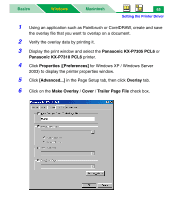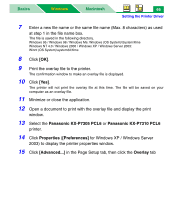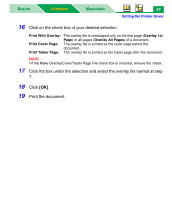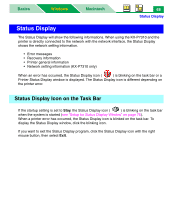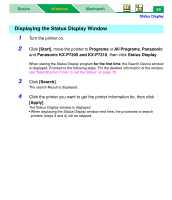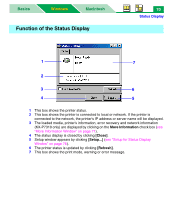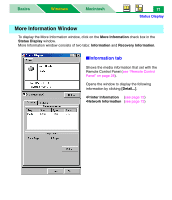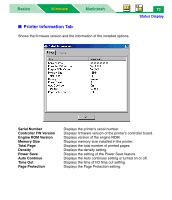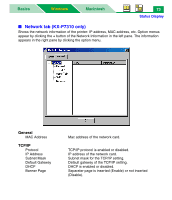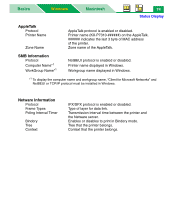Panasonic KX-P7310 Laser Printer - Page 74
Displaying the Status Display Window, Start], Programs, All Programs, Panasonic
 |
UPC - 092281830131
View all Panasonic KX-P7310 manuals
Add to My Manuals
Save this manual to your list of manuals |
Page 74 highlights
Basics Windows Macintosh 69 Status Display Displaying the Status Display Window 1 Turn the printer on. 2 Click [Start], move the pointer to Programs or All Programs, Panasonic and Panasonic KX-P7305 and KX-P7310, then click Status Display. When staring the Status Display program for the first time, the Search Device window is displayed. Proceed to the following steps. For the detailed information of the window, see "Selecting the Printer to Get the Status" on page 78. 3 Click [Search]. The search Result is displayed. 4 Click the printer you want to get the printer information for, then click [Apply]. The Status Display window is displayed. • When displaying the Status Display window next time, the processes to search printers (steps 3 and 4) will be skipped.