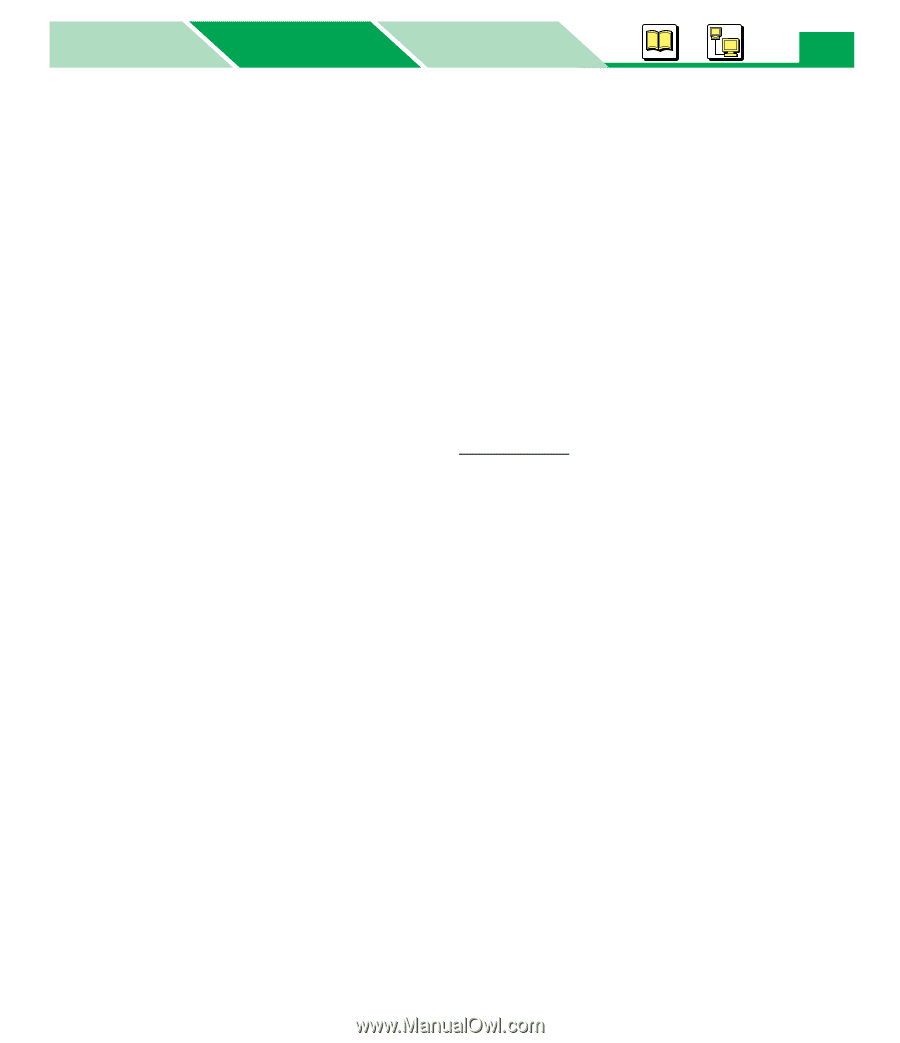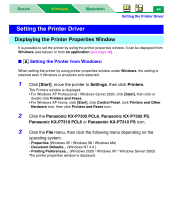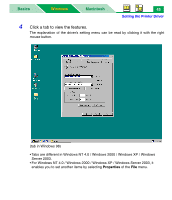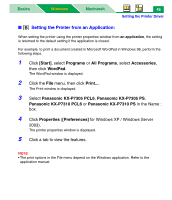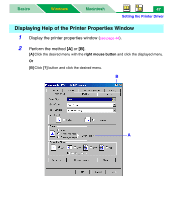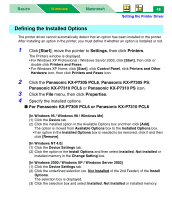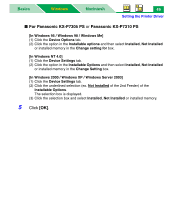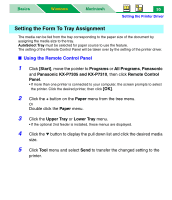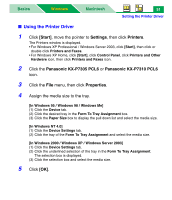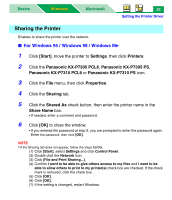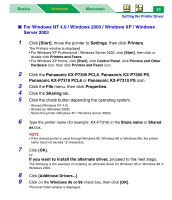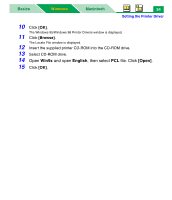Panasonic KX-P7310 Laser Printer - Page 54
For Panasonic KX-P7305 PS, Click
 |
UPC - 092281830131
View all Panasonic KX-P7310 manuals
Add to My Manuals
Save this manual to your list of manuals |
Page 54 highlights
Basics Windows Macintosh 49 Setting the Printer Driver ■ For Panasonic KX-P7305 PS or Panasonic KX-P7310 PS [In Windows 95 / Windows 98 / Windows Me] (1) Click the Device Options tab. (2) Click the option in the Installable options and then select Installed, Not Installed or installed memory in the Change setting for box. [In Windows NT 4.0] (1) Click the Device Settings tab. (2) Click the option in the Installable Options and then select Installed, Not Installed or installed memory in the Change Setting box. [In Windows 2000 / Windows XP / Windows Server 2003] (1) Click the Device Settings tab. (2) Click the underlined selection (ex. Not Installed of the 2nd Feeder) of the Installable Options. The selection box is displayed. (3) Click the selection box and select Installed, Not Installed or installed memory. 5 Click [OK].