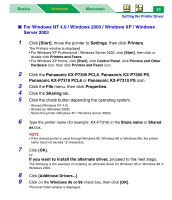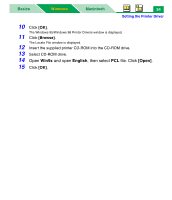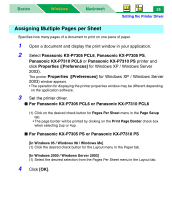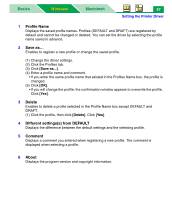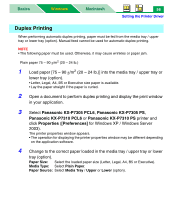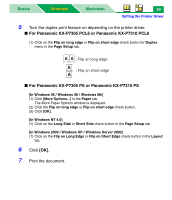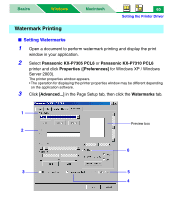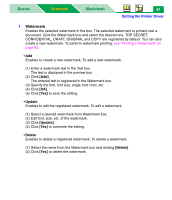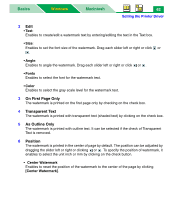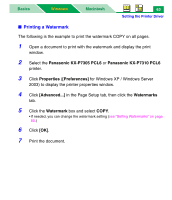Panasonic KX-P7310 Laser Printer - Page 63
Duplex Printing, Panasonic KX-P7305 PCL6, Properties, Preferences]
 |
UPC - 092281830131
View all Panasonic KX-P7310 manuals
Add to My Manuals
Save this manual to your list of manuals |
Page 63 highlights
Basics Windows Macintosh 58 Setting the Printer Driver Duplex Printing When performing automatic duplex printing, paper must be fed from the media tray / upper tray or lower tray (option). Manual feed cannot be used for automatic duplex printing. NOTE • The following paper must be used. Otherwise, it may cause wrinkles or paper jam. Plain paper 75 - 90 g/m2 (20 - 24 lb.) 1 Load paper [75 - 90 g/m2 (20 - 24 lb.)] into the media tray / upper tray or lower tray (option). • Letter, Legal, A4, B5 or Executive size paper is available. • Lay the paper straight if the paper is curled. 2 Open a document to perform duplex printing and display the print window in your application. 3 Select Panasonic KX-P7305 PCL6, Panasonic KX-P7305 PS, Panasonic KX-P7310 PCL6 or Panasonic KX-P7310 PS printer and click Properties ([Preferences] for Windows XP / Windows Server 2003). The printer properties window appears. • The operation for displaying the printer properties window may be different depending on the application software. 4 Change to the correct paper loaded in the media tray / upper tray or lower tray (option). Paper Size: Select the loaded paper size (Letter, Legal, A4, B5 or Executive). Media Type: Select Plain Paper. Paper Source: Select Media Tray / Upper or Lower (option).