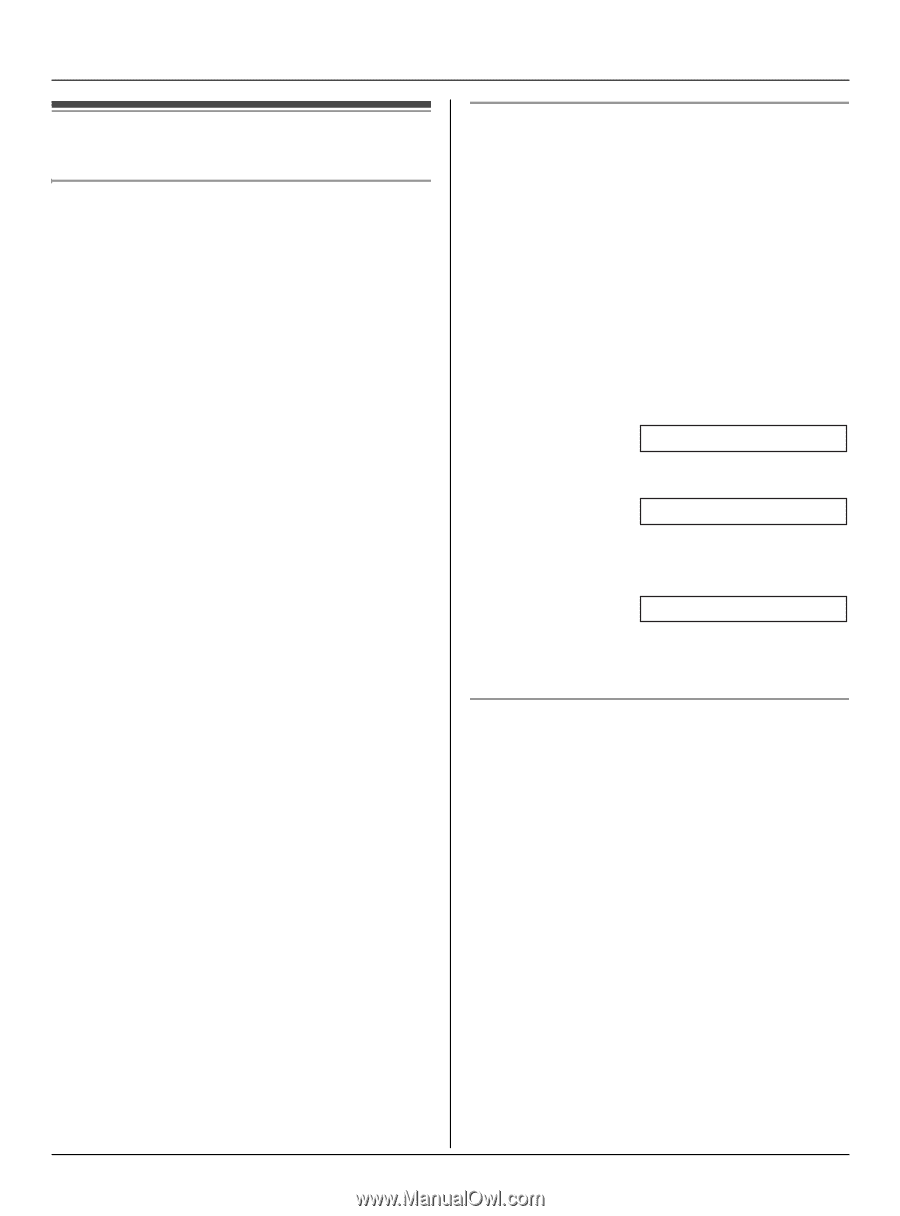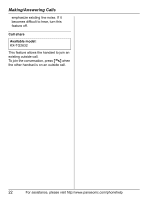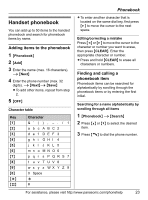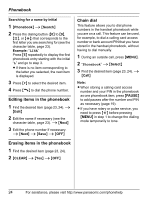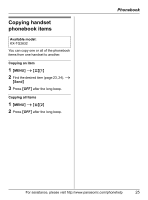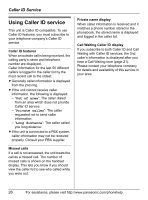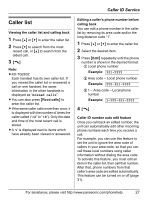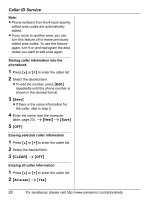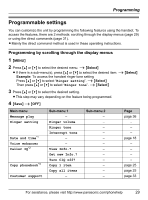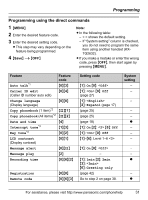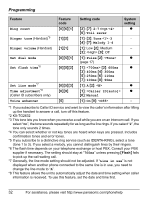Panasonic KX-TG2632 2.4ghz Telephone W/cid - Page 27
Caller List
 |
UPC - 760361002630
View all Panasonic KX-TG2632 manuals
Add to My Manuals
Save this manual to your list of manuals |
Page 27 highlights
Caller ID Service Caller list Viewing the caller list and calling back 1 Press {^} or {V} to enter the caller list. 2 Press {V} to search from the most recent call, or {^} to search from the oldest call. 3 {C} Note: L KX-TG2632: Each handset has its own caller list. If you viewed the caller list or answered a call on one handset, the same information in the other handsets is displayed as "missed calls". L You can also press {Rcvd calls} to enter the caller list. L If the same caller calls more than once, it is displayed with the number of times the caller called ("×2" to "×9"). Only the date and time of the most recent call is stored. L A Q is displayed next to items which have already been viewed or answered. Editing a caller's phone number before calling back You can edit a phone number in the caller list by removing its area code and/or the long distance code "1". 1 Press {^} or {V} to enter the caller list. 2 Select the desired item. 3 Press {Edit} repeatedly until the phone number is shown in the desired format. 1 Local phone number Example: 321-5555 2 Area code - Local phone number Example: 555-321-5555 3 1 - Area code - Local phone number Example: 1-555-321-5555 4 {C} Caller ID number auto edit feature Once you call back an edited number, the unit can automatically edit other incoming phone numbers each time you receive a call. For example, you can use this feature to set the unit to ignore the area code of callers in your area code, so that you can call these local numbers using caller information without dialing the area code. To activate this feature, you must edit an item in the caller list, then call that number. After that, phone numbers from that caller's area code are edited automatically. This feature can be turned on or off (page 31). For assistance, please visit http://www.panasonic.com/phonehelp 27