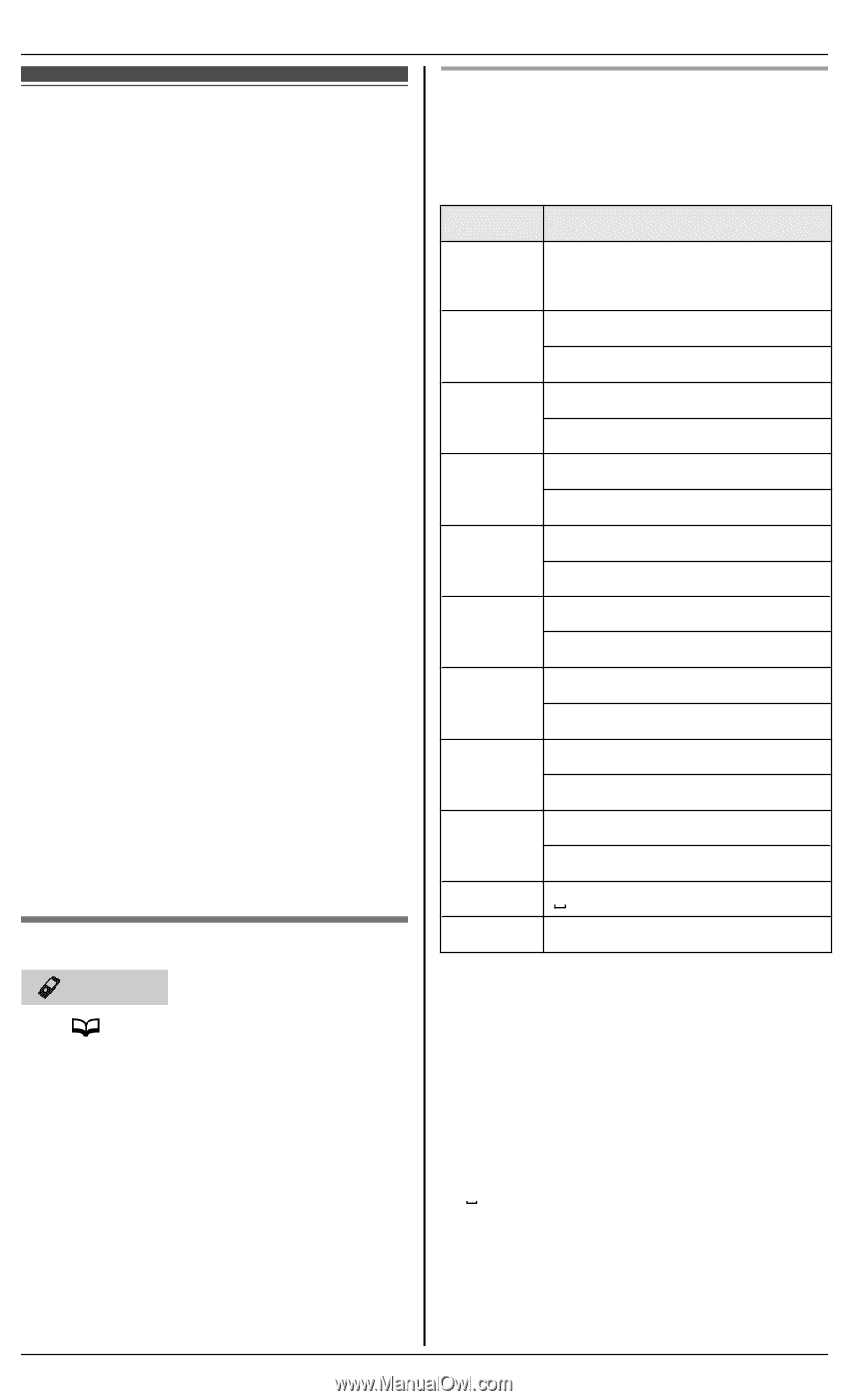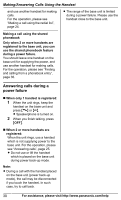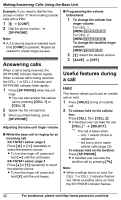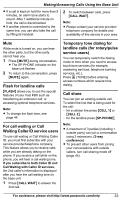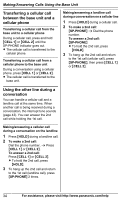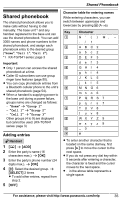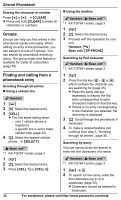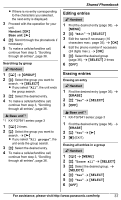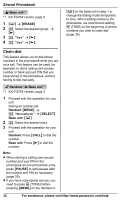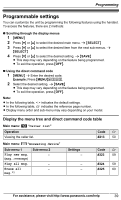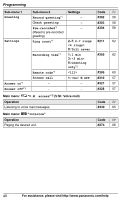Panasonic KXTG7624 KXTG7622 User Guide - Page 35
Shared Phonebook, Adding entries
 |
View all Panasonic KXTG7624 manuals
Add to My Manuals
Save this manual to your list of manuals |
Page 35 highlights
Shared Phonebook Shared phonebook The shared phonebook allows you to make calls without having to dial manually. The base unit*1 and any handset registered to the base unit can use the shared phonebook. You can add 3050 names and phone numbers to the shared phonebook, and assign each phonebook entry to the desired group ("Home", "Cell 1", "Cell 2"). *1 KX-TG7641 series: page 3 Important: R Only 1 person can access the shared phonebook at a time. R Caller ID subscribers can use group ringer tone features (page 50). R You can copy phonebook entries from a Bluetooth cellular phone to the unit's shared phonebook (page 54). R When a handset is supplying power to the base unit during a power failure, groups name are changed as follows: - "Home" a "Group 1" - "Cell 1" a "Group 2" - "Cell 2" a "Group 3" Other groups (4 to 9) are displayed but cannot be used. (KX-TG7641 series: page 3) Adding entries Handset 1 M N a MADDN 2 Enter the party's name (16 characters max.). a MOKN 3 Enter the party's phone number (24 digits max.). a MOKN 4 MbN: Select the desired group. a MSELECTN 2 times R To add other entries, repeat from step 2. 5 MOFFN Character table for entering names While entering characters, you can switch between uppercase and lowercase by pressing * (A®a). Key Character 1 & ' ( ) H, - ./1 2 ABC2 abc 2 3 DEF 3 def 3 4 GHI 4 ghi 4 5 J KL 5 j kl 5 6 MN O6 mn o 6 7 PQRS 7 pqr s7 8 T UV 8 t uv8 9 WX Y Z 9 wx y z 9 0 0 # # R To enter another character that is located on the same dial key, first press MEN to move the cursor to the next space. R If you do not press any dial key within 5 seconds after entering a character, the character is fixed and the cursor moves to the next space. R in the above table represents a single space. For assistance, please visit http://www.panasonic.com/help 35