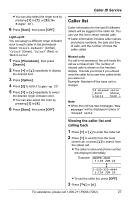Panasonic KXTGA542M 5.8g Nxpd Tot 1 Hs - Page 25
For KX-TG5433 users
 |
View all Panasonic KXTGA542M manuals
Add to My Manuals
Save this manual to your list of manuals |
Page 25 highlights
Copying all items 1 Press {MENU}. 2 Scroll to "Copy phonebook" by pressing {V} or {^}, then press {>}. 3 Scroll to "Copy all items" by pressing {V} or {^}, then press {>}. L When all items have been copied, "Complete" will be displayed. L The destination handset display will show "Phonebook Receiving", then "Phonebook Received". 4 Press {OFF}. For KX-TG5433 users L To confirm the destination handset number ([1], [2], or [3]), place that handset on the base unit or charger. Copying an item 1 Press {MENU}. 2 Scroll to "Copy phonebook" by pressing {V} or {^}, then press {>}. 3 Scroll to "Copy 1 item" by pressing {V} or {^}, then press {>}. 4 Press {V} or {^} repeatedly to select the destination extension number, then press {Next}. L You can also select the extension number by pressing {1} to {3}. 5 Press {V} or {^} repeatedly to display the desired item. L To search for the item by initial, see page 23. 6 Press {Send}. L When the item has been copied, "Complete" will be displayed. L The destination handset display will show "Phonebook Receiving", then "Phonebook Received". Phonebook L To copy another item, repeat from step 5. 7 Press {OFF}. Copying all items 1 Press {MENU}. 2 Scroll to "Copy phonebook" by pressing {V} or {^}, then press {>}. 3 Scroll to "Copy all items" by pressing {V} or {^}, then press {>}. 4 Press {V} or {^} repeatedly to select the destination extension number. L You can also select the extension number by pressing {1} to {3}. 5 Press {Send}. L When all items have been copied, "Complete" will be displayed. L The destination handset display will show "Phonebook Receiving", then "Phonebook Received". L To copy items to another extension, repeat from step 3. 6 Press {OFF}. For assistance, please call 1-800-211-PANA (7262). 25