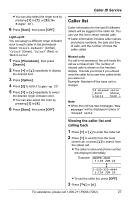Panasonic KXTGA542M 5.8g Nxpd Tot 1 Hs - Page 29
Storing caller information into, the phonebook, Erasing a selected item, CLEAR, Erasing all items
 |
View all Panasonic KXTGA542M manuals
Add to My Manuals
Save this manual to your list of manuals |
Page 29 highlights
Note: L The handset can remember up to 4 area codes to be edited. Phone numbers from the 4 most recently edited area codes will be automatically edited. L This feature will not be activated until edited numbers are called back. L If you move to another area, you can turn this feature off to erase previously edited area codes. To use this feature again, turn it on and reprogram the area codes you want to edit once again. Storing caller information into the phonebook Items in the caller list can be stored into each handset's phonebook. 1 Press {V} or {^} to enter the caller list. 2 Press {V} or {^} repeatedly to display the desired item. L To edit the number, press {Edit} repeatedly until the number is shown in the desired format (page 28, step 3). 3 Press {Save}. L If there is no name information for the caller, "Enter name" will be displayed. 1 Enter the name if necessary (see page 22, step 3). 2 Press {Next}, then press {Save}. L To continue storing other items, repeat from step 2. 4 Press {OFF} to exit. Note: L If the caller information does not include a phone number, you cannot store it in the phonebook. Caller ID Service Erasing caller information Erasing a selected item 1 Press {V} or {^} to enter the caller list. 2 Press {V} or {^} repeatedly to display the desired item. 3 Press {CLEAR}. L To erase other items, repeat from step 2. L To exit the caller list, press {OFF}. Erasing all items Make sure that you have no missed calls. 1 Press {V} or {^} to enter the caller list. 2 Press {All erase}. L To cancel erasing, press {No}. 3 Press {Yes}. For assistance, please call 1-800-211-PANA (7262). 29