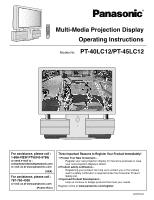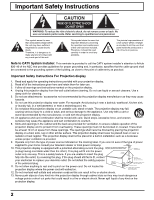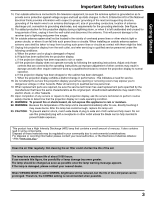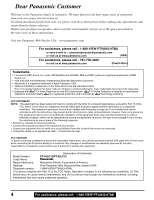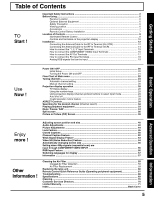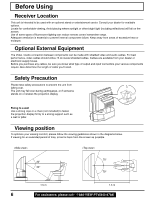Panasonic PT40LC12 Multi-media Display
Panasonic PT40LC12 - 40" 16:9 Widescreen Projection LCD Display Manual
 |
UPC - 037988974474
View all Panasonic PT40LC12 manuals
Add to My Manuals
Save this manual to your list of manuals |
Panasonic PT40LC12 manual content summary:
- Panasonic PT40LC12 | Multi-media Display - Page 1
Media Projection Display Operating Instructions Models No. PT-40LC12/PT-45LC12 For assistance, please call : 1-888-VIEW PTV(843-9788) or send e-mail to : [email protected] or visit us at www.panasonic.com (USA) For assistance, please call : 787-750-4300 or visit us at www.panasonic.com - Panasonic PT40LC12 | Multi-media Display - Page 2
is provided. 9. Operate only from the type of power source indicated on the marking label. If you are not sure of the type of power supplied to your home consult your television dealer or local power company. 10. This projection display is equipped with a polarized alternating-current line plug - Panasonic PT40LC12 | Multi-media Display - Page 3
in performance - this indicates a need for service. 18. Do not attempt to service this projection display yourself as opening or removing covers may expose you to dangerous voltage or other hazards. Refer all servicing to qualified service personnel. 19. When replacement parts are required, be sure - Panasonic PT40LC12 | Multi-media Display - Page 4
this equipment. Declaration of Conformity Model Number: PT-40LC12/PT-45LC12 Trade Name: Responsible party: Matsushita Electric Corporation of America. Address: One Panasonic Way Secaucus New Jersey 07094 Telephone number: 1-888-VIEW PTV(843-9788) This device complies with Part 15 of the FCC - Panasonic PT40LC12 | Multi-media Display - Page 5
...57 Cleaning the Air Filter ...58 Clogged Air Filter Detection 59 Air Filter Replacement ...59 Replacing the lamp unit ...60 Remote Control Quick Reference Guide (Operating peripheral equipment 61 Troubleshooting ...68 Specifications ...69 Cleaning ...70 Customer Services Directory ...70 Limited - Panasonic PT40LC12 | Multi-media Display - Page 6
an optional stand or entertainment center. Consult your dealer for available options. Locate for comfortable viewing. Avoid placing where sunlight or other bright light (including reflections) will fall on the screen. Use of some types of fluorescent lighting can reduce remote control transmitter - Panasonic PT40LC12 | Multi-media Display - Page 7
, heat or burn used batteries. 4. Battery replacement is necessary when the remote control acts sporadically or stops operating the projection display set. Helpful Hint: Whenever you remove the batteries, you may need to reset the remote control infrared codes. We recommend that you record the - Panasonic PT40LC12 | Multi-media Display - Page 8
Location of Controls Illuminated Remote Control POWER button Press to turn the projection display ON or OFF. (P. 21) MUTE button Press this button to mute the sound. (P. 34) Mode Selection buttons Selects the operation mode for the remote control. (PP. 61-67) DVD (Digital Versatile Disc) Mode - Panasonic PT40LC12 | Multi-media Display - Page 9
Started Location of Controls ASPECT button Changes the screen size. (P. 30) TV/VIDEO button This input mode changes each time this button is pressed. (P. 33) SAP button Changes the audio mode. (P. 35) Light button Lights all buttons. The selected mode button (TV, VCR, etc.) flashes. Changes to the - Panasonic PT40LC12 | Multi-media Display - Page 10
of Controls Controls and Terminals on the projection display < FRONT > A Lamp unit (P. 60) Speaker cover POWER button/ POWER indicator (P. 21) Channel up / down buttons (P. 29) TEMP indicator This indicator lights up when there is an abnormal temperature in the unit. (P. 68) A Air filter (P. 58 - Panasonic PT40LC12 | Multi-media Display - Page 11
Getting Started < REAR > Location of Controls AV out terminals (P. 17) Input 2 terminals (P. 15) Input 1 terminals (P. 15) Vent Component signal input terminals (P. 16) VHF/UHF terminal (PP. 12-14) Note: Make sure the vent is not clogged. (This could cause damage.) 11 - Panasonic PT40LC12 | Multi-media Display - Page 12
• Read the instruction manual for each system component carefully before connecting it. • If there is a lot of jitter in the video signal input from the video source, the picture on the screen may flicker. In this case, it will be necessary to connect a TBC (time PROJECTION - Panasonic PT40LC12 | Multi-media Display - Page 13
Cable Connection Use this configuration when connecting the projection display to a cable TV system. Installation Getting Started CABLE BOX TERMINAL ON THE BACK OF THE CABLE BOX INPUT OUTPUT In from cable Or In from cable Connect the - Panasonic PT40LC12 | Multi-media Display - Page 14
Connecting the Antenna / Cable to the RF in Terminal (VCR) Use this configuration when connecting the projection display to a cable TV system using VCR. Connect the cable from the Output terminal on the back o f t h e C a b l e B o x o r antenna/c a b l e s y s t e m t o t h e Antenna input - Panasonic PT40LC12 | Multi-media Display - Page 15
at the INPUT 1, 2, 3 input terminals. • Input 3 is located on the front of the unit. • Select the desired VIDEO input position by pressing the TV/VIDEO button. (P. 33) • When connecting video cables, priority is given to the S-Video cable when the S-Video input terminal and the video input terminal - Panasonic PT40LC12 | Multi-media Display - Page 16
the Component signal allows for more accurate color reproduction. The Component signal output terminal indication will differ according to the output device (Y, PB / Cb, PR / Cr). Please read the operating instructions included with the output device. DVD Player Audio OUT R L DVD(Y/PB/PR) OUT - Panasonic PT40LC12 | Multi-media Display - Page 17
the AV Out Terminals The "AV Out" Terminals output the same signals as the main picture on the projection display screen and sound from the speaker at that time, e.g. TV programs or signals from INPUT 1, 2, 3 terminals. Recording Equipment (VHS VCR) Audio IN R L Video IN S-Video IN S-VIDEO Or - Panasonic PT40LC12 | Multi-media Display - Page 18
NC Ground NC NC HD/CSYNC VD NC Notes: • Some PC models cannot be connected to the set. A conversion adapter is required to input. To obtain the optimum picture quality with the projection display, a vertical scanning frequency of 60 Hz is TV/VIDEO button. (P. 33) 18 For assistance, please call : - Panasonic PT40LC12 | Multi-media Display - Page 19
may not be displayed correctly, or a black background may be displayed. At this time, "signal" will flash in the on-screen display for about 5 seconds. Mode type No. of not guaranteed to display stable color when using RGB(sync on green). • When used with an external video processor/scaler, it - Panasonic PT40LC12 | Multi-media Display - Page 20
off DSS Receiver, or VCR. 1 Press the POWER button to turn the projection display on. (Refer to page 21 for "Turning the Power ON and OFF".) Automatic Channel Setting is performed. on for the first time, Automatic Channel Setting is performed. 20 For assistance, please call : 1-888-VIEW PTV( - Panasonic PT40LC12 | Multi-media Display - Page 21
fan is still operating. Do not disconnect the power cord from the power outlet while the power indicator blinks Red. POWER button/ POWER indicator Power ON Press the POWER button on the projection display or the remote control to turn the power on. The Power Indicator will become Green and blink - Panasonic PT40LC12 | Multi-media Display - Page 22
may not be available. AD J US T SE T UP LPAI NCGTUARGEE : ENGL I SH CAHUADNI NOE L LPOCSKI T I ON / S I Z E CI ANPFTORI O MNAT I ON V I DEO PAGE SELECT E N D RECALL AD J US T SE T UP LPAI NCGTUARGEE : ENGL I SH CAHUADNI NOE L LPOCSKI T I ON / S I Z E CI ANPFTORI O MNAT I ON V I DEO PAGE SELECT - Panasonic PT40LC12 | Multi-media Display - Page 23
ADJUST SELECT E X I T RECALL PP. 40, 41 INFORMATION screen I NPUT S I GNAL 480 i E X I T RECALL P. 57 Basic Operation TO LANGUAGE RECALL PP. 50, 51 TO CHANNEL menu SE T UP CHANNE L ANT ENNA : CABL E AUTO SE T MANUAL SE T CHANNE L CAP T I ON WEAK S I GNAL D I SP LAY :OFF SELECT E X I T RECALL - Panasonic PT40LC12 | Multi-media Display - Page 24
I DEO Press to display the CHANNEL. PAGE SELECT E N D RECALL 2 Press to select ANTENNA. SE T UP CHANNE L ANT ENNA : CABL E AUTO SE T MANUAL SE T CHANNE L CAP T I ON WEAK S I GNAL D I SP LAY :OFF Press to select TV or CABLE. SELECT E X I T RECALL 3 Press to select AUTO SET. SE T UP CHANNE - Panasonic PT40LC12 | Multi-media Display - Page 25
lowest channel number added will be received. • Some channels with very weak signals may be locked into memory. It desired, these channels can be deleted manually using the MANUAL SET feature. 25 - Panasonic PT40LC12 | Multi-media Display - Page 26
. SE T UP CHANNE L ANT ENNA : CABL E AUTO SE T MANUAL SE T CHANNE L CAP T I ON WEAK S I GNAL D I SP LAY :OFF Press to select TV or CABLE. SELECT E X I T RECALL 3 Press to select MANUAL SET. SE T UP CHANNE L ANT ENNA : CABL E AUTO SE T MANUAL SE T CHANNE L CAP T I ON WEAK S I GNAL D I SP LAY - Panasonic PT40LC12 | Multi-media Display - Page 27
4 To add channel Press to select channel. Press to add channels to memory. MANUAL SE T ENT ER CHANNE L : 0 1 CHOOSE A CHANNE L US I NG CH UP / DOWN ADD E X I T RECALL To delete channel Press to select channel. MANUAL SE T ENT ER CHANNE L : 01 CHOOSE A CHANNE L US I NG CH UP / DOWN DELETE - Panasonic PT40LC12 | Multi-media Display - Page 28
button/ POWER indicator Channel up / down buttons Volume up(+) / down(-) buttons Remote Control Sensor 1 Press to operate the projection display with the remote control. 2 Press to turn the projection display on. 3 Or 4 Press to select the desired channel. (or use number keys ) CABLE TV 125 - Panasonic PT40LC12 | Multi-media Display - Page 29
Projection display operation TV status display Press the RECALL button, except when the MENU screen is displayed, to display current TV COMPONENT 1* Auto shut off To extend lamp life, if there is no signal to the set's tuner for 5 minutes, the lamp will shut off automatically. Invalid operation - Panasonic PT40LC12 | Multi-media Display - Page 30
Controls The color monitor will allow you to enjoy viewing the picture at its maximum size, including wide screen cinema format picture. The aspect mode changes each time If a normal (4:3) picture is projected in wide screen, distortion may occur around the edges so that part of the picture may no - Panasonic PT40LC12 | Multi-media Display - Page 31
Basic Operation Mode NORMAL JUST ZOOM FULL TRUE Picture 4 NORMAL 3 ASPECT Controls Explanation NORMAL will display a 4:3 picture at its standard 4:3 size. 16 JUST JUST mode will display a 4:3 picture at maximum size but with aspect correction applied to 9 - Panasonic PT40LC12 | Multi-media Display - Page 32
channel up or down is displayed in single screen. Ex. Select channel 6 Sound from the left screen is output from the speakers on the projection display set. +0 $ Notes: • To end channel search, press SEARCH/REC. • While using the PIP feature, Channel search is not available. 32 For assistance - Panasonic PT40LC12 | Multi-media Display - Page 33
also be connected to the rear terminals. See Connections for details. Basic Operation Turning the power on and switching input modes 1 Turn the projection display on. TV 2 The input mode changes each time this button is pressed. * LINE 1 * No input mode is displayed for terminals with no - Panasonic PT40LC12 | Multi-media Display - Page 34
is also reactivated when power is turned off or volume level is changed. MUTE Note: The audio output from AV OUT is not muted. Freezing pictures Projection can be switched between a frozen (still) picture and a moving picture each time the FREEZE button on the remote control unit is pressed. Press - Panasonic PT40LC12 | Multi-media Display - Page 35
audio mode is indicated with an arrow. To change the audio mode for these broadcasts, follow the "Select Audio Mode for TV Viewing" section ( broadcast. STEREO SAP MONO CH 1 2 Basic Operation Select Audio Mode for TV Viewing Press SAP button to select the desired audio mode as described below. - Panasonic PT40LC12 | Multi-media Display - Page 36
Notes: • Sound from the Left screen is output from the speakers on the projection display set. • When the screen is split, signals of the Left screen are . • The right and left screens cannot display the same picture at the same time. • A split screen which includes an RGB signal from a PC is fixed - Panasonic PT40LC12 | Multi-media Display - Page 37
be used to select an outside input for the right side of the screen. CABLE TV 125 or 69 CH01 * No input mode is displayed for terminals with no equipment button to change the screen to the left. Then, press the TV/VIDEO button to directly change the input. Finally, press SWAP button again - Panasonic PT40LC12 | Multi-media Display - Page 38
individual circuits, image quality may vary slightly. • PIP mode returns to single screen when the projection display is turned off. • The Main and PIP screens cannot display the same picture at the same time. • An RGB signal cannot be displayed on a PIP screen or a Main screen. • A component signal - Panasonic PT40LC12 | Multi-media Display - Page 39
four positions. Press repeatedly to select PIP position. +0 ! Initial size Note: The last size chosen is saved and will not be erased even if the power is turned off. +0 ! ! Initial position Note: The last position chosen is saved and will not be erased even if the - Panasonic PT40LC12 | Multi-media Display - Page 40
T I ON ADJUST SELECT E X I T RECALL FULL mode POS I T I ON HV PPOOSS II TT II OONN NVORSMI AZEL ADJUST SELECT E X I T RECALL ZOOM mode POS I T I ON HV PPOOSS II TT II OONN HNPOHRASMSI AEZEL ADJUST SELECT E X I T RECALL PC input 4 Press to exit menu. 40 For assistance, please call : 1-888 - Panasonic PT40LC12 | Multi-media Display - Page 41
screen mode with this in mind. • Be careful when using this projection display for commercial purposes or for public use, such as in cafes (zoom, etc.) may violate copyright laws. • Images displayed on a wide screen TV will be cut off or distorted at the edges, when viewing normal aspect images of - Panasonic PT40LC12 | Multi-media Display - Page 42
NOE L LPOCSKI T I ON / S I Z E CI ANPFTORI O MNAT I ON V I DEO PAGE SELECT E N D RECALL 2 Press to select the AUD I O menu to set each item. AUD I O MENU AUD I O AD J US T SPEAKER mute button is pressed from the remote control, a message will be displayed. 42 For assistance, please call : 1-888- - Panasonic PT40LC12 | Multi-media Display - Page 43
the menu to set each item. Adjust the desired level by listening to the sound. AUD I O ADJUST BASS BNTOARRELMABNALCELE ADJUST SELECT E X I T RECALL NORMAL is displayed at default. 4 Press to exit menu. Audio Adjustments AUD I O AUD I O MENU AUD I O AD J US T SPEAKER SURROUND : NORMAL : ON - Panasonic PT40LC12 | Multi-media Display - Page 44
V I EW I NG MODE : NORMAL Press to set each item. SELECT E X I T RECALL Note: There is little change when PICTURE is increased with a bright picture or reduced with a dark easy-on-the-eyes picture as well as extend the life of the LCD panel. When high brightness is not required, we recommend - Panasonic PT40LC12 | Multi-media Display - Page 45
I T RECALL RGB input P I CTURE ADJUST BR I GHTNESS CGNRBOONRLLLMTEEERAVVVAEEELSLLLT ADJUST SELECT E X I T RECALL Advanced Operation becomes weaker. G LEVEL Press button. The green component becomes stronger. Press button. The green component becomes weaker. B LEVEL Press button. The - Panasonic PT40LC12 | Multi-media Display - Page 46
built-in V-Chip Control which allows you to block unwanted TV usage based on US MOVIES and US TV PROGRAMS ratings. T RECALL Notes: • Once ratings are set, restricted tapes or programs cannot be accessed unless the secret code is entered. • If you forget your secret code, refer to "Reset User's - Panasonic PT40LC12 | Multi-media Display - Page 47
+ Press to set. Lock Feature LOCK ENT ER 4 - D I G I T CODE ---ENTER : 0 - 9 E X I T RECALL 2 Press to select ON : V-Chip Control is LOCK 1/2 US MOVIES. activated. US MOV I ES : OF F OFF : V-Chip Control is CHANGE SE T T I NGS US T V PROGRAMS : OF F deactivated. CHANGE SE T T I NGS - Panasonic PT40LC12 | Multi-media Display - Page 48
1 on page 47. 1 Press to select US TV PROGRAMS. LOCK 1/2 US MOV I ES : OF F CHANGE SE T T I NGS US T V PROGRAMS : OF F CHANGE SE T T I NGS Press to set. ON : V-Chip Control is activated. OFF : V-Chip Control is deactivated. SELECT E X I T RECALL 2 Press to select CHANGE SETTINGS. LOCK - Panasonic PT40LC12 | Multi-media Display - Page 49
OSD at right is displayed, press the VOL - button on the Projection display and ACTION button on the Remote control at same time for more than 5 seconds. When reset is finished, power shuts off automatically. LOCK ENT ER 4 - D I G I T CODE ---- ENTER : 0 - 9 E X I T RECALL 49 Advanced Operation - Panasonic PT40LC12 | Multi-media Display - Page 50
to select CAPTION MODE. CAP C1 TEXT C1 TEXT C2 CAP C2 SELECT E X I T RECALL Closed Caption Modes from which to Choose Caption Mode: CAP C1 or C2 A narration of selected TV programs is displayed. Check TV program listings for C. C. (Closed Caption) broadcasts. Caption Mode: TEXT C1 or C2 The - Panasonic PT40LC12 | Multi-media Display - Page 51
Closed Caption feature, when the MUTE button on the Remote Control is pressed. To deactivate, press the MUTE button again OFF) Press repeatedly to select CC ON MUTE. CAP C1 CAP C2 SELECT E X I T RECALL 3 Press to exit menu. Advanced Operation Notes: • The setting for CC ON MUTE is valid - Panasonic PT40LC12 | Multi-media Display - Page 52
I Z E CI ANPFTORI O MNAT I ON V I DEO Press to display the SET UP CHANNEL screen. PAGE SELECT E N D RECALL 2 Press to select CHANNEL CAPTION. SE T UP CHANNE L ANT ENNA : CABL E AUTO SE T MANUAL SE T CHANNE L CAP T I ON WEAK S I GNAL D I SP LAY :OFF Press to display the CHANNEL CAPTION screen - Panasonic PT40LC12 | Multi-media Display - Page 53
/ S I Z E CI ANPFTORI O MNAT I ON V I DEO Press to display the SET UP CHANNEL screen. PAGE SELECT E N D RECALL 2 Press to select WEAK SIGNAL DISPLAY. SE T UP CHANNE L ANT ENNA : CABL E AUTO SE T MANUAL SE T CHANNE L CAP T I ON WEAK S I GNAL D I SP LAY :OFF Press to set "ON" or "OFF". SELECT - Panasonic PT40LC12 | Multi-media Display - Page 54
: OF F 4 8 0 P COLOR MATR I X : SDT V RGB : VGA Press to set "ON" or "OFF". ON : When signal is noisy OFF : When signal is high-quality SELECT E X I T RECALL 3 Press to exit menu. Note: When an RGB signal is input, VIDEO NR is set to OFF only. 54 For assistance, please call : 1-888-VIEW - Panasonic PT40LC12 | Multi-media Display - Page 55
normal 480P COLOR TV system (NTSC). MATRIX. HDTV : When the input signal is a High- Press to set "SDTV" Definition system (HD). or "HDTV". AD J US T SE T UP LPAI NCGTUARGEE : ENGL I SH CAHUADNI NOE L LPOCSKI T I ON / S I Z E CI ANPFTORI O MNAT I ON V I DEO PAGE SELECT E N D RECALL V I DEO - Panasonic PT40LC12 | Multi-media Display - Page 56
Projection display's front PC IN terminal. Most of analog RGB signals are selected automatically. When RGB input signal is VGA 60Hz from PC or 480P from other equipment, you must manually Press to set "VGA" or "480P". SELECT E X I T RECALL VGA : When RGB input signal is VGA 60Hz from PC 480P : - Panasonic PT40LC12 | Multi-media Display - Page 57
Projection display is set to English as the factory setting. To select one of 3 different languages for on-screen displays, follow the instructions CI ANPFTORI O MNAT I ON V I DEO PAGE SELECT E N D RECALL ENGLISH SPANISH FRENCH 2 Press to exit menu. Advanced Operation Information You can - Panasonic PT40LC12 | Multi-media Display - Page 58
accumulated operating time reaches 400 hours, the screen on the right will be displayed for 5 minutes. When this happens, please follow the instructions and clean the air filter. This is very important! 2 Turn the POWER button to OFF. Wait until the cooling fan stops and the POWER indicator turns - Panasonic PT40LC12 | Multi-media Display - Page 59
LL BE TURNED OFF AFTER 1 M I NUTE . Note: At this time, only the POWER button is operational. When the power is turned off with the POWER button, the usual confirming message will not appear. (P. 21) Air Filter Replacement Replace filter when it remains clogged, dirty or damage even after cleaning - Panasonic PT40LC12 | Multi-media Display - Page 60
the VOL+ button on the Projection display and the button on the Remote control at same time for more than 5 seconds. The cooling fan operates for about 10 minutes. Refer to the instructions enclosed with the lamp unit (Part No.: TY-LA1500) when replacing the lamp. 60 For assistance, please call - Panasonic PT40LC12 | Multi-media Display - Page 61
is set for this code. Then, press the Remote Control POWER button to test the component. If the procedure was successful, the component will turn on. Device TV VCR Operate TV (Only Panasonic) VCR (Preset) Default Panasonic Code Panasonic Code CBL DBS RCVR AUX DVD Cable Boxes (Preset) DBS - Panasonic PT40LC12 | Multi-media Display - Page 62
Remote Control Quick Reference Guide (Operating peripheral equipment) 2 Setting to the remote using the step and set method (When code is not known): 1 + Press and hold the POWER first time). • The step and set mode works in the reverse direction using the " " button. Infrared Remote Codes for - Panasonic PT40LC12 | Multi-media Display - Page 63
Remote Control Quick Reference Guide (Operating peripheral equipment) Infrared Codes Index The remote control is capable of operating many brands of peripheral equipment. Refer to page 61 and 62 for programming procedures. Note: The remote control memory is limited and therefore some models may not - Panasonic PT40LC12 | Multi-media Display - Page 64
Control Quick Reference Guide (Operating peripheral equipment) CABLE CONVERTER BOX AND DVD, CD PLAYERS Infrared Codes Index CBL Maker ABC ARCHER CABLEVIEW CITIZEN CURTIS DIAMOND EAGLE EASTERN GCBRAND GEMINI GENERAL INSTRUMENT / JERROLD HAMLIN HITACHI MACOM MAGNAVOX MEMOREX MOVIETIME OAK PANASONIC - Panasonic PT40LC12 | Multi-media Display - Page 65
Remote Control Quick Reference Guide (Operating peripheral equipment) CASSETTE PLAYERS, PERSONAL VIDEO RECORDERS, RECEIVERS, AMPLIFIERS, and DBS Infrared Codes Index AUX Maker AIWA DENON FISHER JENSEN JVC KENWOOD MARANTZ NAKAMICHI ONKYO PANASONIC Set Up No. Panasonic Replay TV 100 Philips Tivo - Panasonic PT40LC12 | Multi-media Display - Page 66
Remote Control Quick Reference Guide (Operating peripheral equipment) Quick Reference Functional Button Chart BUTTON MODE FUNCTION POWER SAP MUTE ASPECT TV/ VIDEO LIGHT DVD VCR DTV AUX RCV CBL All Components TV TV CBL RCVR TV DTV DBS TV RCVR Remote Control All Components Turns selected - Panasonic PT40LC12 | Multi-media Display - Page 67
Remote Control Quick Reference Guide (Operating peripheral equipment) Quick Reference Functional Button Chart BUTTON GUIDE PROG MOVE REW PIP PLAY SPLIT/SIZE FF FREEZE PAUSE SWAP STOP SEARCH REC TV/VCR PIP CH VCR/DBS CH SLOW BBE OPEN/CLOSE MODE DTV DBS DVD CD DTV DBS TV VCR AUX (Cassette Deck) DVD - Panasonic PT40LC12 | Multi-media Display - Page 68
flashes 5 times • Please clean the Air Filter. 58 every 5 seconds. Power turns off while another indicator • Please consult your nearest dealer. - is flashing. Remote control does not function • Are the batteries dead or inserted incorrectly? 7 • Is the remote control sensor in direct light - Panasonic PT40LC12 | Multi-media Display - Page 69
Specifications PT-40LC12 PT-45LC12 Power Source AC 120 V, 60 Hz Power Consumption Power ON: Approx. 280 W Power OFF: Approx. 3 W (when cooling fan is stopped) LCD panels 0.9″ Poly silicon TFT LCD panel X 3 921 600 (1 280 X 720) stripe pixels X 3 panels (16:9) Display 40-inch, 16 : 9 aspect - Panasonic PT40LC12 | Multi-media Display - Page 70
; Saturday-Sunday 9am - 7pm, EST. Web Site: http://www.panasonic.com You can purchase parts, accessories or locate your nearest servicenter by visiting our Web Site. Accessory Purchases: 1-800-332-5368 (Customer Orders Only) Panasonic Services Company 20421 84th Avenue South, Kent, WA 98032 (6 am to - Panasonic PT40LC12 | Multi-media Display - Page 71
its option either (a) repair your product with new or refurbished parts, or (b) replace it with a new or a refurbished product. The decision to repair or replace will be made by the warrantor. CATEGORY Multi-Media Projection Display PARTS One (1) Year LABOR One (1) Year SERVICE In-Home or Carry - Panasonic PT40LC12 | Multi-media Display - Page 72
POWER button 8, 21 POWER button/POWER indicator 10, 21, 60 R R-TUNE button 8 RECALL button 9, 23, 29 Receivable Broadcast Types 35 Remote Control Sensor 10, 28 Reset , and for Warranty Service purposes. Model Number PT-40LC12/PT-45LC12 Serial Number Panasonic Consumer Electronics Company,
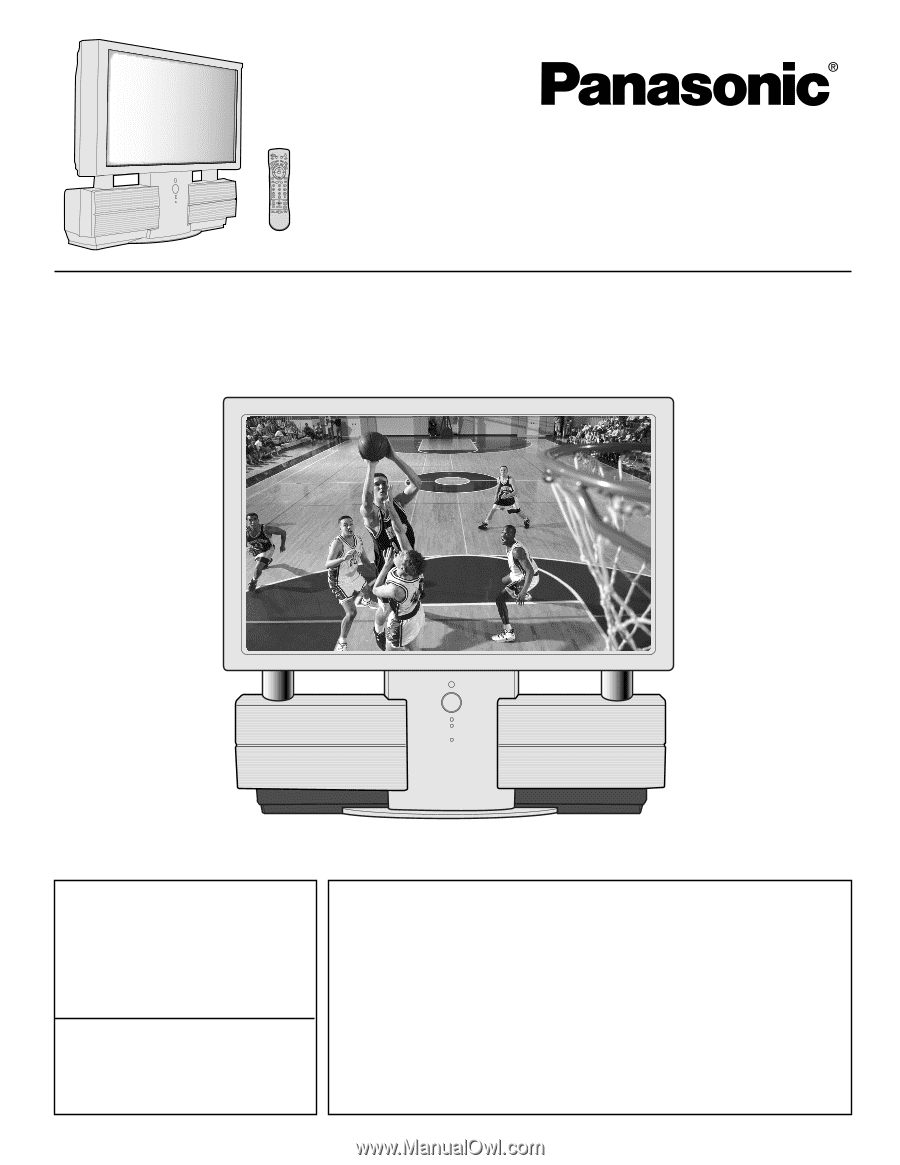
Models No.
PT-40LC12/PT-45LC12
For assistance, please call :
1-888-VIEW PTV(843-9788)
or send e-mail to :
or visit us at www.panasonic.com
For assistance, please call :
787-750-4300
or visit us at www.panasonic.com
LSQT0583A
Multi-Media Projection Display
Operating Instructions
(USA)
(Puerto Rico)
Three Important Reasons to Register Your Product Immediately!
1 Protect Your New Investment...
Register your new projection display for insurance purposes in case
your new projection display is stolen.
2 Product safety notification...
Registering your product can help us to contact you in the unlikely
event a safety notification is required under the Consumer Product
Safety Act.
3 Improved Product Development...
Help us continue to design products that meet your needs.
Register online at
www.panasonic.com/register