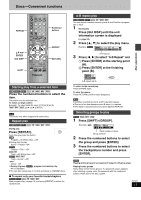Panasonic SADP1 SADP1 User Guide - Page 18
Press [SHIFT], to select the play menu.
 |
View all Panasonic SADP1 manuals
Add to My Manuals
Save this manual to your list of manuals |
Page 18 highlights
Disc operations Discs-Convenient functions TVÍ Í TV/VIDEO CLOCK/ SLEEP SETUP TIMER FPLAY CANCEL PAGE PROGRAM 1 PLAY MODE 4 REPEAT 7 AUDIO SUBTITLE TUNER/AUX MUTING 23 56 89 0 S10 VOLUME CANCEL P.MEMORY DVD/CD DIRECT NTAOVPIGMAETNOUR TV VOLr PMLEANYULIST PAGE GROUP ENTER GUI DISP SHIFT SURROUND CINEMA TV CHX ENTER TV CHW GUI DISP RETURN DISPLAY TV VOLs ANGLE QUICK REPLAY ZOOM X SKIP W SLOW/SEARCH SHIFT DOUBLE SURROUND SOUND RE-MASTER CINEMA D.ENH SUBWOOFER ANGLE ZOOM QUICK REPLAY D.ENH Marking places to play again [RAM] [DVD-A] [DVD-V] [VCD] [CD] [WMA] [MP3] [JPEG] You can mark a position so you can return to it easily at a later time. 1 During play Press [GUI DISP] until the unit information screen is displayed (➡ page 24). 2 Press [3, 4] to select the play menu. Example: [DVD-V] Marker 3 Press [2, 1] to select "Marker" and press [ENTER]. [RAM] Press [1] to select an asterisk (¢). 4 Press [ENTER] at the point you want to mark. To mark another position Up to 5 points ([RAM] only: up to 999 points) 1 Press [1] to select "¢". 2 Press [ENTER] at the point. To recall or erase a marker 1 Press [2, 1] to select a marker. 2 Press [ENTER] to recall or press [SHIFT]_[CANCEL] to erase. RQT6815 18 [RAM] To mark the eleventh point and beyond 1 Press [2, 1] to select the marker pin icon. 2 Press [3, 4] to select "11-20". You can select the next group when the current group is full. [Note] Markers added with this unit clear when you switch the unit to standby, change the source, or open the disc tray. Variable Zoom function [RAM] [DVD-V] [VCD] [DVD-A] (Motion picture parts only) Change the zoom ratio so the picture expands to the optimum size to fill the screen. Preparation Change the setting "TV Aspect" to suit your television (➡ page 30). During play Press [SHIFT]r[ZOOM] to select the aspect ratio. Example: [DVD-V] Zoom display Subtitle Position (➡ page 25) Subtitle Brightness (➡ page 25) Each time you press the buttons: 4:3 Standard>European Vista>16:9 Standard : ; Cinemascope2