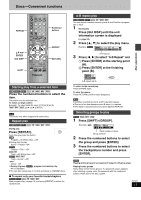Panasonic SADP1 SADP1 User Guide - Page 19
Advanced surround, Cinema, Selecting still pictures- Skip, Dialogue enhancer, Rotating pictures
 |
View all Panasonic SADP1 manuals
Add to My Manuals
Save this manual to your list of manuals |
Page 19 highlights
Disc operations Advanced surround [RAM] [DVD-A] [DVD-V] [VCD] [CD] [WMA] [MP3] (only for 2 or more channels) Enjoy a surround-like effect when using 2 front speakers (SP) or headphones (HP). The effect broadens when playing discs with surround effects and sound seems to come from speakers on either side of you. Press [SURROUND]. AC IN ADV SURR 1 Each time you press the button: [#ADV SURR 1: Natural effect l v l ADV SURR 2: Emphasized effect (factory preset) l v {=SURR OFF: Cancel ≥Use the Audio Menu (➡ page 24) to change the SP/HP mode. ≥This feature also works when you select "TUNER" or "AUX" as the source (only for 2 or more channels). Optimum seating position A Speaker Speaker

19
RQT6815
Disc operations
[RAM] [DVD-A] [DVD-V]
[VCD]
[CD] [WMA] [MP3]
(only for 2 or more channels)
Enjoy a surround-like effect when using 2 front speakers (SP) or
headphones (HP). The effect broadens when playing discs with
surround effects and sound seems to come from speakers on either
side of you.
Press [SURROUND].
Each time you press the button:
[#
ADV SURR 1:
Natural effect
l
v
l
ADV SURR 2:
Emphasized effect (factory preset)
l
v
{=
SURR OFF:
Cancel
≥
Use the Audio Menu (
➡
page 24) to change the SP/HP mode.
≥
This feature also works when you select “TUNER” or “AUX” as the
source (only for 2 or more channels).
Optimum seating position
<When using the television’s
speakers>
Distance A=Television’s width
≥
This does not work or has less
effect with some discs.
≥
Turn off if it causes distortion.
≥
Do not use in combination
with surround effects on other
equipment.
[RAM] [DVD-A] [DVD-V]
[VCD]
[JPEG]
Change the picture quality for movie viewing.
Press [SHIFT]
r
[CINEMA].
Each time you press the buttons:
[#
Cinema1:
Mellows images and enhances detail in dark scenes.
l
v
l
Cinema2:
Sharpens images and enhances detail in dark
l
v
scenes.
{=
Normal:
Normal mode (factory preset)
≥
Use the Picture Menu (
➡
page 25) to make finer adjustments.
[DVD-A]
During play or while paused
Press [SHIFT]
r
[PAGE].
The page changes each time you press the buttons.
[DVD-V]
(Dolby Digital, DTS, 3 or more channels, where the dialogue is
recorded in the center channel)
This makes the dialogue in movies easier to hear.
Press [SHIFT]
r
[D.ENH].
Each time you press the buttons:
ON
(—)
OFF
(Factory preset)
≥
This does not work or has less effect with some discs.
[JPEG]
You can rotate pictures ninety degrees.
1
While a picture is displayed
Press [SHIFT]
r
[ANGLE].
2
Press [
3
,
4
] to select “Rotate right”
or “Rotate left” and press [ENTER].
To clear the popup screen
Press [SHIFT]
_
[ANGLE].
[RAM] [DVD-A] [DVD-V]
[VCD]
[CD] [WMA] [MP3]
:
Skip back a few seconds within the current item (program, track or
title).
[JPEG]
: Skip back a few pictures.
During play
Press [SHIFT]
r
[QUICK REPLAY].
≥
This feature may not work while playing some parts of a disc or at
all with some discs.
Advanced surround
Cinema
Selecting still pictures—Page Skip
AC
IN
ADV
SURR
1
A
Speaker
Speaker
3 to 4 times
distance A
Seating position
Cinema1
PAGE 1
Dialogue enhancer
Rotating pictures
Replaying a scene—QUICK REPLAY
ON