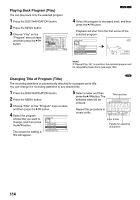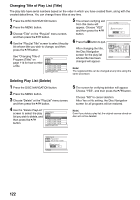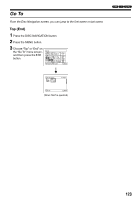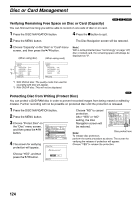Panasonic VDRM55 Dvd Video Camera-oem - Page 119
Deleting Scenes from Play List Editing Play List, Adding Scenes Using Submenu for Editing Editing
 |
View all Panasonic VDRM55 manuals
Add to My Manuals
Save this manual to your list of manuals |
Page 119 highlights
Deleting Scenes from Play List (Editing Play List) 1 Press the DISC NAVIGATION button. 2 Display the editing screen of the play list to be edited. Edit PlayList All Programs 004/014 Perform steps 2−4 on PlayList No.02 008/008 page 118. DELETE EXIT 3 Move the cursor to the play list in lower row, and place the cursor on the scene to be deleted. 4 Press the A button. Repeat steps 3 and 4 to delete other scenes. Edit PlayList All Programs PlayList No.02 004/014 007/007 5 Press the g button: The screen for verifying exit from editing will appear. DELETE EXIT Note: • You can also select multiple scenes (P.99). • Place the cursor on scene to be deleted, and then press the DELETE button on remote controller. Adding Scenes Using Submenu for Editing (Editing Play List) You can use the menu screen to add scenes to a play list. 1 Press the DISC NAVIGATION button. 5 Press the MENU button. 2 6 Display the editing screen of the play list to be Choose "Add", and then edited. press the A button. Ed i t A l l PArdodg r a ms 004/014 Ex i t Perform steps 2−4 on page 118. Repeat steps 3-6 to add PlayList No.03 007/007 3 From the play list in lower row, select the position where you wish to insert a scene. other scenes. 7 Press the g button: The ENTER RETURN 4 Select the scenes to be added from the upper row. screen verifying exit from editing will appear. Edit PlayList All Programs 004/014 Edit PlayList All Programs PlayList No.03 ADD EXIT 004/014 007/007 Scene to be added Insertion position PlayList No.03 ADD EXIT 008/008 Note: • The selected scenes will be added in the insertion position. • You can also select multiple scenes (P.99). 119