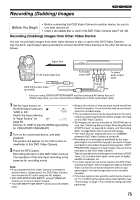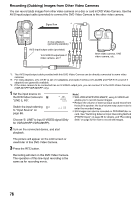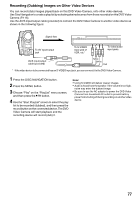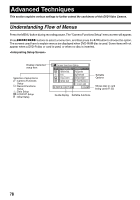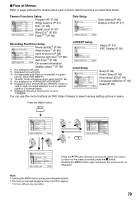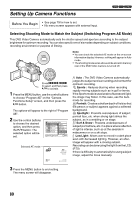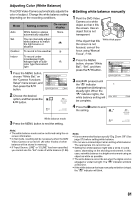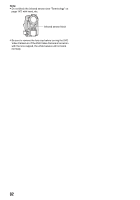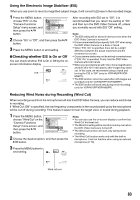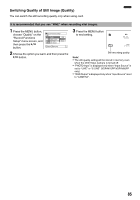Panasonic VDRM55 Dvd Video Camera-oem - Page 80
SETTING UP CAMERA FUNCTIONS, Selecting Shooting Mode to Match the Subject Switching Program AE Mode
 |
View all Panasonic VDRM55 manuals
Add to My Manuals
Save this manual to your list of manuals |
Page 80 highlights
Setting Up Camera Functions 123 Before You Begin • See page 79 for how to set. • No menu screen appears with external input. Selecting Shooting Mode to Match the Subject (Switching Program AE Mode) This DVD Video Camera automatically sets the shutter speed and aperture according to the subject brightness for optimum recording: You can also specify one of six modes depending on subject conditions, recording environment or purpose of filming. Note: • You can check the selected AE mode on the on-screen information display. However, nothing will appear in Auto mode. • The shooting mode set as above will be stored in memory even if the DVD Video Camera is turned off. Press f/e/d/c to select, and then press A to activate. 1 Press the MENU button, use the control buttons to choose "Program AE" on the "Camera Functions Setup" screen, and then press the A button. The options will appear to the right of "Program AE". 2 Use the control buttons to choose the desired option, and then press the A button: The selected option will be set. Camera Functions Setup Program AE Auto White Bal. Sports EIS Portrait Dig.Zoom Spotlight Wind Cut Surf&Snow Low Light ENTER RETURN RAM Selected AE mode FINE 0:00:00 REM 3 0 MIN 8 : 0 0 AM SEP 3 0 2 0 0 5 a Auto : The DVD Video Camera automatically judges the subject and surrounding environment for optimum recording. Sports : Reduces blurring when recording rapidly moving subjects such as in golf or tennis. If the Sports mode is used under a fluorescent light, the image may flicker. In this case, use the Auto mode for recording. Portrait : Creates a shallow depth of field so that the person or subject appears against a softened background. Spotlight : Prevents overexposure of subject portrait face, etc. when strong light strikes the subject, as in a wedding or on stage. Surf & Snow : Prevents underexposure of subject portrait face, etc. in a place where reflection of light is intense, such as at the seaside in midsummer or on a ski slope. Low Light : Allows user to record in a dark place even with decreased lighting. However, an afterimage will appear with a moving subject. Recording can be done using the light from the LCD. (P.70) If there is difficulty in automatically focusing subject image, adjust the focus manually. 3 Press the MENU button to end setting. The menu screen will disappear. 80