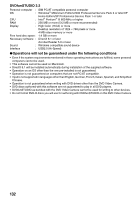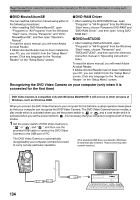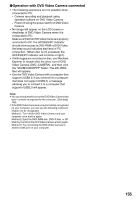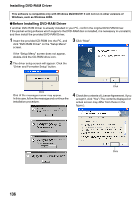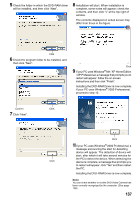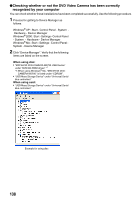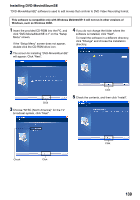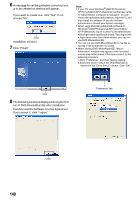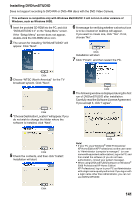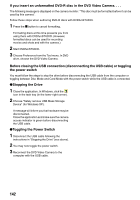Panasonic VDRM55 Dvd Video Camera-oem - Page 137
If your PC uses Windows, Me / XP Home Edition
 |
View all Panasonic VDRM55 manuals
Add to My Manuals
Save this manual to your list of manuals |
Page 137 highlights
5 Check the folder in which the DVD-RAM driver will be installed, and then click "Next". 8 Installation will start. When installation is complete, some notes will appear: check the contents, and then click "x" at the top right of window. The contents displayed on actual screen may differ from those in the figure. Click 6 Check the program folder to be installed, and then click "Next". Click 9 If your PC uses Windows® Me / XP Home Edition / XP Professional, a message that prompts you to restart will appear: follow the on-screen instructions and then click "Finish". Installing the DVD-RAM Driver is now complete. If your PC uses Windows® 2000 Professional, proceed to step 10. Confirm Click 7 Click "Next". Click 10If your PC uses Windows® 2000 Professional, a message announcing the start for detecting device will appear. The detection of device will start, after which it will take several minutes for the PC to detect the device. When detecting the Click device is complete, a message that prompts you to restart will appear: click "Yes" and then restart the PC. Installing the DVD-RAM Driver is now complete. Note: You can check whether or not the DVD Video Camera has been correctly recognized by the computer. (See page 138) 137