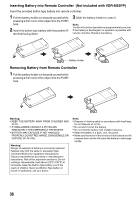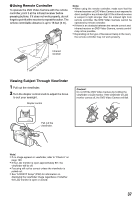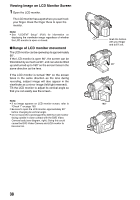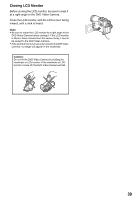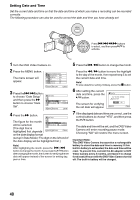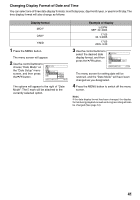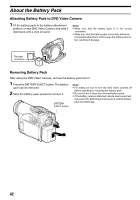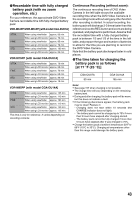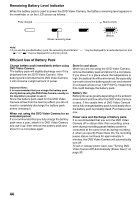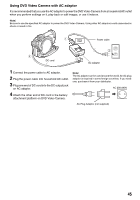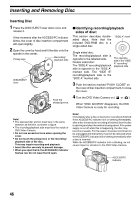Panasonic VDRM55 Dvd Video Camera-oem - Page 41
Changing Display Format of Date and Time, Display format, Example of display
 |
View all Panasonic VDRM55 manuals
Add to My Manuals
Save this manual to your list of manuals |
Page 41 highlights
Changing Display Format of Date and Time You can select one of three date display formats: month/day/year, day/month/year, or year/month/day. The time display format will also change as follows: Display format M/D/Y D/M/Y Y/M/D 1 Press the MENU button. The menu screen will appear. 2 Use the control buttons to choose "Date Mode" on the "Date Setup" menu screen, and then press the A button. Date Setup Date Set Date Mode M/D/Y D/M/Y Y/M/D ENTER RETURN RAM The options will appear to the right of "Date Mode": The Z mark will be attached to the currently selected option. Example of display 5:00PM SEP 30 2005 17:00 30. 9.2005 17:00 2005. 9.30 3 Use the control buttons to select the desired date display format, and then press the A button. Date Setup Date Set Date Mode D/M/Y ENTER RETURN RAM The menu screen for setting date will be restored, and the "Date Mode" will have been changed as you designated. 4 Press the MENU button to switch off the menu screen. Note: If the date display format has been changed, the display format during playback as well as during recording will also be changed (See page 54). 41