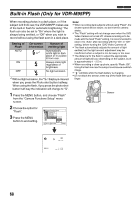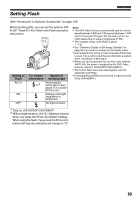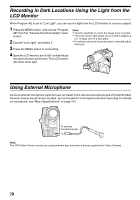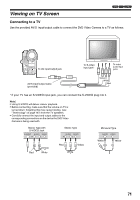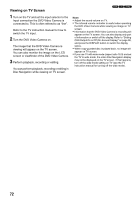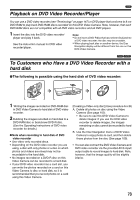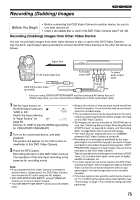Panasonic VDRM55 Dvd Video Camera-oem - Page 70
Recording In Dark Locations Using Hte Light From The Lcd Monitor, Using External Microphone
 |
View all Panasonic VDRM55 manuals
Add to My Manuals
Save this manual to your list of manuals |
Page 70 highlights
Recording in Dark Locations Using the Light from the LCD Monitor When Program AE is set to "Low Light", you can use the light from the LCD monitor to record a subject. 1 Press the MENU button, and choose "Program AE" from the "Camera Functions Setup" menu screen. 2 Choose "Low Light", and select it. 3 Press the MENU button to end setting. Note: • Use the viewfinder to check the image to be recorded. • The LCD monitor light allows you to record a subject up to 1 m away even in a dark place. • If a subject cannot be focused properly, manually adjust the focus. 4 Open the LCD monitor, turn it 180° so that it faces the same direction as the lens: The LCD monitor will shine white light. Using External Microphone Connect external microphone (optional-user provided) to the external microphone jack of this DVD Video Camera. Clearer sound can be recorded. Turn on the switch on microphone and start recording. For details on microphone, see "Major Specifications" on page 164. To external microphone jack Note: This DVD Video Camera cannot use a plug-in power type microphone (power supplied from Video Camera). 70